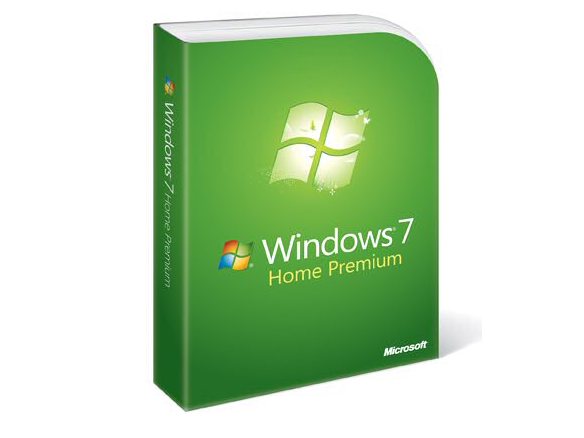Why you can trust TechRadar
Windows 7 is much more insistent about asking you to back up your data, and unlike previous versions, every version of Windows 7 has a full backup tool.
In Home Premium you can back up and restore files, create a system image backup or burn a system repair disc.
Crucially, it's also easy to restore from an image backup on an external drive. System Restore is more reliable than in XP or Vista, and it warns you about programs and drivers that will be affected by a rollback
There is one option you don't get in Home Premium; you can't back up onto a network drive (that's only in the Professional and Ultimate version).
As home networks become more common this will be become a more of a limitation and it's about the only feature we think is really missing from Home Premium; Microsoft would doubtless suggest that you get a Windows Home Server system which will do network backup automatically.
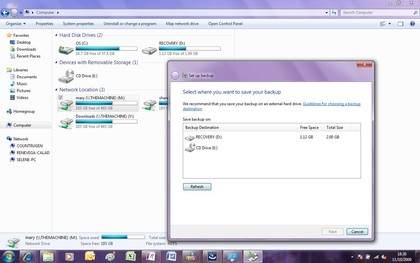
The other network-related features that are missing from Windows Home Premium tend to make sense; they're business tools that belong in the Professional version.
You don't really need location-aware printing unless you take your PC to work (although it might come in handy of you regularly visit friends and family and want to print out photos for them).
If you need the presentation mode option of not getting notifications when you're running a presentation full screen, you probably need the other business tools like being able to join a domain, making network files available offline and encrypting files so Professional will be worth it for those; few home users would miss those.
You might want the Remote Desktop option of being able to leave your PC on and connect into it from another PC, but many home broadband connections make that difficult enough that we don't fault Microsoft for not seeing that as a home feature.
Neither Home Premium nor Professional users get the option to boot from VHD files; being able to run Windows without running the setup process is again mostly useful for developers and professional users.
But the one feature you can only get in Ultimate that we'd like to see as an option for home and business users alike is BitLocker whole disk encryption and especially BitLocker To Go, which encrypts removable drives automatically, so you can lock the USB stick you're using to back up your bank statements.
If you want features from another edition, you'll be able to unlock them without re-installing, using the Anytime Upgrade option (this won't be available until Windows 7 goes on sale, so we haven't been able to test it yet).
In fact, as soon as you look at the details of your system, Windows 7 suggests that you want to upgrade for more features; it's a little pushy but it does make it easy to find the upgrade option.
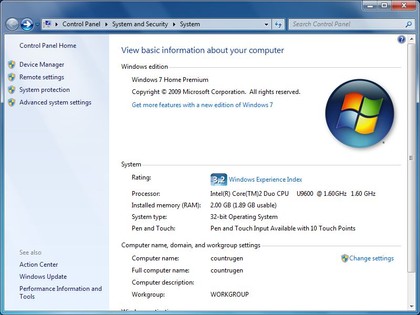
- As well as telling you what version of Windows you have, System information tells you what you can upgrade to
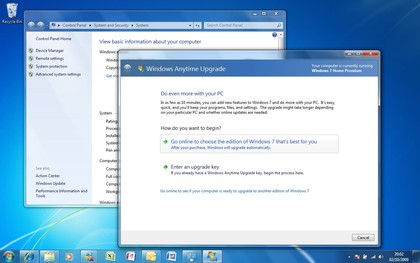
- You can buy an upgrade key online, enter it and unlock features without re-installing
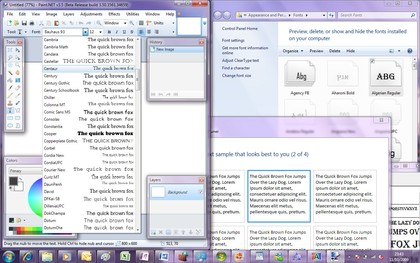
- As well as new options in the Font control panel and an improved ClearType tuning tool, Windows 7 includes a new text system called DirectWrite that's much faster as well as offering better typography.
More than utilities
The Devices and Printers window gives you the option of automatically downloading photo-realistic icons for devices and drives; there are only a few so far, but it does make it far clearer what a random product number actually represents.
More usefully, you can right-click on any icon with a warning to run a troubleshooter. Windows 7 already has a wide range of these – and it will be updated automatically with new troubleshooters as they're released.
So far, there's a trickle of Device Stage support for devices like Sansa media players, Lenovo PCs and Epson printers; this is definitely a useful way of getting at all the features of a multi-function device, from storage cards to software updates, and we're hopeful that manufacturers will find it useful enough to build for the full range of devices.
You can use Windows Firewall in the simpler control panel mode, or as a full management console with advanced options; you can work with port and IP number ranges, create security rules and set a security profile for different network adaptors (and use them at the same time) – refinements that add up to much more powerful security, but still with a friendly front end.
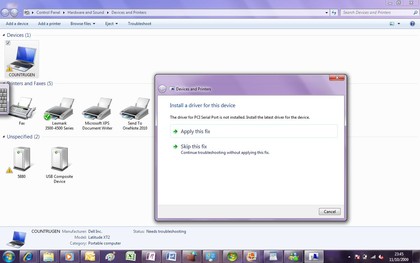
- If there's a potential problem, you'll see a warning; run the Troubleshooter for fixes Windows can do for you
Parental Controls actually loses some features; you can still use it to control what apps children can use, what the age-rating on games has to be and how long they can use the PC for.
However, web filtering is now provided by Windows Live or other third-party security software which can now plug in to Parental Controls to add a much wider range of features.
Current page: Windows 7: Features
Prev Page Windows 7: PC benchmarks Next Page Windows 7: Search and librariesMary (Twitter, Google+, website) started her career at Future Publishing, saw the AOL meltdown first hand the first time around when she ran the AOL UK computing channel, and she's been a freelance tech writer for over a decade. She's used every version of Windows and Office released, and every smartphone too, but she's still looking for the perfect tablet. Yes, she really does have USB earrings.