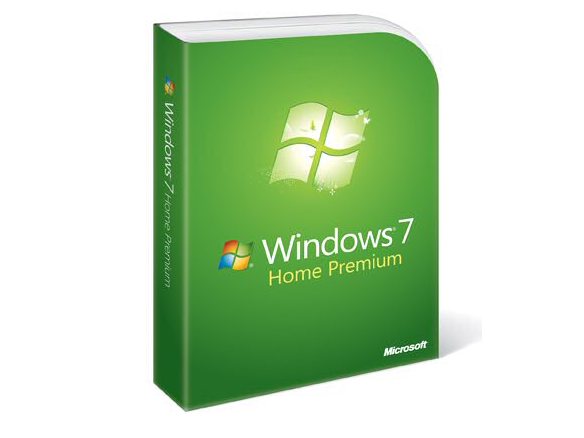Why you can trust TechRadar
Windows Media Player gets a big makeover in Windows 7, including coming with key codecs like QuickTime and DivX rather than making you find and install them yourself.
It divides the interface into a main library window for choosing and organising media and playlists, an auto-sizing miniplayer for watching videos or photo slideshows and an even smaller thumbnail preview layer for controlling playlists when Media Player is minimised.
The miniplayer controls are all you need for music and short videos; this takes up a lot less space and still shows what you're listening to. It brings Media Player in line with more streamlined players like MPC and VLC.
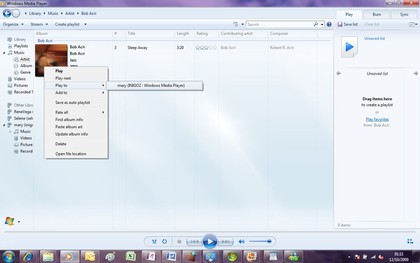
- Send music to a digital media adaptor or another PC; here we can play to the bedroom radio or the stereo in the office
Media Player also gives you a very simple way to take your music and listen to it on another PC or any DLNA device, and to get at your music when you're out of the house. The new remote playing features are very simple to use; click on the Stream menu to set up streaming at home and over the internet.
You can right-click on any track or use the Play To button in the Playlist pane to play music on another PC – or a DLNA device like a Sonos ZonePlayer.
This integrates well with the new peer-to-peer Homegroup networking. If there's another PC in your homegroup sharing music or videos, you'll see it automatically inside Media Player's Library pane, along with other shared libraries and removable drives with music and pictures on. you can play any track form a shared library just by clicking it.
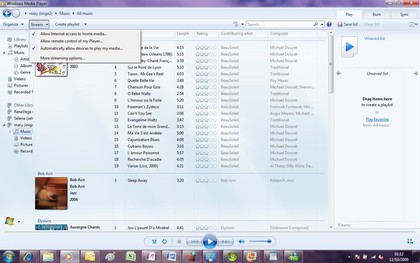
- There are three settings for setting up streaming (once you've joined a Homegroup); you can choose whether to share or allow remote control separately
Sharing and streaming media isn't complicated but you get the choice about whether you want it to happen.
You have to set up sharing music, allowing access to your library and your Play To targets separately, and you have to download and set up Windows Live ID (more providers may join this service by the time Windows 7 goes on sale).
At the moment the process for getting the ID you need is a little complicated and could be more streamlined, but the instructions are clear enough.
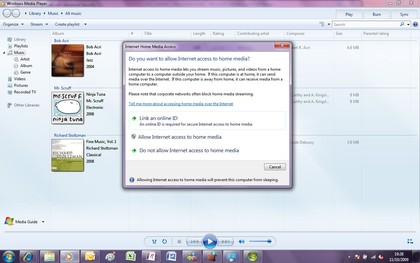
- If you want to play music from a PC at home when you're away, you need to set up an online ID; so far that's only Live ID
Even so, finding music elsewhere on your network and on your devices is a lot easier than in the past and streaming works well even over Wi-Fi.
The intrusive Sync dialogue that used to pop up every time you plugged in any storage device is gone; Microsoft says users can find the sync settings easily enough if they do want them.
Media Center
The Media Center application gets several of the Media Player improvements and its own interface is cleaner and simpler.
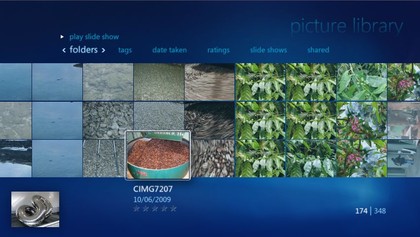
- Media Center uses the widescreen ratio of modern screens to good effect
Instead of demanding that you configure it, Media Center opens with a Getting Started dialogue that still lets you choose individual configurations if you don't want the defaults but also lets you skip all that and just start using media if you want.
As well as supporting gestures on touchscreens there are new navigation options when you're using a mouse instead of a remote: drag the cursor along the seek bar of a video you're watching and you get dynamic thumbnails to help you skip to the scene you want, although we didn't see this with all videos.
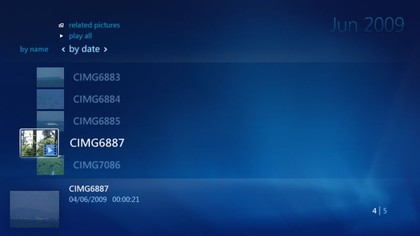
- With more codecs included out of the box, you don't have to install QuickTime just to watch the videos you've shot on your digital camera
If you have a lot of content, turbo scroll turns on automatically to jump through the alphabet as you move through lists of music and video rather than bringing up every title individually.
You can do the same with the TV Guide: keep scrolling and instead of going a program at a time, you can scroll through day by day.
Both Media Player and Media Center share libraries, so you only need to choose multiple media folders once. Media Center shares the new codecs so you can play a wider range of videos straight out of the box. And Media Center performance is far better than in the Release Candidate; no more stuttering video when you stream over your network.

- Add a folder to a library in Media Center or Media Player and you'll see it in the library in Explorer
Current page: Windows 7: Media
Prev Page Windows 7: Search and libraries Next Page Windows 7: TouchscreenMary (Twitter, Google+, website) started her career at Future Publishing, saw the AOL meltdown first hand the first time around when she ran the AOL UK computing channel, and she's been a freelance tech writer for over a decade. She's used every version of Windows and Office released, and every smartphone too, but she's still looking for the perfect tablet. Yes, she really does have USB earrings.