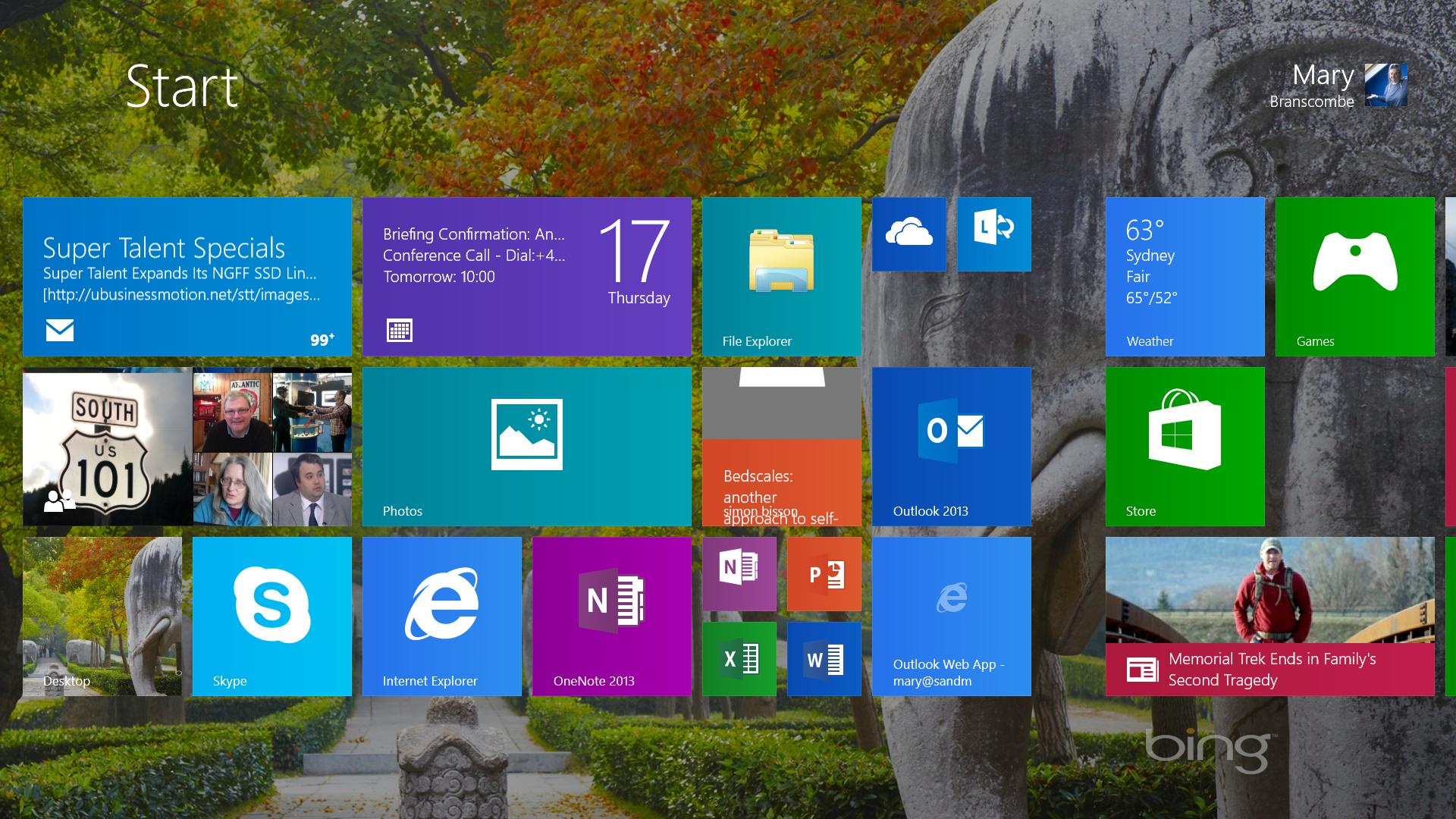Why you can trust TechRadar
If you want to skip the Start menu entirely, being able to set Windows 8.1 to boot into the desktop is a big change (although you'll still use the Start menu to launch any programs you haven't pinned to the taskbar).
The other big new interface changes are the new smart search and the way Windows 8.1 handles multiple modern app windows on screen - especially on large monitors. When you use the Search charm - which you get to with the Windows-S keyboard shortcut that once launched the snipping tool as well as from the charms bar - you get a list of matching apps to launch, settings to open and other searches you might be interested in.
But now, those all show up in the Search pane itself, rather than in a distracting full-screen list of results.
And both apps and settings show up in the same list rather than in separate lists that can fool you into thinking Windows doesn't have any way to change settings. The suggestions come from Bing (although you can turn that off) as well as from apps like People.
What you don't get is the ability to run the search in different apps if the results you want aren't in the list.
Microsoft has told us in the past that mail messages will show up in results, although that hasn't started happening yet - but if the results you want are only visible when you search from an app, you have to launch that app first and use its own search tool. Again, this is a small step back for power users but a simpler approach for most people.
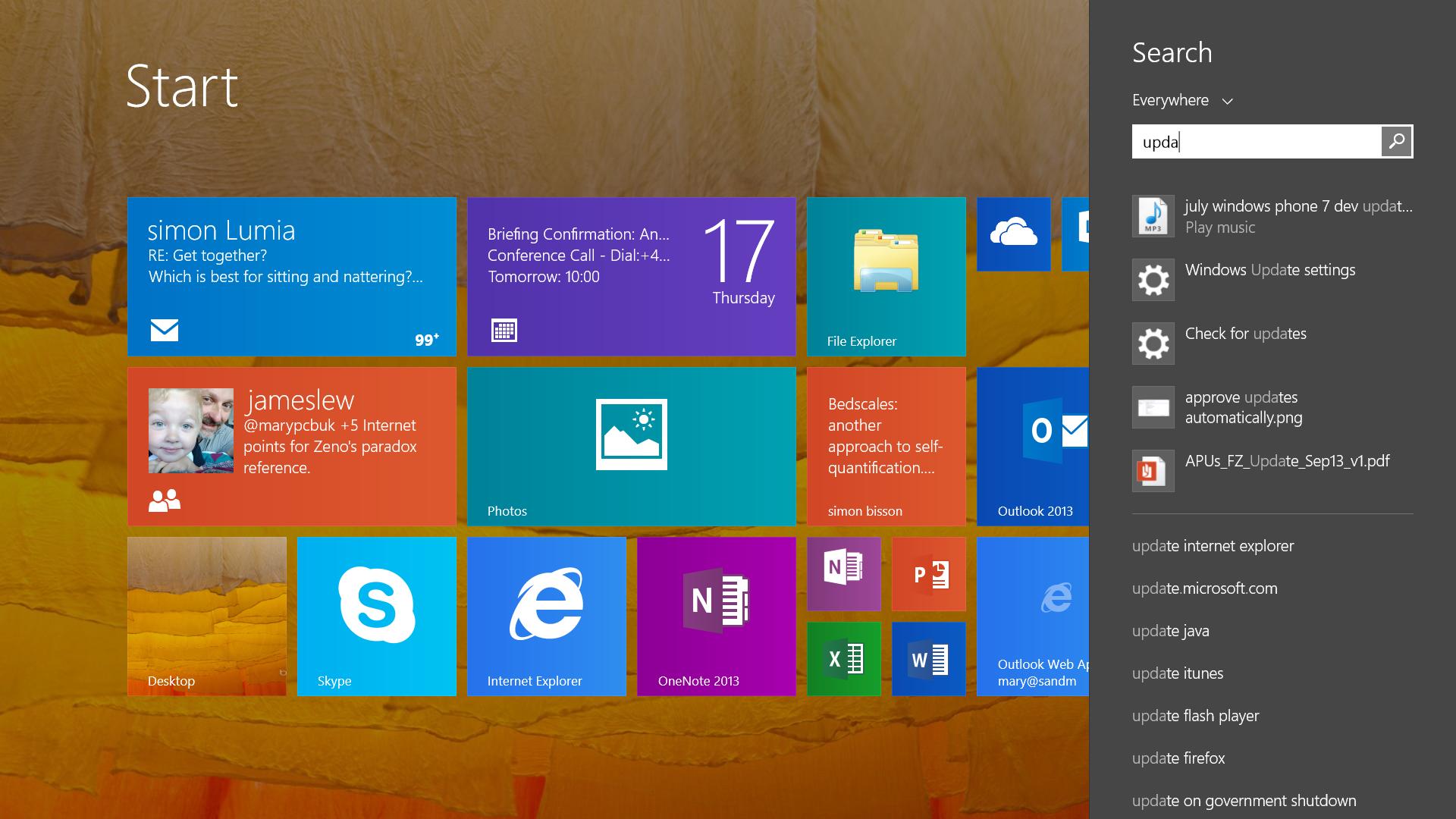
You can still see search results in a full-screen view (by pressing Enter after you type or search or tapping the icon in the search field) but what you get is no longer just a boring list of tiles and titles.
Bing combines results from your PC and SkyDrive, from the content inside your apps and from the web. If you have documents and pictures or music that match your search, they show up first
If you're searching for a person, you see their details from the People app; not just their picture but also options to send them an email, Skype them, talk to them on Facebook or twitter or find their address in Maps.
But Bing will also try to find a person, place, band, album or other entity that matches what you're looking for and build an instant "smart search" that's like a mini app full of content.
Searching smart
What you get depends on what you're searching for. If it's a person, you get Wikipedia information (other apps will be able to suggest content like this but Wikipedia is the first) and photos. If it's a place, you get directions, reviews, opening hours and links to book on OpenTable or call them with Skype. For a band or album, you get videos and music tracks - that you can play from Xbox Music.
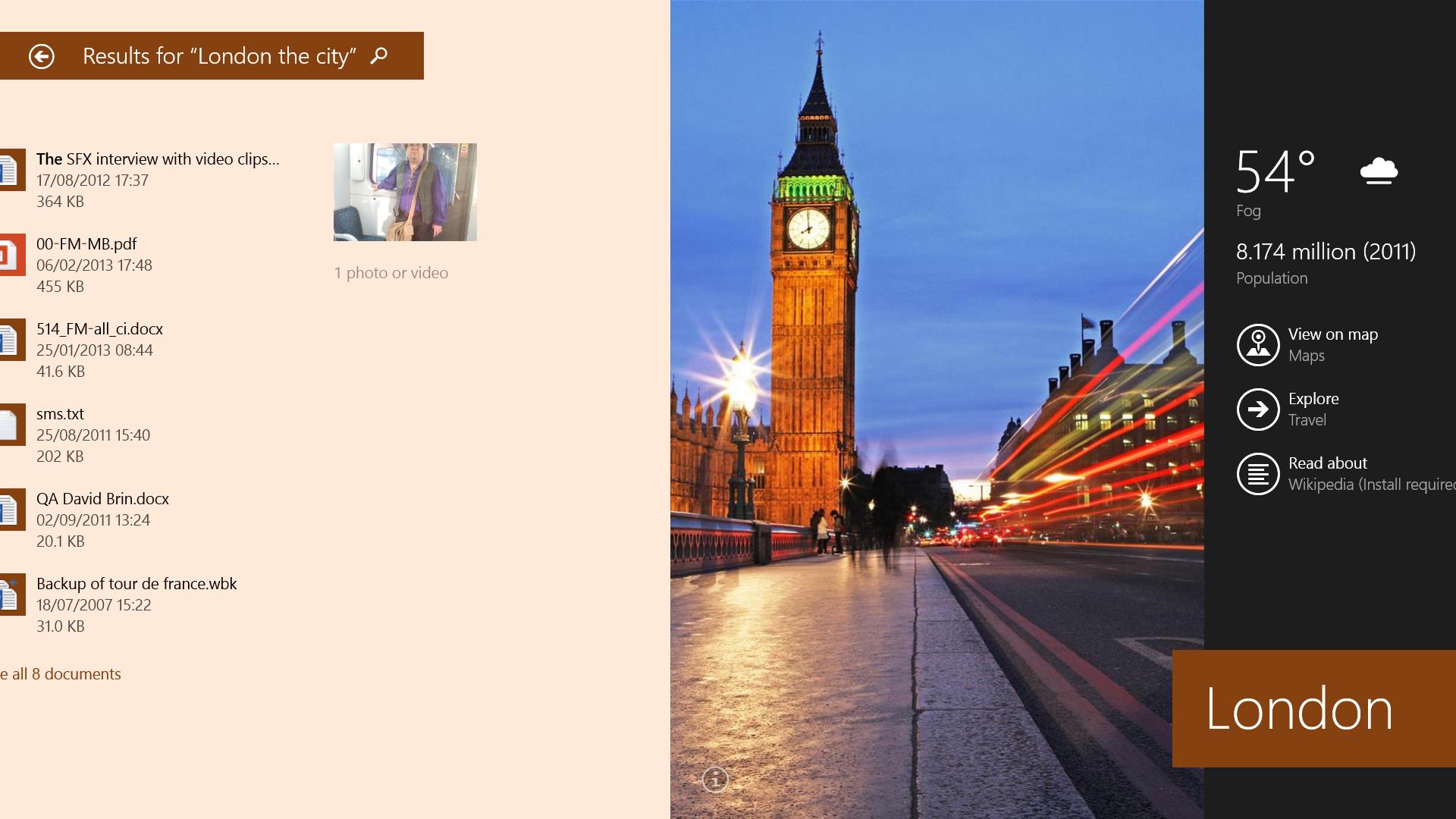
You can swipe through the search view to see the full overview, pinch to get a semantic zoom view that shows the categories of results or tap to get more details (like a bigger map) without launching a different app.
This is useful when you have a lot of information to look through as well as an appealing presentation for more "fun" information. And if you don't want a big-screen experience to browse through, remember you can get at individual results quickly from the search pane.
Windows 8.1 search provides with a good indication of how Windows is moving towards the tablet form factor. If you just want to find a file, stick to Explorer (which has all the Windows 8 features, as long as you go in and put Libraries back in the navigation pane).
If you want to see results from your documents and the web side by side, in an interface that beckons you to explore further and brings you potentially useful Bing features you might not know about, then try the full screen search.
Current page: Windows 8.1 interface changes
Prev Page Windows 8.1 Start screen and lock screen Next Page Windows 8.1 snap viewsMary (Twitter, Google+, website) started her career at Future Publishing, saw the AOL meltdown first hand the first time around when she ran the AOL UK computing channel, and she's been a freelance tech writer for over a decade. She's used every version of Windows and Office released, and every smartphone too, but she's still looking for the perfect tablet. Yes, she really does have USB earrings.