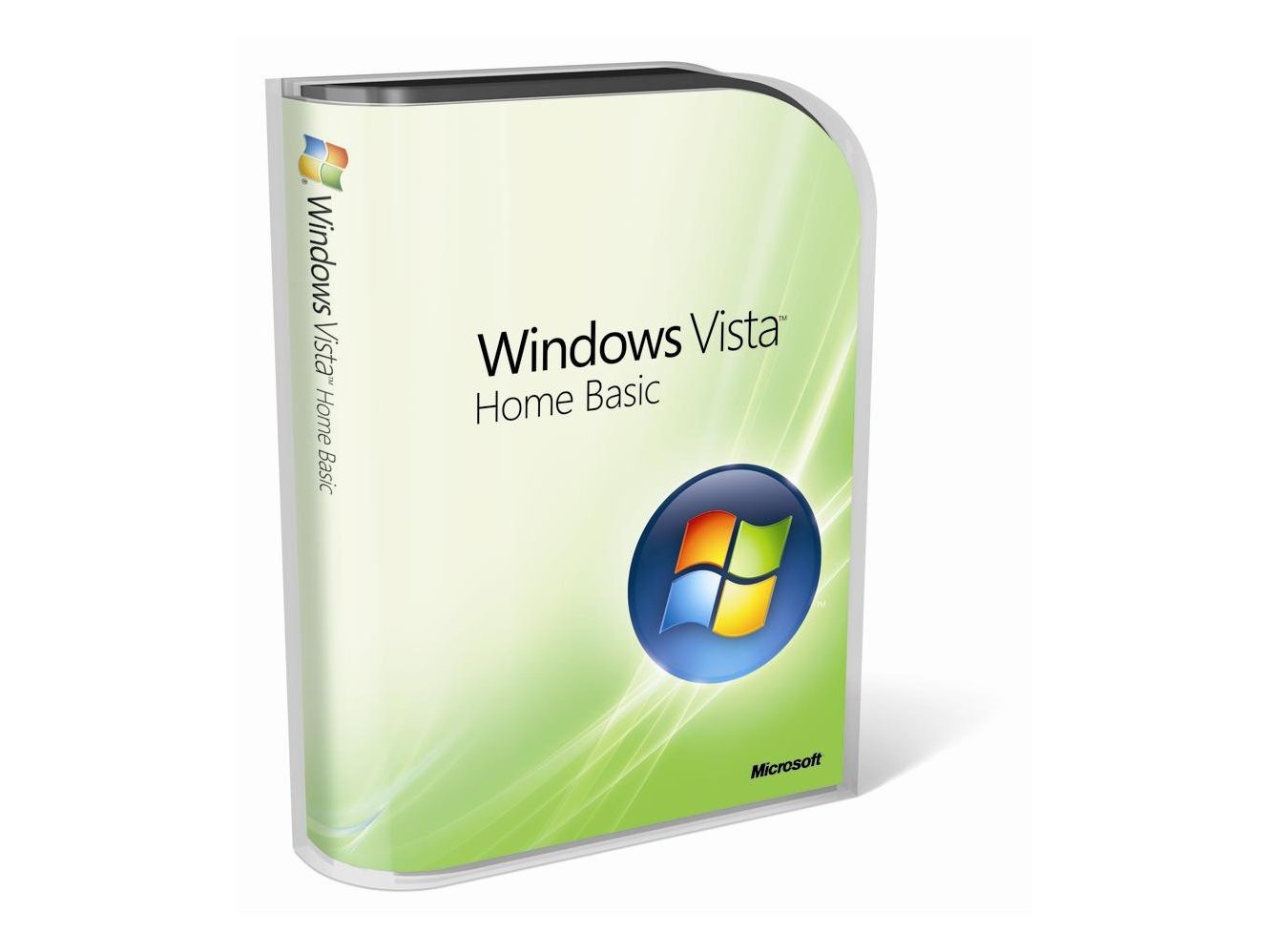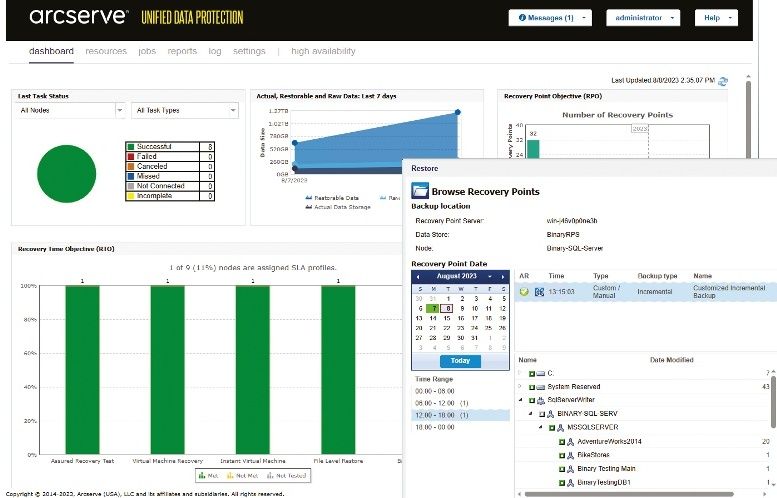TechRadar Verdict
If you want Vista, yet this is all you can run, you'd be better off putting the money towards a new PC
Pros
- +
The cheapest version of Vista
Ideal for older PCs
Cons
- -
Limited in terms of features
No Aero interface support
No Media Center interface
Why you can trust TechRadar
Between the security improvements, the new interface and the major improvements for notebook users Windows Vista looks appealing, but are you going to feel happy about paying for it? You can add some of the underlying technology to Windows XP but there's no way to upgrade to the extra security.
Are the security improvements enough to switch for or is the rest of Vista enough to make the price tag - for the upgrade and for any hardware you'll need - feel like good value?
With so many versions, the answer is a mixed bag. So let's look at all the different features and versions to see whether you need to upgrade, whether you want to upgrade and what to pick if you do. This is the Home Basic version that's designed as a cheap way to get Vista on older PCs. It misses out the snazzy Aero interface - that's only available further up the price ladder.
Installing Vista
You only install Vista once on most PCs but the experience is still critical. Our test installations included upgrading from Vista RC1 and clean installations on a newly formatted hard disk.
The update installation was, as expected, quite slow, and took nearly two hours. Microsoft spent a lot of the beta process investigating the update method and held install fests in the US to help track down upgrade issues. The result is a smoother update experience, with little in the way of problems.
You will need plenty of disk space free, as Vista's image-based install copies all the required files to your hard disk, before rebooting your system to start the installation. We would still recommend a clean install. For one thing, it's a lot quicker, and there's no worrying whether some legacy application or driver may stop your system from operating properly.
One key test of any new OS is application compatibility. Early versions of Vista had problems with some applications; but we found everything we installed on our test machines ran without problems. This included applications that crashed or failed to run even on Vista release candidates.
We didn't even have to adjust application compatibility - though some Internet applications needed to be given permission to cross Vista's built-in firewall, including Windows Easy Transfer for copying your files and application settings from another PC. Driver delays Microsoft has pulled the stops out on getting drivers certified in time for the final release. However many key drivers are still in beta.
Many Tablet PC owners won't find certified drivers. This is surprising, as Microsoft has made tablet functions part of the mainstream Vista platform. While most XP drivers will run under Vista, you'll need to check whether all your peripherals are compatible. We found most of the hardware in our test PCs was supported, including wireless networking.
This driver experience is considerably different from the launch of XP, when many older pieces of hardware were unsupported on day one. The 32-bit experience is a lot better than the 64-bit one though. Microsoft requires the use of signed drivers for any kernel mode, and many drivers have yet to be released.
Microsoft releasing the RTM code more than two months before the final consumer release gave them the time they need to get drivers ready, but early adopters should be prepared to upgrade drivers as they go.
Vista does take more advantage of the Microsoft update site than XP, and many drivers that aren't included on the install DVDs can be downloaded during the install, or upgraded after your first connection to the Internet. It's a good idea to keep any machine you're installing or upgrading Vista to connected to the network, as the installer will go online and download appropriate drivers from Windows update before starting the installation.
Vista performance can be increased by taking advantage of ReadyBoost. This uses a USB 2.0 flash drive to act as a disk cache. However it can't be just any flash drive - Microsoft requires a certain minimum performance, including a high random access speed. We found that most USB 2.0 drives we had didn't meet Vista's requirements.
Don't expect to just plug in a stick and see it working; you may need to try out several before you find one that works. Also, the larger the stick, the better the performance gain. We found that 1GB of flash or higher gave the most improvement.
User interface
Live thumbnails make it easier to see just what you're doing in each window, and if anything has changed while you were using another application. A huge change from XP is the integrated search. XP's desktop search tools were slow and inefficient. Things are very different with Vista. Taking a cue from desktop search products such as Google Desktop and Copernic (or Microsoft's Desktop Search tool), you'll find high speed search built into all aspects of Vista.
The word wheel search in the Start menu makes it easier to track down applications, documents, control panels, IE favourites and email - though not files in the Pictures or Music folders - by typing a few letters. This finds files with matching names, keywords and metadata.
Once you get the hang of searching for applications rather than scrolling through Start menus you'll stop missing XP's fly-out program groups. Search is also built into Explorer. Just type a query into the new search box, and Vista will start a search in the directory you're using. You don't need to restrict searches manually - Vista will do it automatically.
If you start a search in Documents, then Vista will only return results from files and folders below the Documents folder. The same search tools are built into the control panel and into many of Vista's bundled applications. Explorer's makeover is finally complete. Windows' workhorse remains familiar, but with plenty of Vista flair. The icons are a big improvement over XP, with smooth scaling and a 3D effect that matches Explorer folders. Even the largest icon looks good on big screens - ideal for media centre PCs with large LCD panels.
You can group and stack icons to improve views. Stacked folders are actually a search query, which can be stored in the Searches folder; a useful feature Microsoft has buried where only power users will find it. The revamped Explorer improves navigation, with a breadcrumb bar that shows you where you are, with options to quickly jump up the folder hierarchy.
Security and UAC
Vista is touted as the most secure version of Windows to date. Microsoft has finally provided a version of Windows that lets you run applications and handle basic system configuration without always running as Administrator.
It's not just users that have lower privileges than in Windows XP, some applications such as Internet Explorer 7 run as limited users, with little or no ability to make changes to your system or install unwanted programs. This has led to perhaps the most criticised feature of Vista: User Account Control (UAC).
Any time you need to do something that requires administrator privileges - even if you're running as an administrator - Windows pops up a dialog box that asks for permission to complete the action. If you're running as a standard user you'll need to enter an administrator password. In early versions of Vista UAC was both persistent and a regular visitor, stealing focus from running applications.
It's still there in the final version, but now it's a lot less intrusive. Instead of stealing focus, UAC calls for attention in the task bar, letting you finish what you're doing first. Once you've finished configuring a PC and installing software you'll hardly see the UAC dialog at all, and it shouldn't be part of your day-to-day Vista experience.
Microsoft makes it clear when you're going to see a UAC dialog: look for a little shield on an icon or in a menu. Hardware choices Vista's performance is nothing to complain about; it's mostly similar to Windows XP on the same hardware.
You'll want more than the 512MB that XP requires to operate smoothly; with 1GB of RAM Vista is speedy and responsive, and if you plug in a flashdrives that is fast enough to use for ReadyBoost you'll notice extra speed - and a little extra battery life on portables. And with Windows Defender watching for spyware and taking care of automatic disk defragmentation, you shouldn't find performance degrading substantially over time.
Once you get used to integrated search in the Start menu, you may fi nd you gain some speed by getting to what you want faster too. Apart from memory and a reasonably modern processor - a PC you've bought in the last three years will have no problems.
Startup speed is dependent on your system and connected devices; dropping the graphical boot screen saves a few seconds but we'll need to wait for devices with Vista logos to see if Microsoft can push hardware manufacturers to deliver faster boot times.
But as Vista runs well on many existing systems, that's where we recommend you use it to start with. Buying a new PC is one way to get Vista; you'll get either a voucher for a free or cheap upgrade, or Vista preinstalled with most new systems. But unless you were planning on a new system, or your kit won't cope with Vista even if you add a gigabyte of memory and a new graphics card, we wouldn't suggest buying a new PC just to get Vista.
If you can run Vista on your PC, Home Premium is a bargain. Home Basic, on the other hand, is not. It's £50 less than Home Premium, but the only reason for buying it is if you have an old PC that won't manage the Aero interface. Think of it as a pricey security update with the search-based interface thrown in to boot. We say put the money towards a new system instead. Simon Bisson and Mary Branscombe
Tech.co.uk was the former name of TechRadar.com. Its staff were at the forefront of the digital publishing revolution, and spearheaded the move to bring consumer technology journalism to its natural home – online. Many of the current TechRadar staff started life a Tech.co.uk staff writer, covering everything from the emerging smartphone market to the evolving market of personal computers. Think of it as the building blocks of the TechRadar you love today.