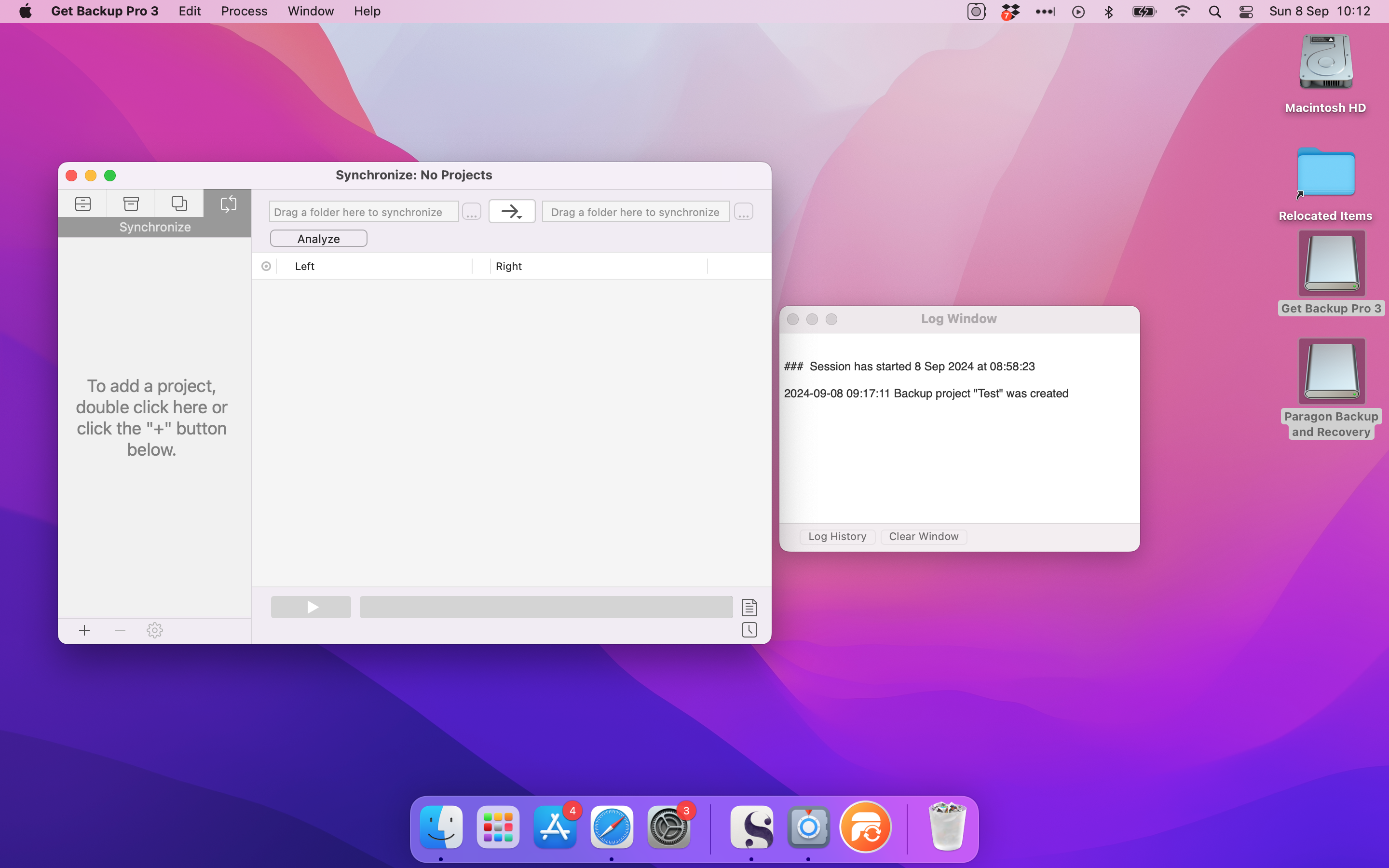TechRadar Verdict
It’s affordable, straightforward and effective for home and small business users
Pros
- +
Affordable pricing
- +
Good interface and core features
- +
Reasonable speed
Cons
- -
Few high-end features
- -
Not suitable for enterprise
- -
Other apps are faster
Why you can trust TechRadar
You might think that Time Machine is all the backup software you need if you work on Apple Mac OS machines, but it’s always better to have more than one option for data preservation – which is where Get Backup Pro 3 comes in.
We’re now on version 3.7.3 of this app, which is into its second decade of service, and it remains one of the most popular and comprehensive protection choices for Apple users.
We've also listed the best data recovery software out there right now.
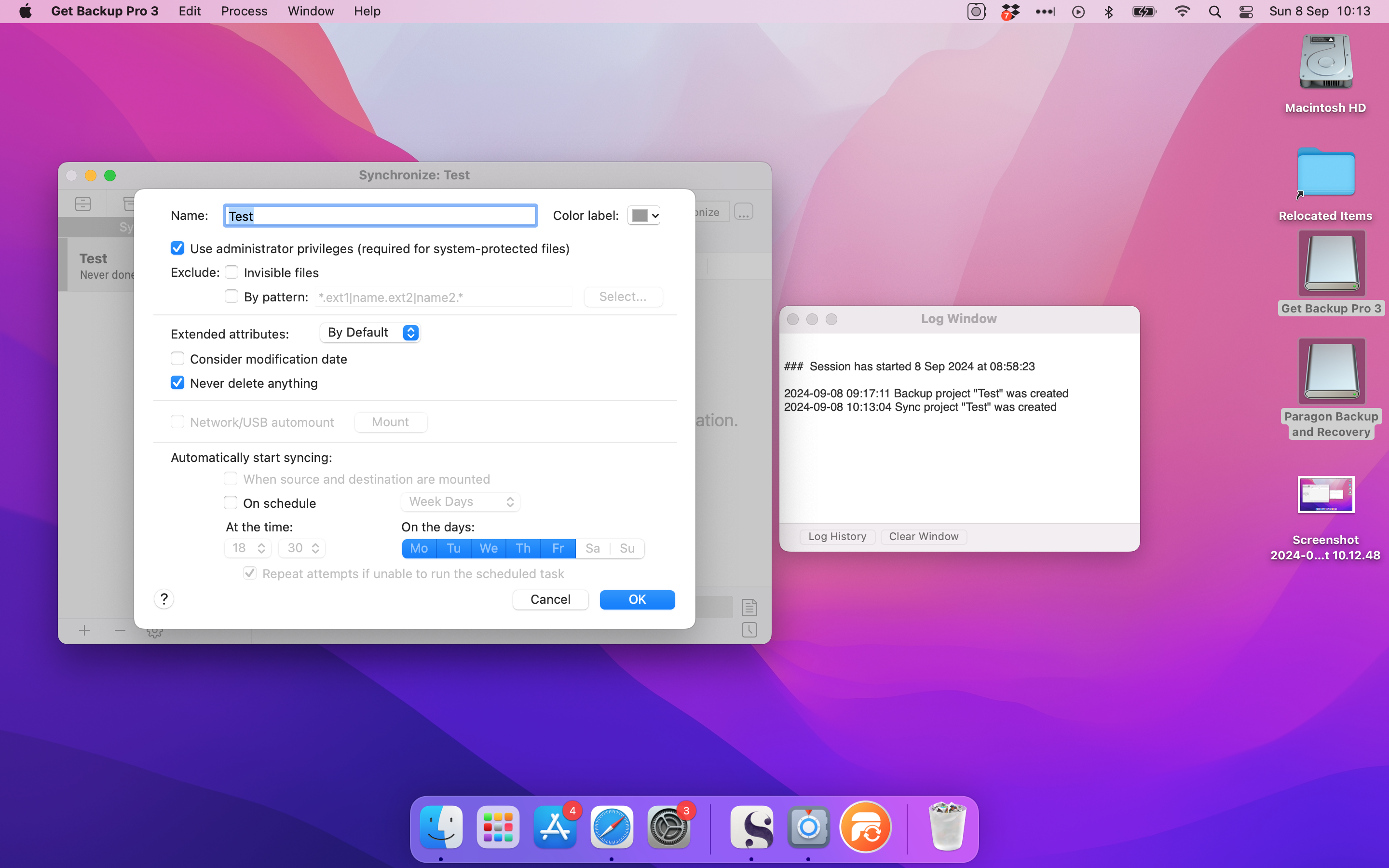
Get Backup Pro: Plans & pricing
If you want to give Get Backup 3 a test run before splashing any cash, a thirty-day trial is available – but there’s no free version of this app.
Happily, a single licence of Get Backup Pro costs $30, which is a reasonable price that competes well with many other options: EaseUs ToDo Backup Home costs $40 for Windows but also $30 for Mac, for instance, and O&O DiskImage Professional is $50 for a single-PC licence.
A family pack comes with five licences and costs $50, which is another excellent deal, and there are discounted prices if you want to upgrade from an older version of the app to the current software.
Sadly, there aren’t any high-end Technician, Enterprise or Server versions of this app, which restricts Get Backup Pro’s potential use cases. It may not be ideal for larger businesses, but five licences may be enough if you’re a small organisation working on Apple hardware.
Features
Get Backup Pro’s range of features matches up with what small businesses and home users will need, too.
Incremental and full backups are supported, and the app includes templates for pre-configured backups of files from iTunes, Mail, Contacts, Documents and Photos – handy if you want to preserve the data from some of your most-used apps. Backup compression is also included if you need to save drive space, and backup synchronization means no chance of absent files.
128-bit, 256-bit, Blowfish and Triple DES encryption and password protection methods are available to protect crucial information, and relatively basic scheduling options are available too: you can configure backups to start at particular times and days, or when you mount specific disks. Impressively, the app launches and closes without notifying users if backups are scheduled – so you don’t need to worry about it.
Users can back up to hard drive destinations, external drives, network volumes or other kinds of physical media, and archives can be restored to any computer without having Get Backup Pro installed.
You can clone backups, which is ideal if you want to migrate to a new machine, and you can also create bootable APFS/HFS+ versions.
For everyday home and small business use, it’s a good set of features, although this more affordable app is found wanting in some areas too. There’s no server or cloud support beyond networking destination abilities, and many other apps have more extensive scheduling and command tools.
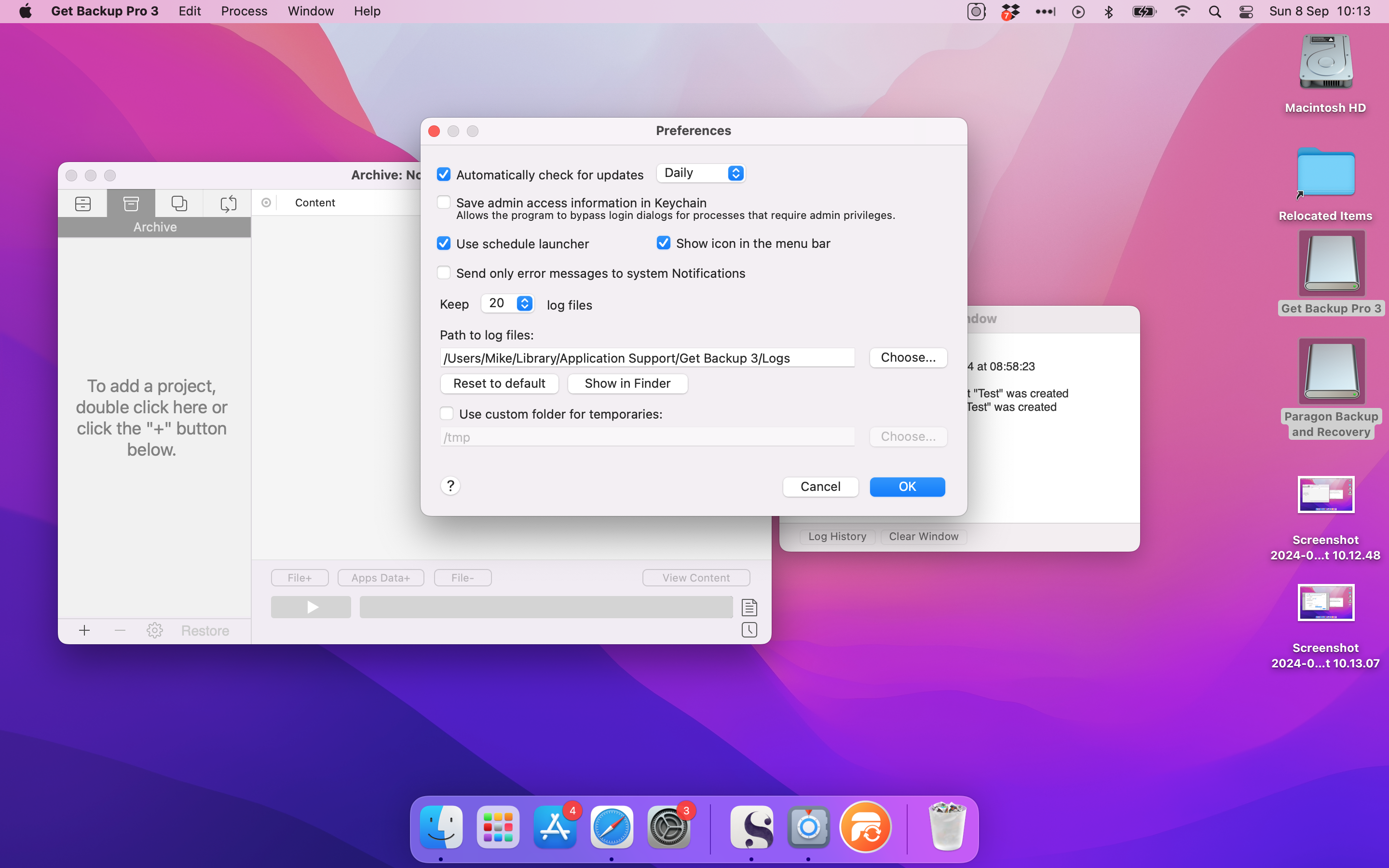
Interface & use
It’s certainly easy to use, at least. Click a Plus icon on the left-hand side of the app and you’ll open a window where you can configure a backup – all of your pertinent options are included. You can click another button to add files, folders or app data, and tap the Play button to get started.
Different tabs on the left-hand side allow for archival, cloning or synchronization jobs, and a separate logging window gives you complete visibility of Get Backup Pro’s workloads.
Get Backup Pro offers decent speeds, too. We tested our latest slate of backup apps with a 42GB document folder, a 2.5GB spreadsheet folder, a 162GB folder of media and an 82GB file that mixes all of those file types. We backed them up to three different SSDs to weed out any inconsistency.
Its average of six minutes and 15 seconds in our Document test is certainly not the fastest result we’ve seen, but it’s a mid-table result that won’t slow you down too much – and it delivered a similar result in our Excel benchmark. It took just over 15 minutes with our Media files and a little less with our Mixed folder, which is similarly middling pace.
Support
Get Backup Pro users can easily access product documentation online and use a support form to request free technical support, but there’s no indication of how long it’ll take to receive a reply.
Sadly, that’s it – there doesn’t seem to be a forum and there’s no phone support. But that’s not surprising, especially with a relatively affordable app mostly produced for home users rather than businesses.
Competition
Indeed, Get Backup Pro’s main rivals are home alternatives, like EaseUS ToDo Home for Mac. And when it comes to features, there’s hardly anything between the two – they perform similar tasks and have similar shortcomings compared to Windows tools.
Get Backup Pro and EaseUS ToDo are both compelling options for Mac users, but they also line up against Paragon Backup and Recovery for Mac. That app is free but only backs up entire systems and has no configuration options. If you’re serious about Mac-based backup, a paid tool like Get Backup Pro 3 is far better.
Verdict
Get Backup Pro 3 is one of the best home and small business tools available for Apple users thanks to a decent range of features that covers every core backup task – alongside solid speed and pricing.
That said, if you’re running a larger business or need more capabilities, then be prepared to look elsewhere and perhaps pay a higher price.