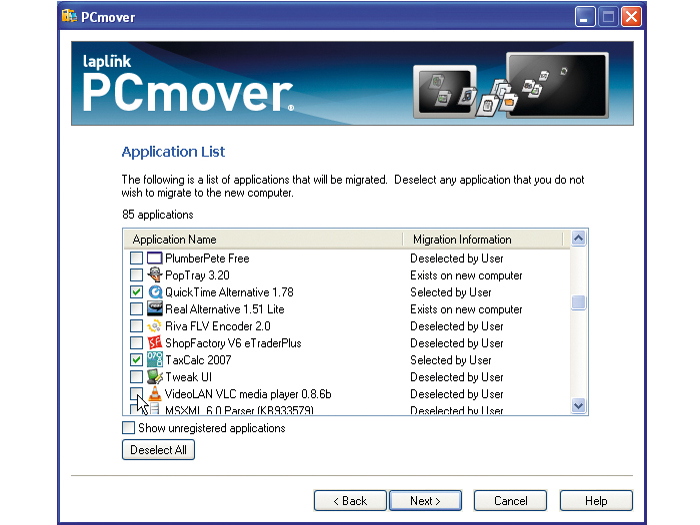TechRadar Verdict
The best migration tool for your PC
Pros
- +
Free upgrade
Improved range of migration options
Cons
- -
Not enough advice
Why you can trust TechRadar
While Windows Vista's built-in Easy Transfer Wizard handles files and settings with ease, it can't transfer entire programs from your old PC to your new one. Sure, you can set things up manually, but you may lose settings - and what happens if you've mislaid the program discs? PCmover 3.0 is the answer.
In the past PCmover suffered from its all-or-nothing approach: aside from a few settings, all you got to choose was which drives and user account settings to transfer. Now, though, you can select which folders, file types and programs you want to migrate, too.
Better still, existing PCmover users don't have to pay a penny to upgrade: just check for updates after installing the program to get the latest version.
You've got three choices when it comes to how you transfer from one PC to another. The first two are direct connections via an existing network or special USB transfer cable, while the third involves using an external drive - typically an external hard drive. The fastest method is the USB transfer cable, as long as it's a USB2 cable connected to USB2 ports.
The third option uses real-world moving-van references - so you either use an external drive or burn to CD/DVD to "load" your data. Once that's done, insert the first disc or attach the drive to your new PC, where the contents are then "unloaded". Whichever method you choose, give yourself a few hours for the transfer to take place.
How it works
PCmover is first installed on your new computer, where a snapshot file is taken that will aid you in the migration process. You then switch to your old PC and install the program there: it's at this point you need to enter your serial number because the program is tied to your old PC rather than your new one. You can migrate from here to an unlimited number of computers (such as a laptop and desktop PC).
You'll be warned early on that PCmover has no means of determining whether or not the programs on your old PC will be compatible with your new PC. In addition, anti-virus and anti-spyware software isn't transferred by default, so if you're running 2000 or XP use the Windows Vista Upgrade Advisor to guide you.
The wizard guides you in choosing which user accounts, files, settings and programs are to be transferred. The snapshot enables you to map these to your new PC, or see which programs have already been installed.
In practice
The wizard is pretty easy to follow and once your choices are made the transfer begins, directly or indirectly depending on your chosen transfer method.
The process works fairly smoothly: to prevent any compatibility problems affecting you at startup, all migrated programs that are set to start with Windows are disabled by default and you use the StartUp This application to re-enable those programs you're confident will work correctly. If you make a mistake or don't like what you've done, you can undo all your changes simply and seamlessly.
Some niggles remain, though, the main one being the lack of advice regarding program compatibility. Yet the ability to transfer programs helps PCmover 3.0 stand apart from the free solutions bundled with Windows XP and Vista, making it an attractive proposition for anyone upgrading to a new PC.
Tech.co.uk was the former name of TechRadar.com. Its staff were at the forefront of the digital publishing revolution, and spearheaded the move to bring consumer technology journalism to its natural home – online. Many of the current TechRadar staff started life a Tech.co.uk staff writer, covering everything from the emerging smartphone market to the evolving market of personal computers. Think of it as the building blocks of the TechRadar you love today.