Why you can trust TechRadar

In use, the Transformer TF101 is a joy.
We're big fans of the Android 3.0 Honeycomb OS, and it runs like a dream on the Asus Eee Pad Transformer TF101.
We won't go into the general features of Honeycomb in this review – if you want to know more about it you can read our in-depth Android 3.0 review.
By far the most interesting feature of the Transformer is the keyboard docking station, so let's go there next.
We had reservations before we tested the Transformer. Our main fear was that the tablet and the dock would not marry together well. Acer's W500 Windows tablet was guilty of that – the keyboard was horrible, and the method of docking the two products together was implemented poorly.

That's not the case, here, though. The tablet slots into the dock with a satisfying clunk, and once they're attached you wouldn't know that they were ever apart. You can fold the screen flat just like you can with a standard netbook – something that, on the Acer Iconica Tab W500, would result in the two pieces falling away from each other in an embarrassing fashion.

There's an easy-to-use silver switch on the front of the dock, which releases the tablet and automatically locks it into place when you dock it.
The keyboard dock is significantly lighter than the tablet, which means that when they're docked together, the weight of the device as a whole isn't too bad. In a perfect world it would be a tad lighter, but really it's light enough to carry around without putting your back out.
The keyboard brings so much to the Android experience, too. Tablets are often called consumption devices because they're more about consuming media than actually creating content.
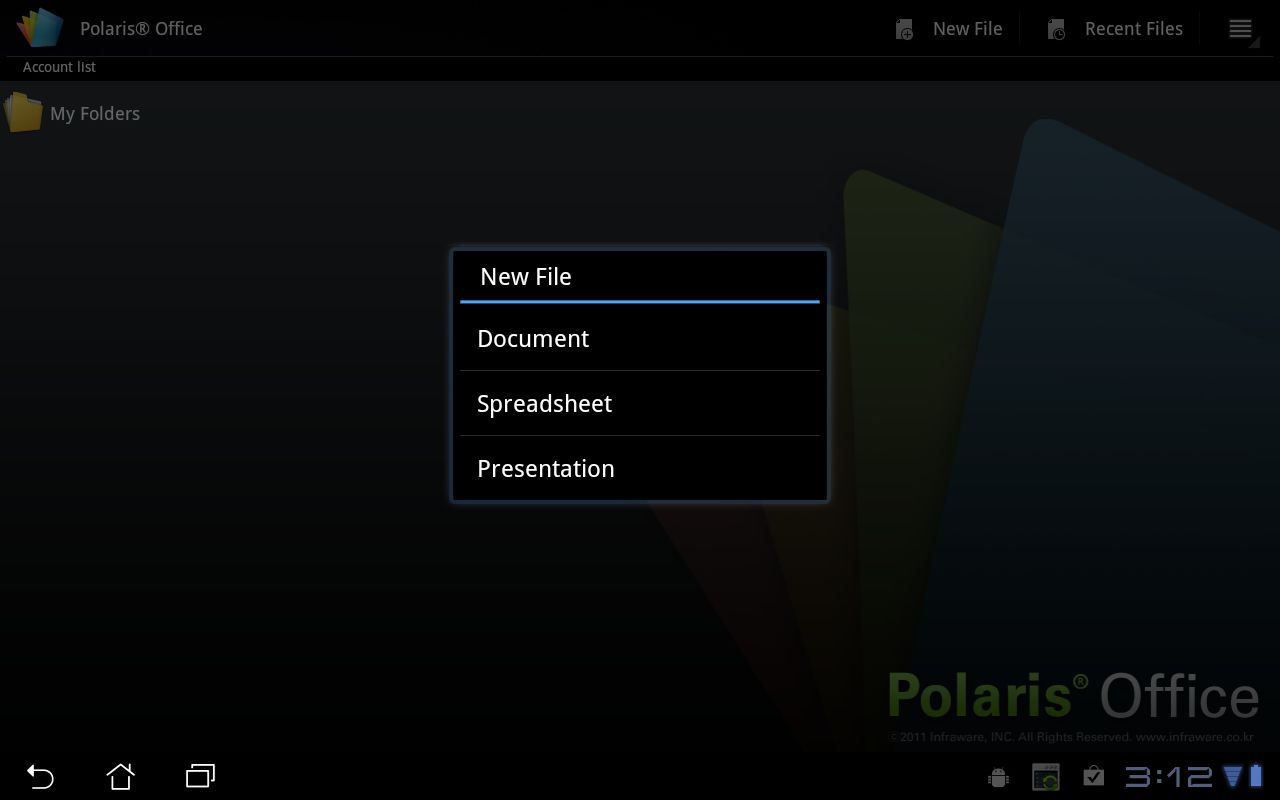
However, with the keyboard and with the inclusion of Polaris Office, you're immediately well on the way to not needing a secondary laptop – we're not quite there yet though. Typing is quick and easy, and the keyboard isn't spongy in the slightest.
Typing the odd email and searching the web is quicker and easier than using the frankly horrible onscreen keyboard.
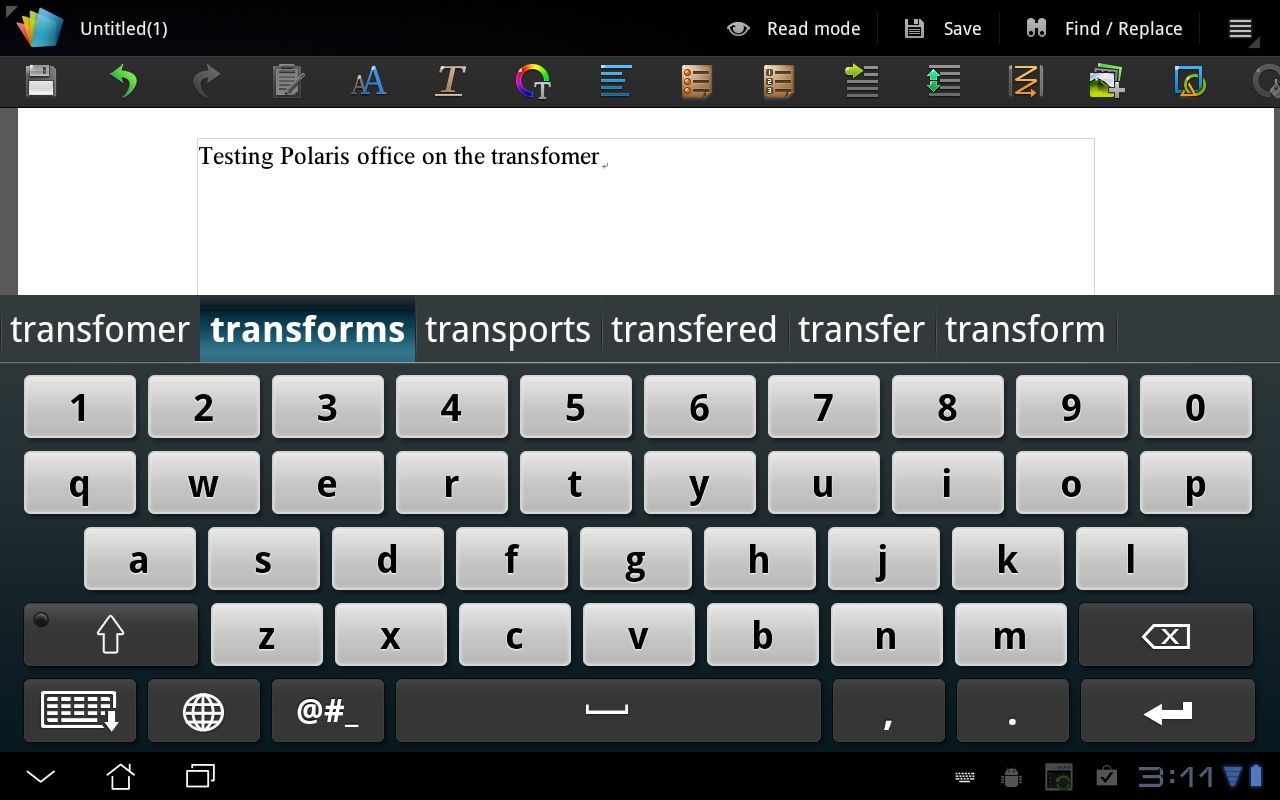
That's one thing we really didn't like, in fact – the onscreen keyboard is different to the standard Android 3.0 one and it's not nice to type on at all. The first thing we wanted to do was install a different keyboard (one of Android's greatest strengths is that you can do things like that) because the keys are squished.
This is one reason why the iPad's 4x3 aspect ratio works so well – it means the keys on the keyboard aren't as elongated.
Trackpad
When the dock is connected, a mouse cursor appears on the screen and you can then navigate the OS in three different ways.

You can stick to the touch interface and use gestures on the screen. You can use the trackpad on the dock like you would use the trackpad and mouse buttons on a laptop. Or you can also plug a USB mouse into one of the USB ports on the dock and use the mouse to control the cursor. You can also interchange between these input methods without having to change settings or switch modes – they all work simultaneously.
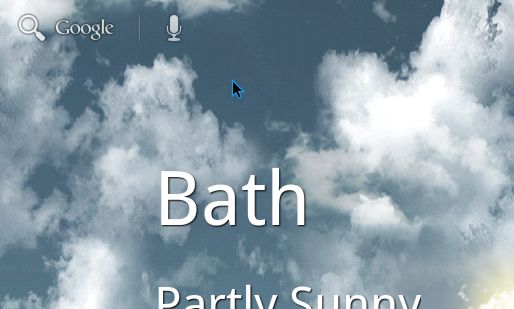
We found that using the mouse and keyboard like a standard computer worked very well, although the experience is not flawless by any means. For a start, the cursor seemed ever so slightly behind. It moves just a tiny fraction of a second after you move your finger on the trackpad or move the mouse.
It's not a massive issue, but it's enough to make us feel that we didn't particularly want to use the cursor much.

The other minor quibble we had with the trackpad involved scrolling in the Android browser. On a laptop, to scroll down on a web page you slide your finger on the trackpad towards your body. To scroll up, you'd slide your finger away from you.
But here it's the opposite. To scroll down you gesture in the direction of the screen, which is very unintuitive for anyone who's ever used a laptop – which is... everyone.
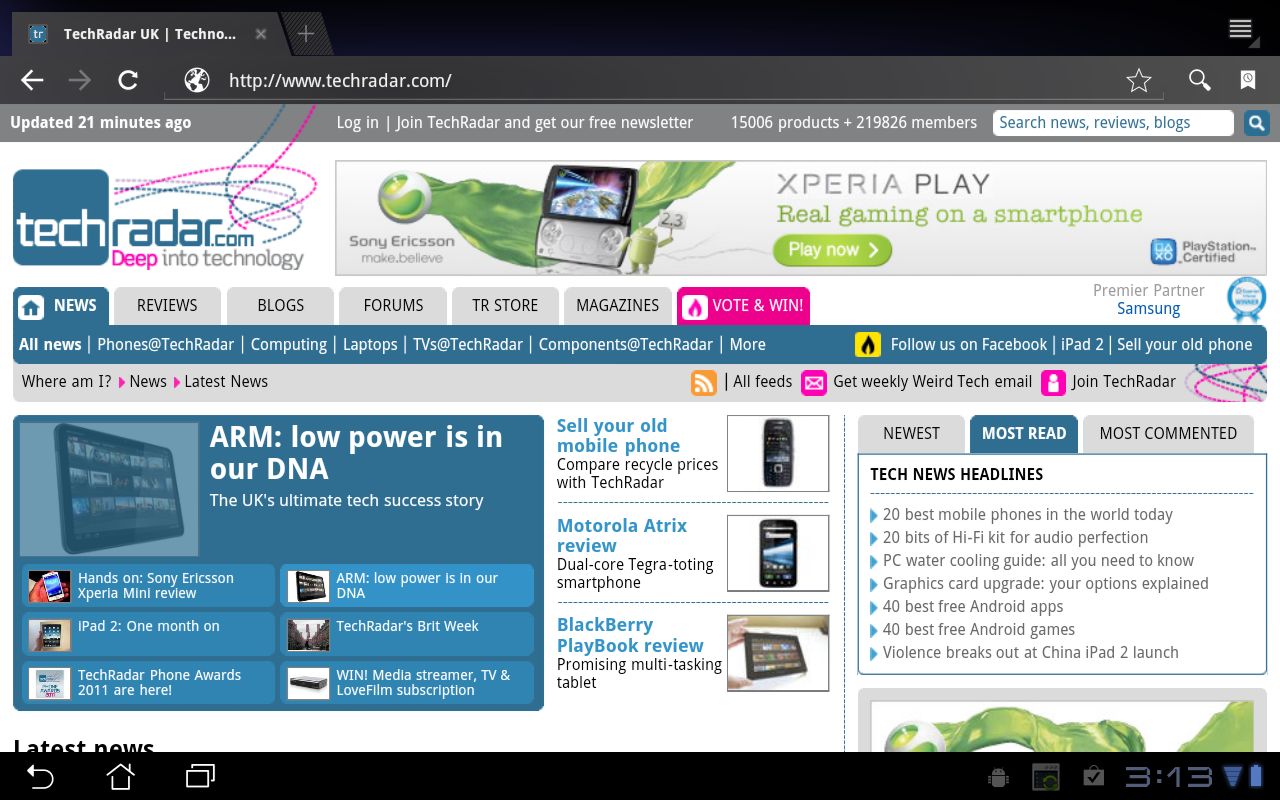
We can see why it's done like that – it's to match the exact same gesture you'd make if scrolling by touching the screen itself. But it would be nice if there was an option to invert this input, as it's hella annoying.
Screen
The screen on the Asus Eee Pad Transformer is an IPS panel, and it's one of the best tablet screens we've seen.
Colours are bright and vivid, contrast is decent and the viewing angle is excellent. When watching videos, the picture is smooth and sharp while the touch input was extremely responsive.
Current page: Asus Eee Pad Transformer: Performance
Prev Page Asus Eee Pad Transformer: Features Next Page Asus Eee Pad Transformer: CameraJames was part of the TechRadar editorial team for eight years up until 2015 and now works in a senior position for TR's parent company Future. An experienced Content Director with a demonstrated history of working in the media production industry. Skilled in Search Engine Optimization (SEO), E-commerce Optimization, Journalism, Digital Marketing, and Social Media. James can do it all.

