Why you can trust TechRadar
The basic core of the BlackBerry PlayBook works the same as before, with gestures used to navigate between apps, or back to the Home screen. If you're running an app, swiping up from the bottom bezel minimises the app into a smaller window, where you can swipe to switch between open apps, and shows you the dock of app icons (more on that later).
Swiping from the left or right bezel takes you between open apps directly, while swiping down from the top bezel opens extra options in the app you're in.
You're introduced to the gestures when you first set up the tablet, and they actually work fairly well - you'll soon be swiping all over the place with confidence, and it becomes second nature.
Easily the most important of the BlackBerry PlayBook's new features are its email, contacts and calendar capabilities.
No longer will you need to tether your phone to your tablet to get email. It's like living in the... well, present, but it's a step up from how it was before.
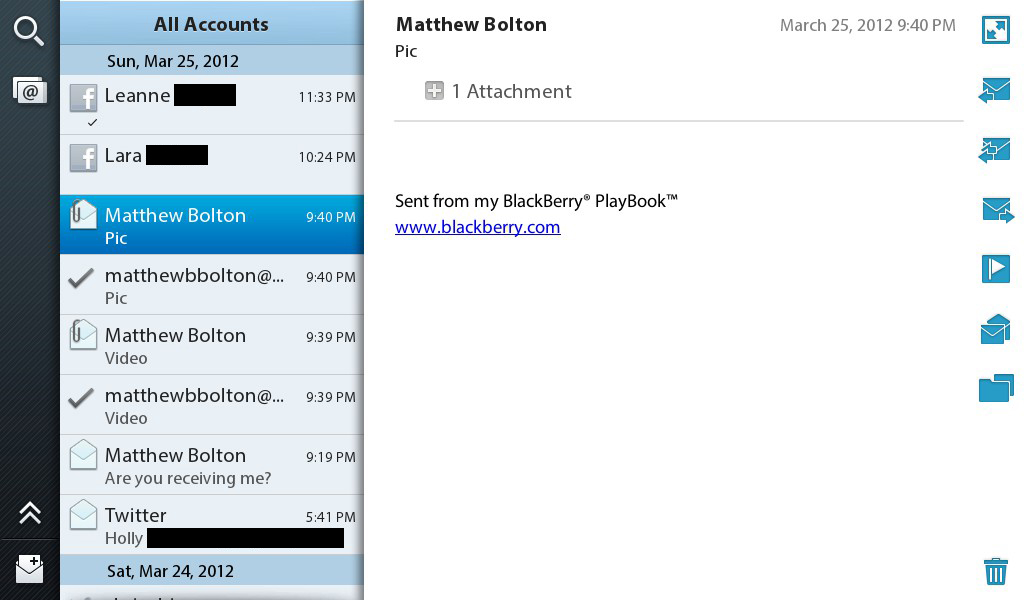
With email and messages, RIM has jumped past just having a plain mail client and gone straight to the all-in-one messaging inbox that its newer phones, such as the BlackBerry Curve 9380 and Bold 9900, offer.
This means that if you set up your Twitter and Facebook accounts with the operating system, you'll be able to see Twitter Direct Messages, Facebook Messages and email all in one handy inbox. In practice, we didn't find this hugely useful, because we tend to use these services for very different things.
However, that's just us - others might find it massively helpful. It certainly works well enough, with little symbols telling you which service a message is from, and whether you sent or received the message (you can hide sent messages in the settings).
Adding accounts is easy - it can be done from within the app, and settings for the likes of Gmail are automatically configured. It's as slick and easy as on Android or iOS devices.
You can also specify to see single inboxes in the app, if you prefer. RIM has introduced a new interface system of overlaying panes to the BlackBerry PlayBook, and it's most prevalent here and in the Contacts app. Here, if you want to see individual inboxes, you can tap on a symbol to bring up a new pane with your inboxes listed, and tap on one to focus on it.
It's not a particularly new way of doing things on a tablet, but it works well, and it makes sense to have it as a standard for interaction. The Messages app still needs some work (as a pure email client, its lack of support for IMAP/Exchange folders may irritate some professional users), but it's a good start.
Contacts and calendar
Like the Messages app, the new Contacts app brings everything together quite simply. It can draw information from Facebook, Twitter, LinkedIn and some email accounts, including Gmail, and seamlessly pulls it all together.
There is a small problem in that you might not really consider every single person you follow on Twitter or are friends with on Facebook to be worthy of being a 'contact' - especially when the only information you have for them is their Twitter name.
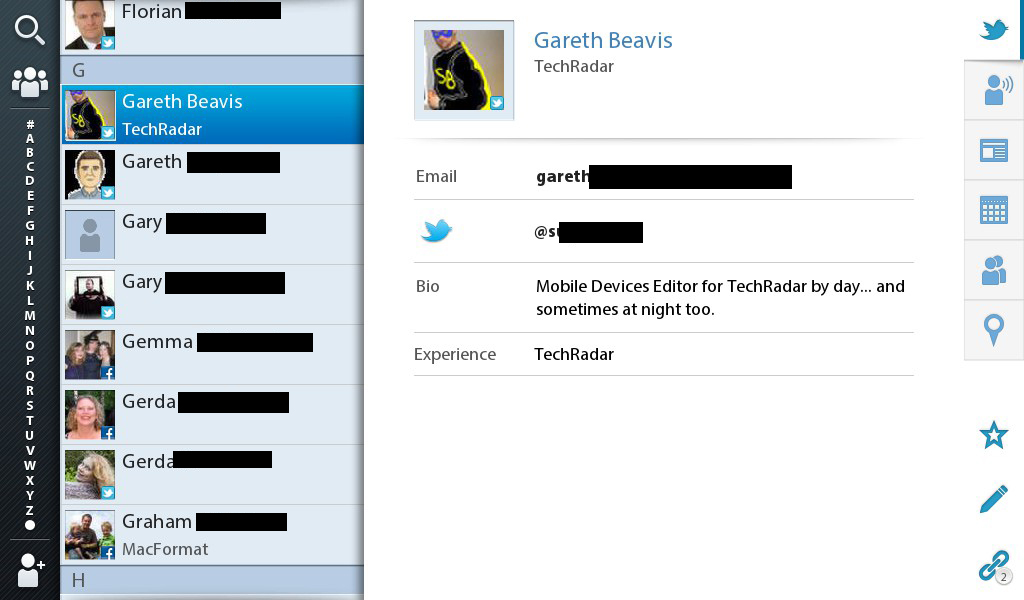
Still, we had very few instances where accounts weren't linked properly. Contact information is presented really clearly. You can also see any recent status updates from a contact without leaving the app, and any shared meetings that are coming up.
Like the Messages and Contacts app, the Calendar app is really well implemented, with a few small niggles. The primary one for us was that it only draws your primary calendar from Gmail, and not others you might have set up, but the BlackBerry PlayBook isn't the only device to have this problem. It does add your Facebook calendar, though, if you use it seriously.
The app itself is really clear and easy to use, with day, week and month views available, along with day and agenda views for any day. Days with confirmed events have larger dates in the month view, enabling you to instantly see when you're most busy.
Apps
The Home screen has also had some tweaking. What you get is a dock at the top, much like the iPad has at the bottom. It comes with five apps in there by default, but you can add a sixth, or remove some that are there. Beneath the dock are your apps, laid out in a grid. It's very much like iOS in concept, but the aesthetic is different.
Apps are still on multiple pages (although they're no longer in named categories), but the dock stays still as these swipe. This system is a fine idea, and works well on the iPad, but it's slightly flawed here.
A minor issue is that it's missing the search feature that both BlackBerry phones and the iPad have, in case you're not sure where an app is on the screens.
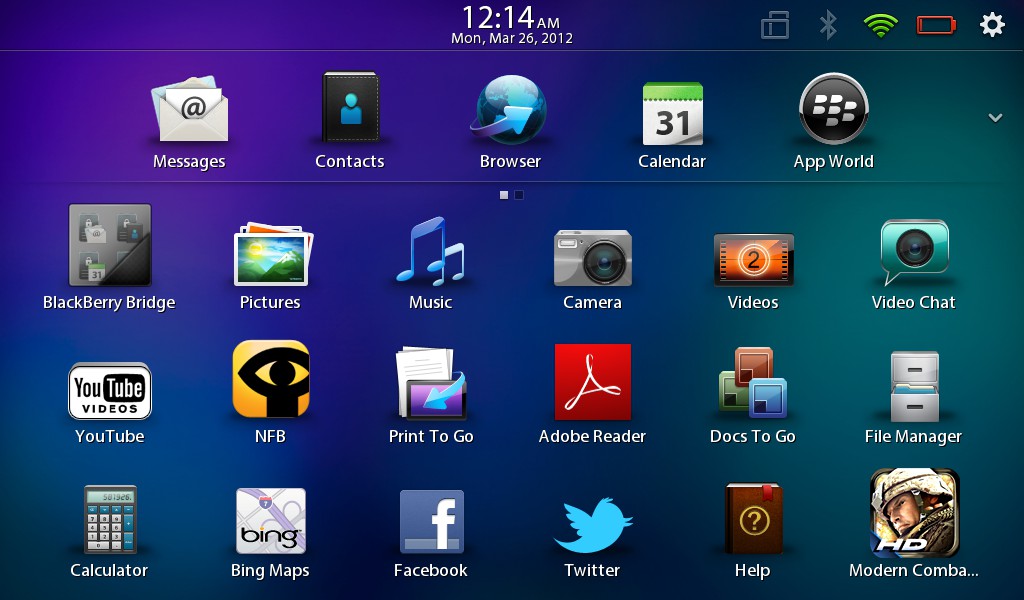
The larger issue, and one that makes the search function even more necessary, is that some apps get inadvertently hidden. The 6 x 3 grid of apps below the dock isn't actually everything that can be stored on the page - more can be hidden off the bottom, but there's no indication of this whatsoever.
All the apps can be seen at once in portrait, but this is a device clearly designed for use in landscape mode. It's a significant design flaw, because there's just no obvious way to see what's happened.
More usefully, you can now create folders of apps on the Home screen. Just drag one app on top of another and you'll be asked to create a name for the folder. It works exactly like it does on iOS 6 and Android 4.1 devices.
Other new additions to the BlackBerry PlayBook app roster are Facebook and Twitter apps, although the latter is actually just the Twitter website, so is something of a cheat.
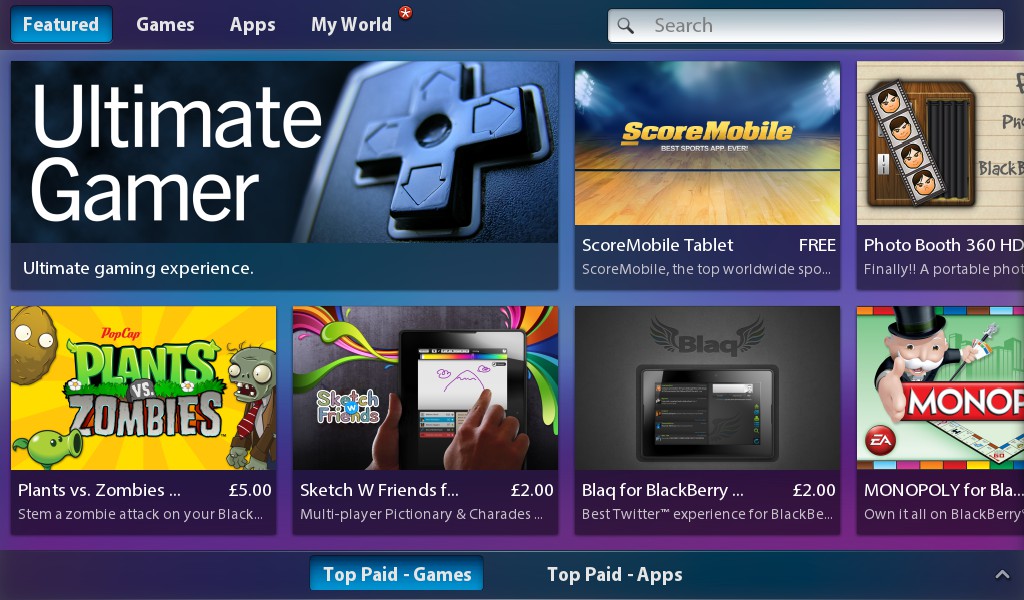
There's also now a Video Chat app, which is limited to talking to other BlackBerry PlayBooks only, just as FaceTime only works on Apple devices.
There's also Print to Go, which doesn't actually enable you to print from the device, but rather enables you to 'print' to it from a PC, so you can send files easily.
These flesh out the selection that was already there, including the Music, Video, Pictures and Clock apps, Docs to Go for viewing MS Office files, a Weather app and PressReader, for buying digital newspapers.
The Kobo ebook reader app is notably missing, having been included previously, but it is available from the App World.
The BlackBerry Bridge app has also been updated, and now offers the ability to remote control the tablet from your phone. This is particularly desirable for typing - you can now write on the physical keyboard of your phone, if you prefer that to the touchscreen of the BlackBerry PlayBook. We'll go into more detail on that in the next section.
