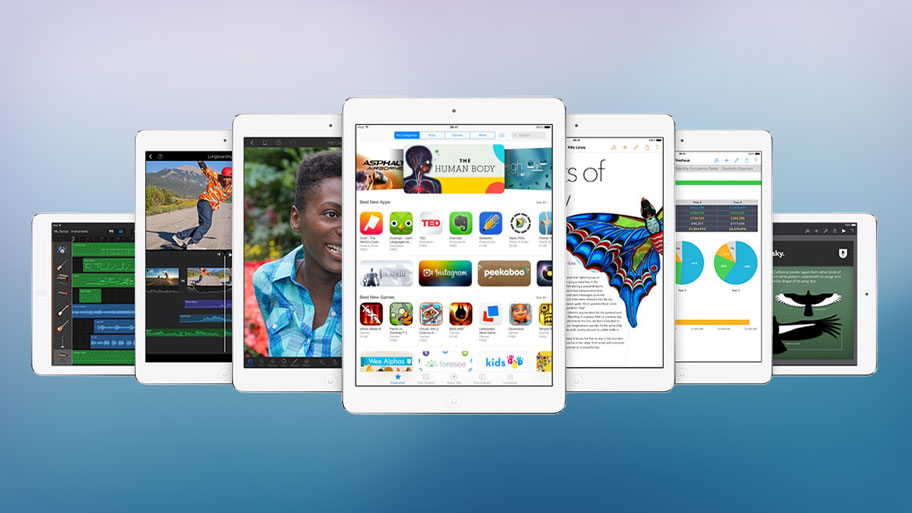Why you can trust TechRadar
The iPad Air is a fine device for a number of things, but you might not necessarily think that calling is one of them. But with the addition of Facetime Audio, and the improved Facetime HD camera, this is a great device for when you're marooned in a hotel room and desperate to say goodnight to your child / cat / favourite potato.
The camera on the front of the iPad Air, a 1.2MP option, shows your whole face very nicely, with a detailed level of sharpness. Of course, it depends on your internet connection as to whether this detail is transmitted to the person on the other end of the call, but it's a great way to keep in touch with other iUsers.
And with Facetime Audio now an option, you can have free voice calls with other enabled users thanks to VoIP technology. Once in the app you can set up your favourite people as instant contacts to call – and helpfully they can also be set to call through voice or video by default.
The 1.2MP camera of the iPad Air is good enough that Apple didn't see the need to replace it on the iPad Air 2, which features the same front-facing snapper.
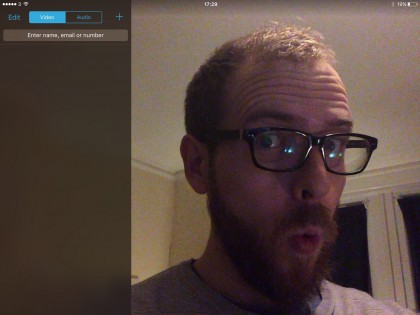
While there aren't that many other ways to talk to people over the iPad Air, the Contacts app is still obviously on board, giving access to all the people you've spoken to and saved over the years.
However, be careful when adding accounts, as you'll likely have a few on there and it's very easy to have information from Exchange, Gmail, Hotmail and iCloud all jostling for position in your list, as well as those from Facebook too.
It's not as easy as on Android to change these though, as you'll need to jump into the external Settings app once more to check the right boxes. However, when this is done things are nice and simple, showing the friends you've saved as well as their Facebook picture (or other that you've tagged) if you've linked the accounts.
However, there's an issue Apple hasn't fixed as yet, and we can't understand why not: contact linking is nigh-on impossible unless you drill right down through the editing menu. You can pull all manner of social network account info into a contact card, but when adding the names in you're not going to link to the right person unless you're exact with your spelling.
It's confusing as to why your contact lists aren't pulled from Twitter, Facebook, Flickr and more when you're trying to perform this task, but it's very difficult to tag people together, which is irritating when you want pictures to go alongside each name.
Messaging
While it can be hard to find the people you want (or at least have all the social networks linked) messaging on the iPad is a much better experience. There's iMessage and the decent inbuilt email app on offer as standard, and the variety of other chat apps you can download is mind blowing.
iMessage remains a slightly confusing app in that it can pull in information on your phone number and email addresses and use these to connect to other users - however, this isn't always accurate when you're trying to share details and can result in people trying to contact you in the wrong way. It's better than it is on the iPhone, which has texting to worry about too, but it's never the most reliable system to set up in my eyes.
Thankfully, the Mail app is a lot better, with a wide and expansive view that makes full use of the screen size. It's one of the best-optimized Apple apps for the larger iPad screen. You get a decent column down one side to see all your missives, and a gentle swipe across allows you to move or edit the mail or send it to the trash can.
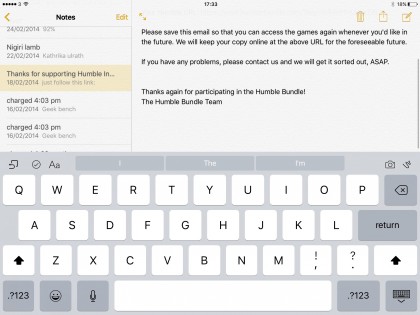
On top of that, emails are grouped together nicely when in conversation flow, email folders are easy to use and you can have all your messages in one inbox, even with a variety of accounts being used.
I also like the VIP setting, which enables you to tag only your boss and colleagues, so you know to panic should you see a mail arriving there.
Of course, it should be pointed out that a number of third-party apps have taken email to the next level in recent times, such as Boxer and the revamped Outlook. Apple would do well to improve Mail along similar lines – and we're still not 100 per cent happy with the app's sluggish Gmail integration. Still, as a basic email app that makes full use of the iPad Air's display, we have few major complaints.
The Apple keyboard on the iPad Air is an odd experience. Not because it's inaccurate or poor to use – far from it, I found that we could get up quite a speed thanks to the larger keys – but because of that strange plastic thud when you strike the screen each time. It's most off-putting, especially compared with the quiet rigidity the early (and subsequent) iPads offer.
However, I do like the keyboard, as it's easy to split and move, which is great for both portrait and landscape use – it's nothing Earth-shattering, but it's features like this that open up the scope of the iPad so much.
If you don't get on with it then that's not such a problem any more either, as iOS 8 introduced support for third-party keyboards, and with iOS 8.3 and beyond you're treated to Apple's new range of emojis. As already mentioned, iOS 9.1 introduced a whole stack of the things. How exciting is that? Thumbs-up/ O-face/ aubergine, that's how.
Current page: Contacts, messaging and Facetime
Prev Page Interface and performance Next Page Internet
Gareth has been part of the consumer technology world in a career spanning three decades. He started life as a staff writer on the fledgling TechRadar, and has grew with the site (primarily as phones, tablets and wearables editor) until becoming Global Editor in Chief in 2018. Gareth has written over 4,000 articles for TechRadar, has contributed expert insight to a number of other publications, chaired panels on zeitgeist technologies, presented at the Gadget Show Live as well as representing the brand on TV and radio for multiple channels including Sky, BBC, ITV and Al-Jazeera. Passionate about fitness, he can bore anyone rigid about stress management, sleep tracking, heart rate variance as well as bemoaning something about the latest iPhone, Galaxy or OLED TV.