Why you can trust TechRadar
Surface 2 runs Windows RT 8.1. The OS has been much maligned, but apart from not being able to install any desktop software (beyond the Office desktop programs and Internet Explorer that are built in), it's indistinguishable from using the full-fat Windows 8.1.
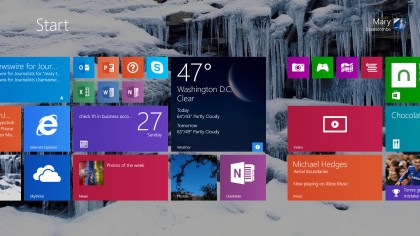
Overall Windows RT isn't that bad, but the major problem is that we're all completely used to the way desktop programs work, as well as the functions they perform. The Windows Store apps don't yet fill the gap that the lack of desktop apps leaves.
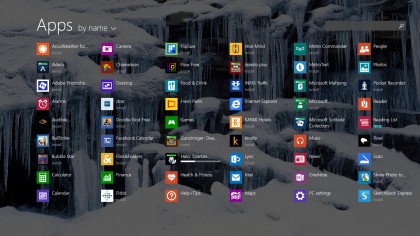
Take Dropbox for example, it's possible to access your Dropbox files using the Windows Store Dropbox app and upload one-by-one, but it is not possible to actually sync a Dropbox folder using it. That's where you need the Desktop app which doesn't work on Windows RT. (You'll find you'll have to use SkyDrive for this kind of thing).
Added to which, the level of big name Windows Store apps is still way below that of the iOS and Android equivalents. After all, we've only just got an official Facebook app, a year on after Windows RT's launch
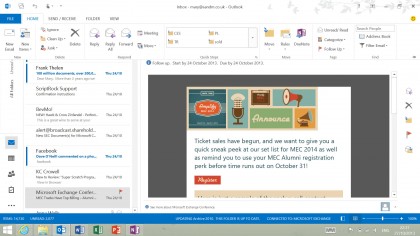
You get the new Start screen with multiple tile sizes, so you can have tiny shortcuts for the apps and sites you choose to pin there or huge live tiles showing multiple news stories or email messages. You get the Start button back on the taskbar (whether you want it or not), plus the unified Smart Search, that finds documents, pictures, music and web results for your search term.
You can use your desktop background on the Start screen or have your Surface 2 boot straight to the desktop, just like in Windows 8.
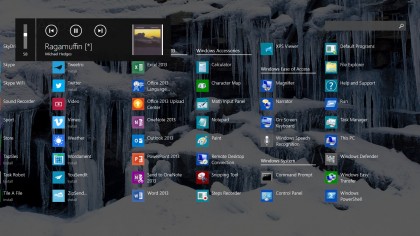
You get all the updated and new apps included with Windows 8.1. On the original Surface you could snap two apps (including the desktop) side by side; now you can divide the screen in half or into two-thirds or three quarters to fit what you're looking at.
That's great for keeping an eye on Twitter while you work on the desktop, or having an email open in the much-improved Mail app while you watch a video, or looking at a Web page while you make a Skype call (think of it as Microsoft remembering why Windows is called Windows).
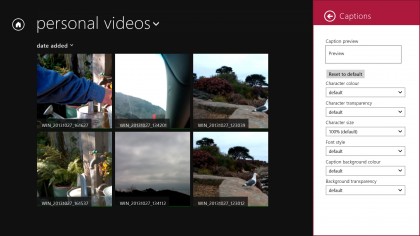
And you can pinch to zoom out and see more of the Start screen, swipe down to close a running app, swipe from the left to switch aps, swipe from the right to open the charms; the responsive and beautiful touchscreen makes this smooth, fast and fluid (once you're used to the interface).
The longer you've used Windows 8 and Windows 8.1, the more seamless setting up and using Surface 2 feels. From getting the keyboard layout you always use on a brand new tablet to having your own desktop background and your pictures and files from SkyDrive, to having IE already know what web pages you like to visit and filling in the URLs as you start to type them, Surface 2 immediately feels like your very own device.
If you've never touched Windows 8 or 8.1, how much of that seamless integration you get depends on how much you already use Microsoft services like SkyDrive and Outlook.com and Xbox Live and Skype. If you have those accounts, they'll start filling your Surface 2 with familiar files and messages and people as soon as you tell it about your Microsoft account. Like the iOS and Android ecosystems, Microsoft services repay your loyalty with convenience.
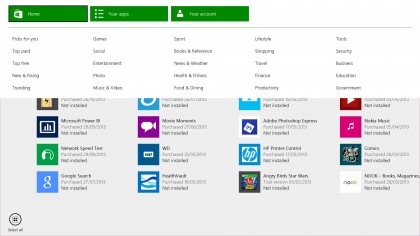
And yes, you'll have to learn that you use the charms to get at search and settings and sharing options and that you can swipe to switch between running apps instead of tapping the Windows button (on the taskbar or on the tablet) to go back to the Start screen the way you'd press the Home button on an iPad.
But if you've used any version of Windows at all, you can fall back on familiar shortcuts like Alt-Tab while you learn. And this time around, Windows RT 8.1 includes a Help and Tips app that shows you much more than an animation you might ignore during setup.

