Why you can trust TechRadar
By default, the Samsung Galaxy Tab 2 7.0 ships with Android 4.0's default browser, and little has been done to customise or change it. There are multiple tabs, as you would expect, and when you open a blank one, your most used sites are displayed as thumbnail images.
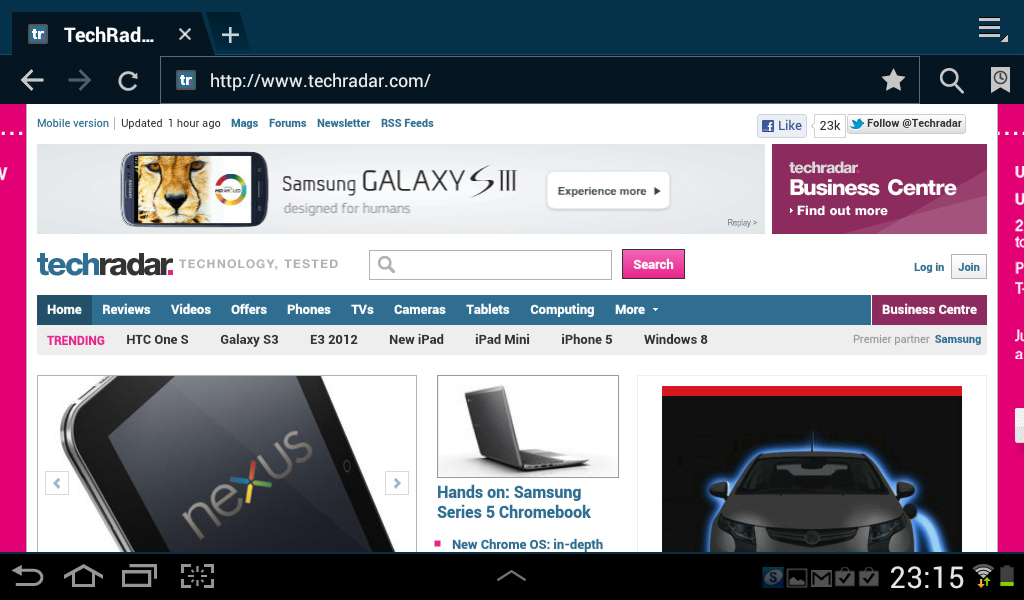
The trouble with the 7-inch form is that it's not great for browsing the web. Held in portrait mode, web pages are small and unreadable, requiring painstaking pinching and zooming. It would help if the tablet defaulted to loading mobile versions, but it doesn't. In landscape mode you can only view a sliver of the rendered page.
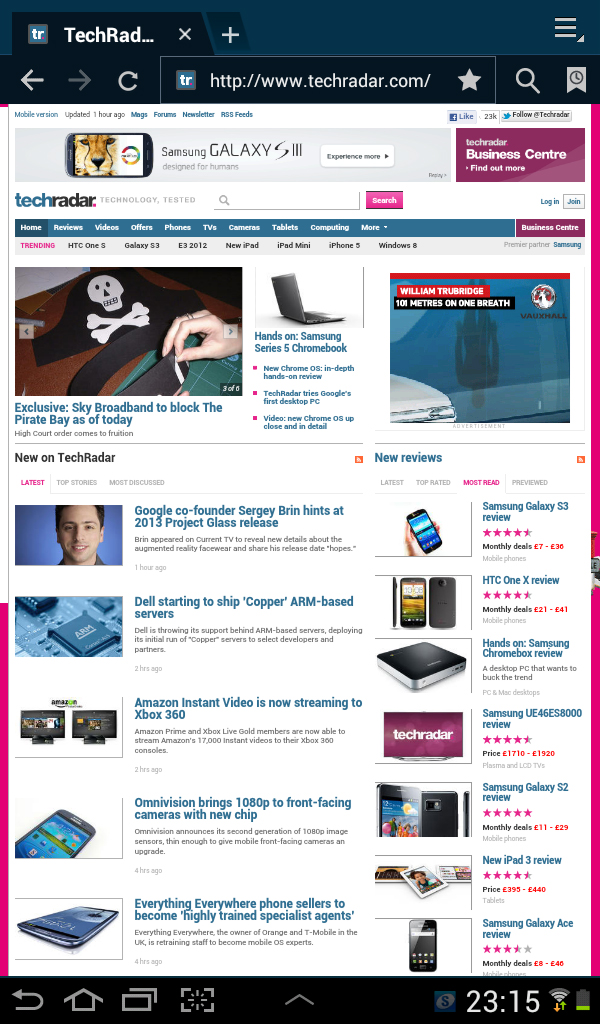
Part of this is due to the screen size, but it's also down to poor rendering of the site you're visiting. Forcing the smaller tablet to act as a smartphone online would really help, but that's a matter of preference. What we do know if that for rich web browsing, 10-inch screens still rule.
We're not big fans of the browser, and found it fiddly to use. The tabs were small, and the dull sensitivity of the screen made it near impossible to quickly close a tab. If you're working on a smaller form factor, it's even more important to have a more responsive touchscreen. We'd recommend downloading the beta of Google Chrome.
Rendering was smooth and quick, and we didn't see any of the bizarre loading quirks we found on the ICS-loaded Asus Transformer Pad 300. We were rarely left waiting for pages to load, and even embedded Flash content loaded seamlessly.
We weren't fans of the bookmarking system, which we found to be extremely counter-intuitive. You save a page by clicking the star, and then access your bookmarks using a small icon to the right. The main screen is taken up with lots of pre-determined folders, and we don't like being told how to organise our bookmarks. New pages were then tacked onto the end of the list, which means you'll be scrolling down to find them.
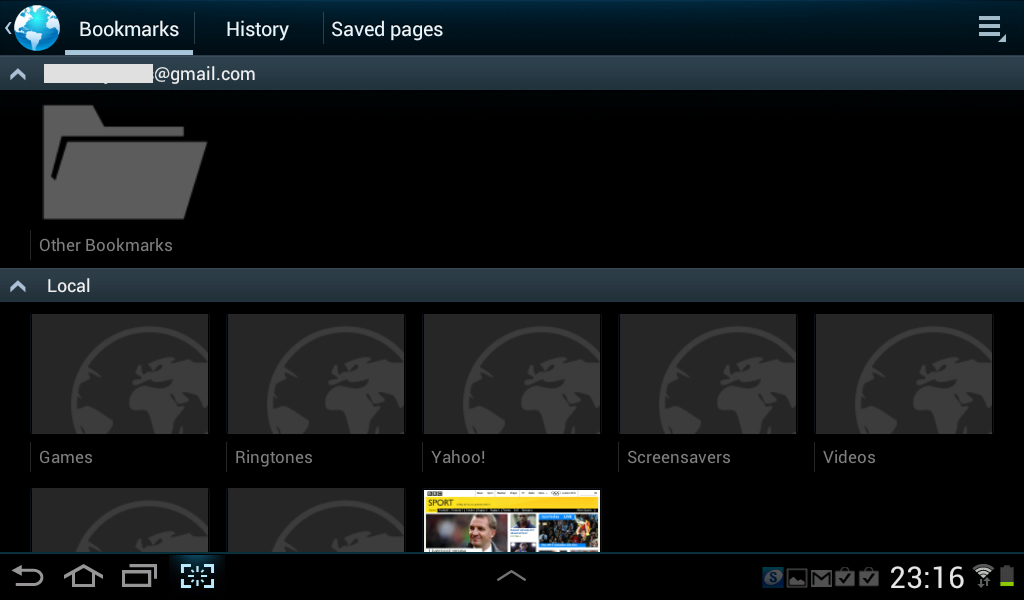
You can quickly start an incognito browsing mode, by tapping the menu button in the top-right corner, and a new tab is opened without any fuss, enabling you to, ahem, shop for surprise presents or research mystery illnesses safely and securely.
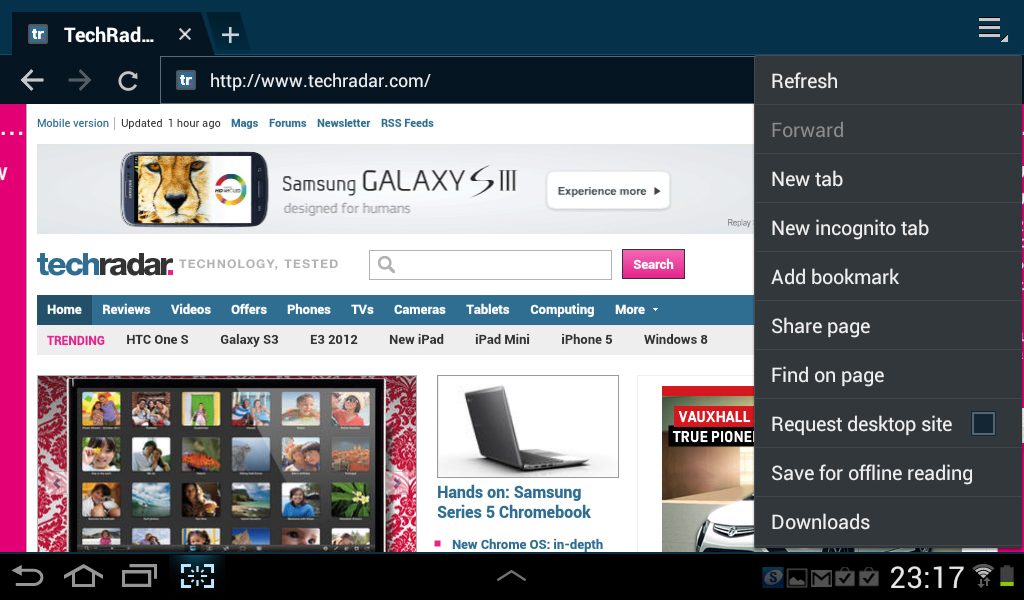
Flash video was easy to set up, after installing the plug-in, which doesn't work out-of-the-box. We were then able to watch all kinds of web videos, which is liberating after months of using the iPad.
