Why you can trust TechRadar
The Sony Xperia Tablet Z ships with Android Jelly Bean 4.1.2. It's not the very latest, but the good news is the update is now rolling out to the LTE versions of the tablet, bringing Android 4.2.2 to the device.
We're still poring through what this will mean, as well as finding out when it will appear on Wi-Fi only devices. The latter is particularly important as there's a limited supply of the LTE tablets in many locations, so the Wi-Fi version is the more pertinent update.
According to other sites, the update will bring a more unified notifications bar that's at the top, rather than annoyingly at the bottom, as well as the quick-setting panel that's the staple of many-a-smartphone.
As an Android device that isn't direct from Google, the Sony Xperia Tablet Z is skinned, but it's not an oppressive overlay like some.

We're fans of Sony's attempt. While not always the case historically, Sony's current skins aren't too intrusive. They're not overly caked with bloatware - apart from a few questionable additions - and seem to add more functionality than just decoration. Little things such as the small apps that ship on the home screen and enable you to launch mini browsers, TV Remotes, notes, clipping apps and so on are really handy.
In the same way Samsung has been lauded for adding the multi-screen element to the Galaxy line, so Sony should be commended here. We found ourselves regularly using Polaris Office to tap out work notes with a small browser running in the corner for reference, and occasionally firing up the Remote small app to change the TV channel. On a screen of this size, it becomes second nature.
So while we had our reservations on the Xperia Z phone, they went out of the window on the Sony Xperia Tablet Z.
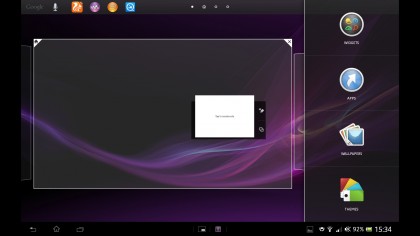
If you're used to an Android phone rather than a tablet, you'll notice things are a little upside-down on the Xperia Z tablet. The notification bar sits at the bottom of the screen, rather than the top, although as we mentioned this is changing with the Android 4.2.2 update. Meanwhile, the app drawer icon is at the top, rather than the bottom, along with a Google quick search bar.
We also like the fact that you can add four small shortcuts to the top of the screen that will be there, no matter what home screen you're on at the time. Think of the four little icons you used to be able to add next to the Start button on Windows that never went away, and you'll be about right.
Holding your finger on the screen (or tapping the icon at the top) enables you to add widgets, apps and change wallpapers. You can also choose a different theme. This used to be common on smartphones but has slowly died a death. You can choose a theme and it doesn't just change the wallpaper, but the lock screen and even menu colours. There isn't an ability to download third-party options, but Sony provides you with a theme for many moods... even if they do seem all very similar.

Sony also adds some widgets out of the box that you can choose to keep or delete from your home screens. Some, such as the music shortcuts, are great, but others are just included to encourage you to buy Sony's wares.
One thing we do miss is the lack of shortcut toggles in the notification bar. For example, being able to turn Wi-Fi on and off without going through menus is a real blessing that you only notice by its absence, and maybe we've been spoilt by the Nexus 7 and Samsung Galaxy S4.
It's not a massive hardship, since you just have to press the notification bar to bring up your notifications, then tap the settings icon. That in turn, opens up a smaller settings menu with toggles for various functions.
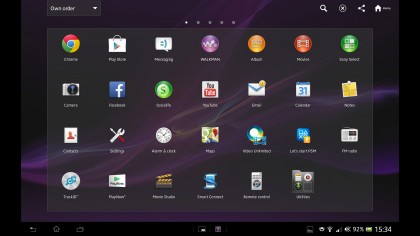
But there's no way to turn Bluetooth on and off here - you have to go into the full settings menu, which isn't particularly well thought out. It's a bit annoying, though can easily be fixed by adding a toggles widget downloaded from the Play Store (Sony doesn't provide its own on the Tablet Z, in the way it does with the smartphone equivalent Xperia Z, which is a curious omission).
As we noted earlier, we found the OS to be snappy and quick. We had no complaints, despite reports elsewhere on the web. We surmise that others were using earlier review models, whereas ours was a final retail unit.
The included keyboard is one of the best we've ever used on a tablet. We're big fans of Sony's offering, and it's clear that Sony has really put some effort into getting it right.
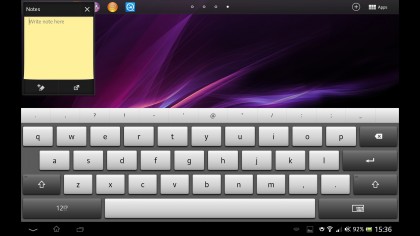
As with all modern equivalents from Samsung, HTC and even Google, the keyboard supports both touch typing and swiping from key to key as it guesses your words. We normally download SwiftKey onto all new devices, but it's testament to how good this offering is that here we didn't feel the need to bother at all.
Apps are accessed either via the app drawer or shortcuts on the home screen. This is the default behaviour of Android - download an app and you get a shortcut on your home screen automatically, unless you remove it or turn the setting off in the Google Play store.
Within the app drawer they're sorted in order of installation, though you can change this to another setting - such as alphabetical - if you prefer.
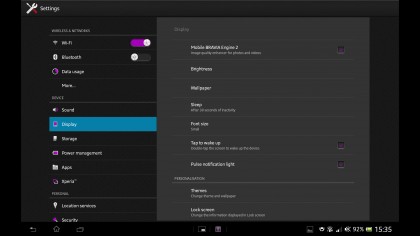
Sony's also added a couple of tweaks to the lock screen, which made for a more pleasurable experience. For example, if you set a passcode you can choose to press the standby button to have the screen turn off but not ask you for the passcode for a pre-determined amount of time.
It makes life so much easier if you pick the Sony Xperia Tablet Z up every 10 minutes to do something without having to unlock it each and every time, but still if it's in your bag for an hour and some young ruffian dips their fingers in and helps themselves, they won't be able to use it.
Another little tweak we liked was the ability to unlock the screen by double-tapping it. It seems like such a simple idea, but it makes life easier if the Sony Xperia Tablet Z is just sitting on a desk next to you and you want to see something without having to go through the act of picking it up, positioning your hands around it and pressing the button.
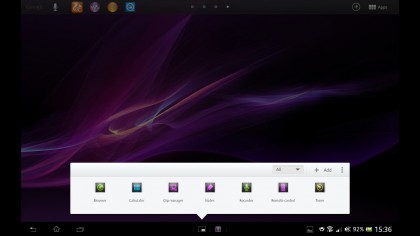
Booting the Sony Xperia Tablet Z up from scratch isn't a long, drawn-out affair - it all depends how much you have onboard to load up, but we found that 25 to 30 seconds or so was the average from cold boot to being fully able to go.
Apple has the edge on tablets when it comes to newbies for the simple reason that iOS is such an easy operating system to learn. But Android really is closing the gap. While we wouldn't give our 66-year-old father a Sony Xperia Tablet Z for fear of causing a breakdown, if you have even the slightest bit of nous when it comes to using a tablet or slate, you'll find the Sony Xperia Tablet Z highly intuitive and friendly.
