Why you can trust TechRadar
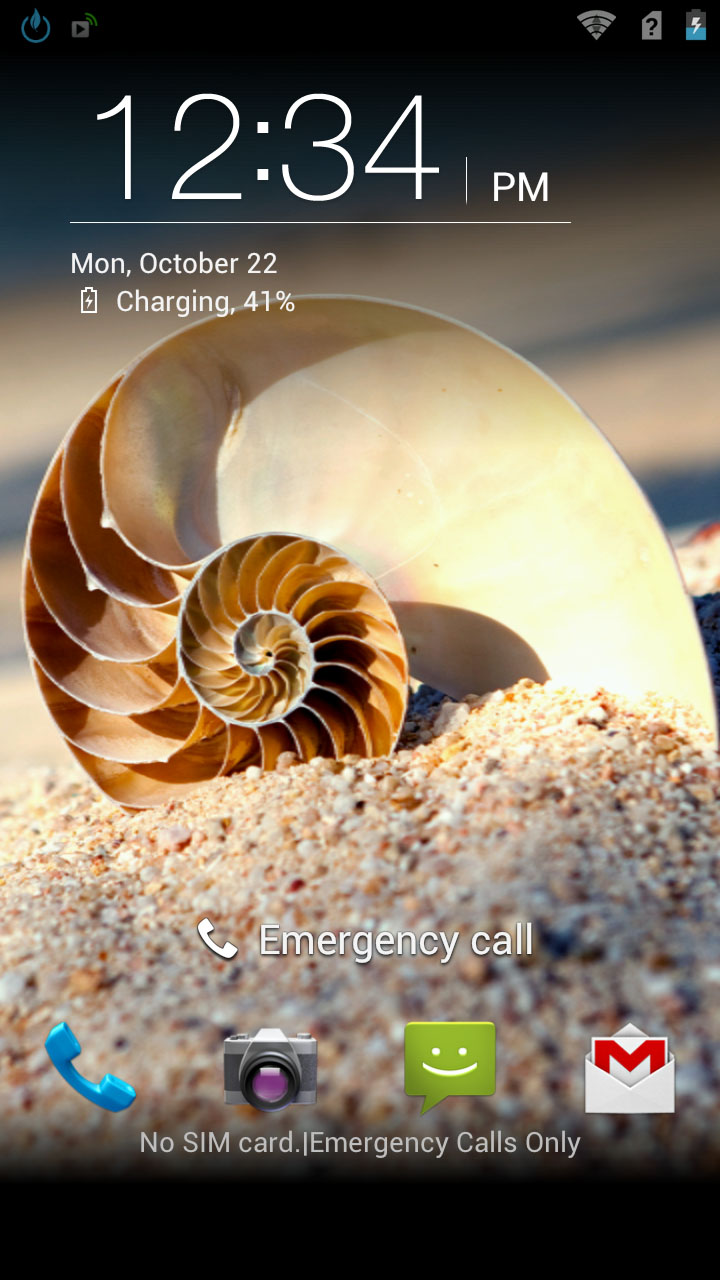
Prepare to be wowed when you first boot up the Acer CloudMobile S500, because the screen is stunning. While it's not small at 4.3 inches, it's also not huge, but that's not what makes it so impressive.
The resolution is the real marvel here. At 1280 x 720 it has a 342ppi pixel density, giving it a sharper display than even the iPhone 5.
You might be hard pushed to tell the difference between the two handsets displays in practice, but that's only because they're both so incredibly good.
Compared to most phones, it's night and day, with the display on the Acer CloudMobile S500 being so crisp that individual pixels are for the most part totally imperceptible.
The first screen that you'll generally be met with is the lock screen. This can be set with a wallpaper of your choice and displays the time and date at the top in crisp white lettering. Swiping downwards from the top edge on the lock screen pulls the notification bar down, and swiping left or right takes you to your home screens.
At the bottom of the Acer CloudMobile S500's lock screen, there are icons for your dial pad, text messages, camera and Gmail, and if you slide any of these across the screen it will launch them.
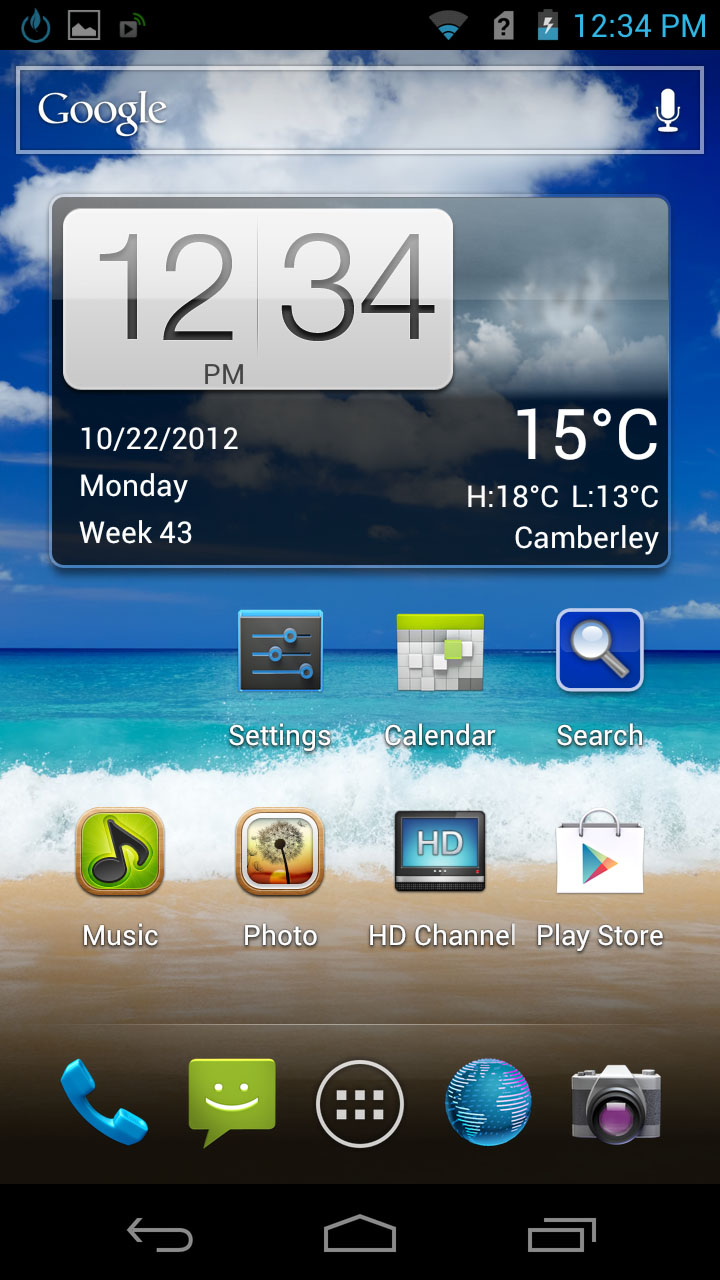
In a neat addition though, these are just the defaults - with the built-in 'My Style' app you can change the shortcuts to anything you want. Or if you'd rather have an uncluttered lock screen, you can get rid of them altogether.
Once on the home screens, it seems like a pretty standard implementation of Android 4.0. Swiping left or right moves between your screens, and doing so is very smooth.
The Acer CloudMobile S500's 1.5GHz Qualcomm Snapdragon dual core processor doesn't seem to struggle at all with general operation, giving it silky smooth performance that could almost rival the quad-core power of the Samsung Galaxy S3. Even when you throw more demanding tasks at it, such as HD games, it still seems to handle them effortlessly.
There are five home screens initially available, but there's an option hidden away in the 'My Style' app to increase it to seven or drop it to three.
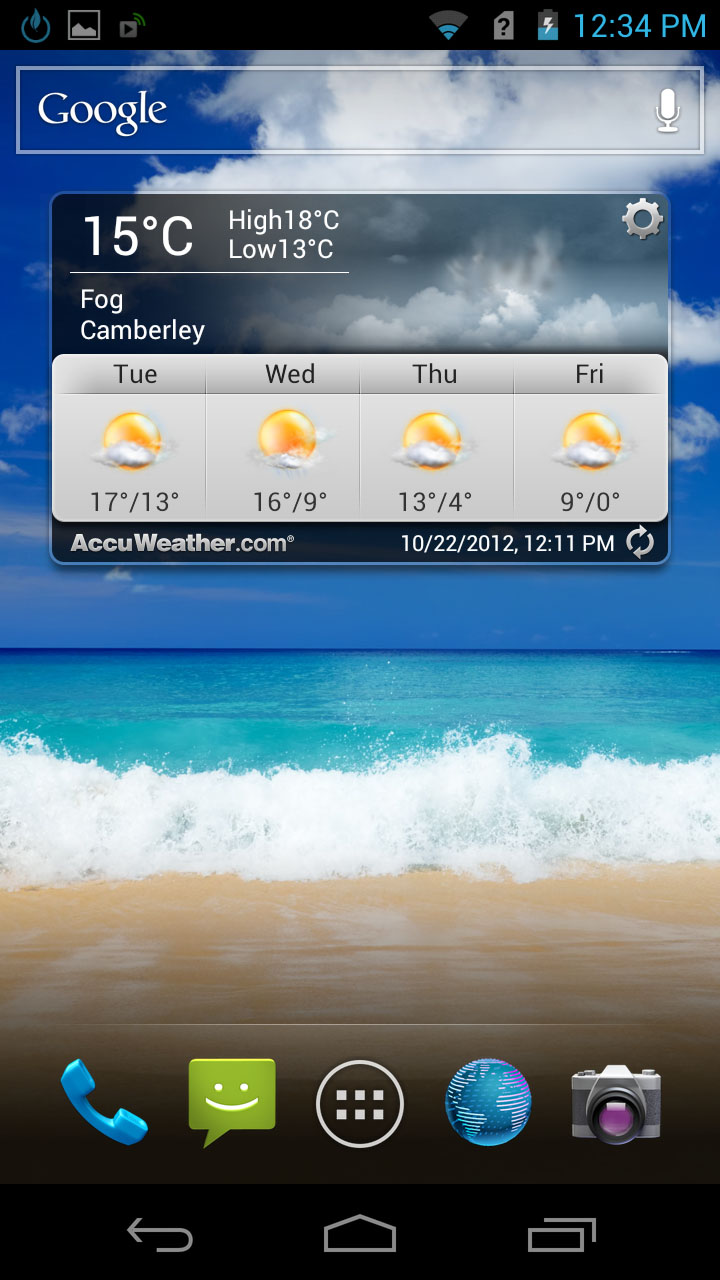
Each of these screens can be filled with applications, folders and widgets, while a dock at the bottom holds icons for your dial pad, text messages, web browser, camera and app drawer.
With the exception of the app drawer, these can all be changed or removed.
At the very bottom of the screen there is a black bar with a home button in the middle, back button on the left and multi-task button on the right.
They're all pretty self explanatory even if you haven't used a handset that features them before.
The Acer CloudMobile S500's home button acts like a physical home button on other handsets would - simply taking you to your home screen.
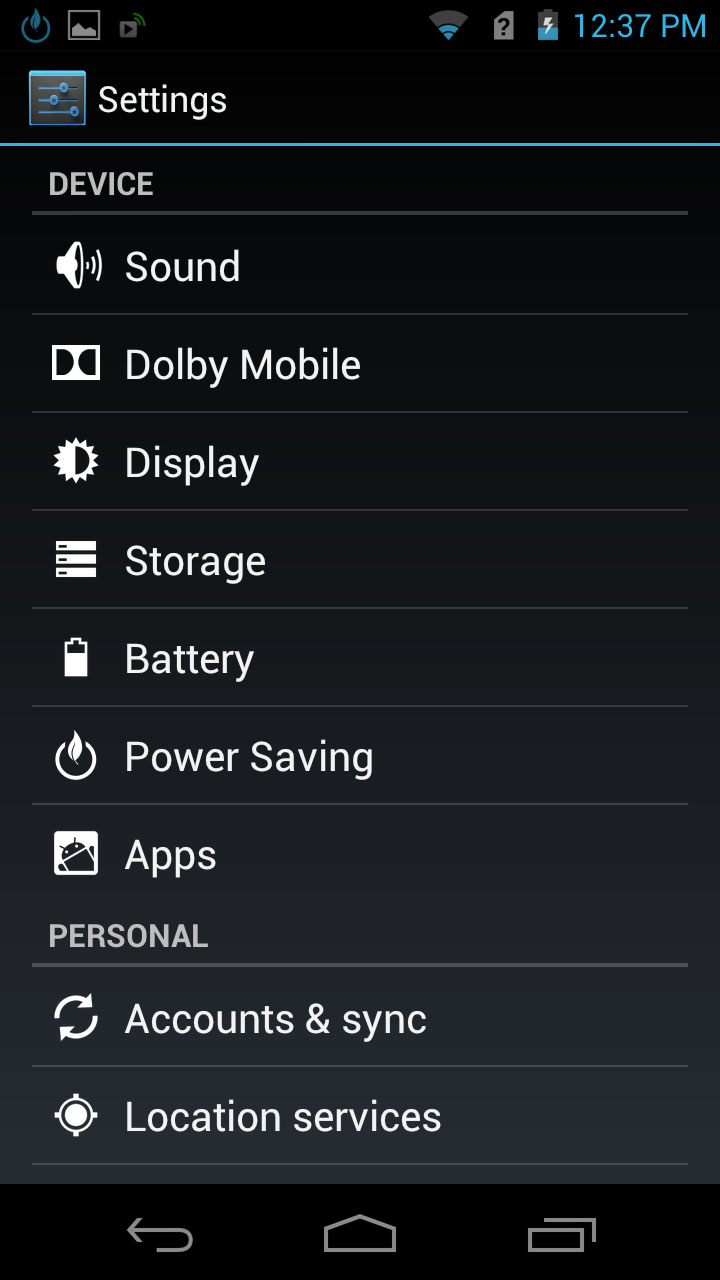
The back button cycles back to the previous screen or menu that you were on. And the multi-task button brings up a display of all your active apps and enables you to switch between them with a tap or close them with a swipe.
Swiping down from the top of your screen brings down the notifications bar, which lists any uncleared messages, emails, reminders, missed calls or other events.
There's a tab here for setting alarms, one for accessing music controls (which is only accessible when playing music through the 'Play Music' app) and one to turn connections on and off.
From the connections tab you can then access the Acer CloudMobile S500's main settings menu, which is the standard Android offering with options for everything from connectivity to screen brightness to storage, security and more.
If you don't want to have to go into the notifications screen to access your settings you can also add a shortcut to it on one of your home screens.
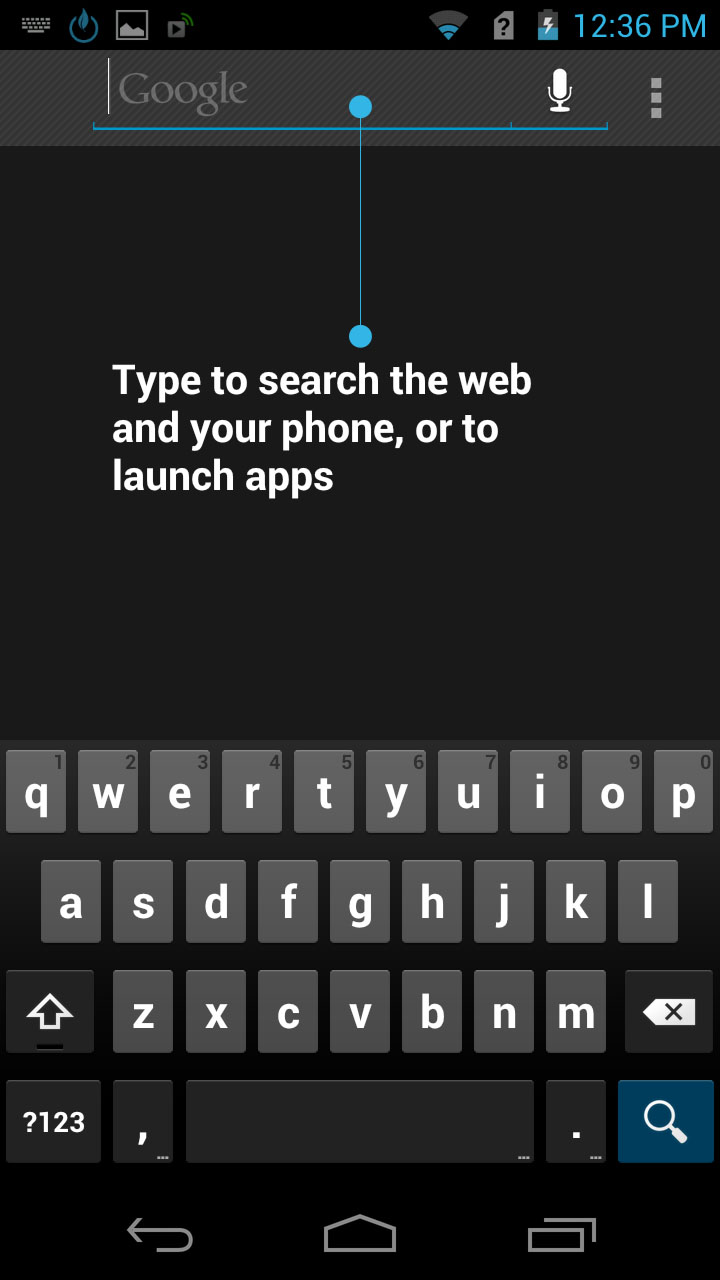
At the top of each home screen there's a Google search bar that we initially assumed was a widget, but it's present on every home screen and doesn't seem to be removable.
Though it says 'Google' in it, the bar can also be used to search for things on the phone.
A lot of Acer CloudMobile S500 users will likely find this useful, but it would be nice if there was the option to remove it for those of us who don't want it.
Other than that there are a few standard widgets included on the home screens from the start.
There's one for the weather, one with a clock and one that displays nearby places, but all of these can be removed if you'd prefer.
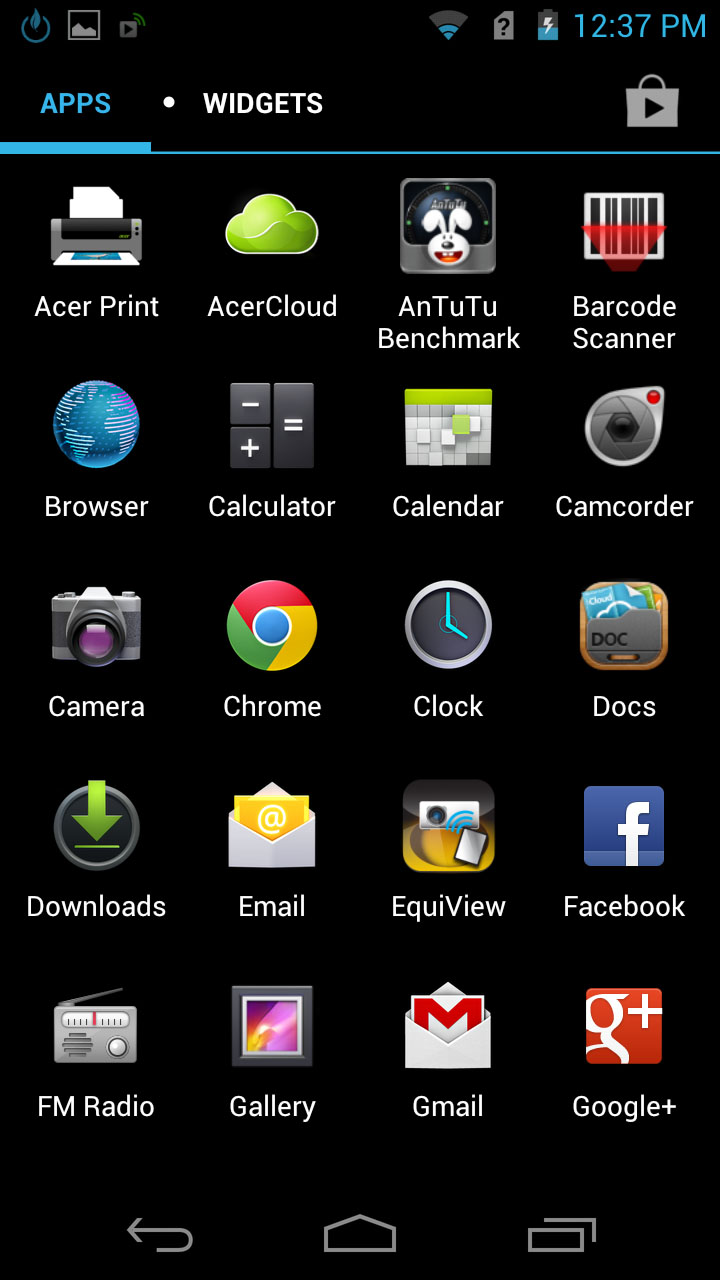
The app drawer is the standard Android 4.0 one - you swipe left and right to scroll between the various screens of apps, causing them to appear and disappear like cards in a stack.
Tapping an app will open it, while holding it enables you to add it to a home screen or delete it.
You can also view available widgets from here and place them on home screens in the same way. Finally at the top-right there's a button to access Google Play.
The Acer CloudMobile S500's whole interface is, with a few exceptions, exactly what you'd find on many other Android 4.0 handsets, and as such it's quite intuitive and highly customisable.
James is a freelance phones, tablets and wearables writer and sub-editor at TechRadar. He has a love for everything ‘smart’, from watches to lights, and can often be found arguing with AI assistants or drowning in the latest apps. James also contributes to 3G.co.uk, 4G.co.uk and 5G.co.uk and has written for T3, Digital Camera World, Clarity Media and others, with work on the web, in print and on TV.
