Why you can trust TechRadar
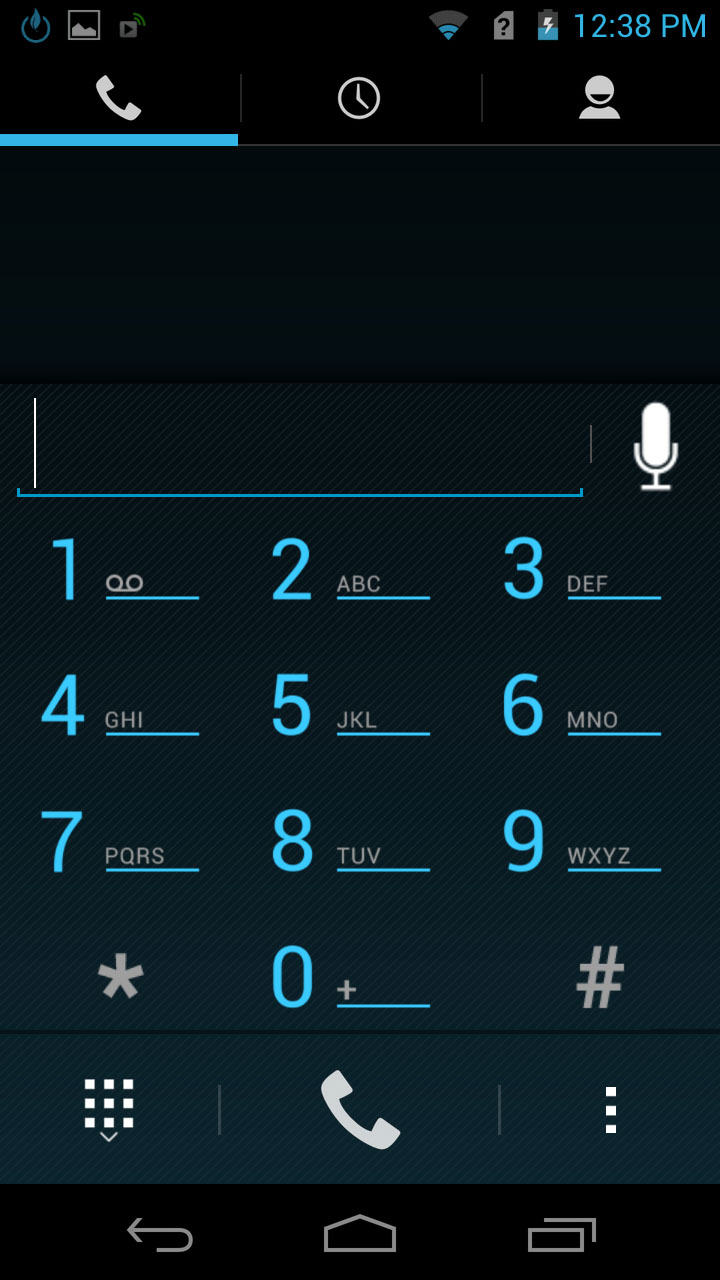
Unless you move things around, the contacts screen on the Acer CloudMobile S500 can be accessed from either the lock screen or the dock on your home screen by tapping on the phone picture.
Once you do, you'll gain access to not just your contacts list, but also to a dial pad and a call log.
These can be flipped between by tapping their corresponding tabs at the top of the screen.
The dial pad is pretty standard, but it supports smart dialling, so if you start dialling a number it will bring up numbers from your address book that match it, saving you the effort of typing out the whole thing.
More usefully, you can also type out somebody's name by using the number that corresponds to each letter in their contact profile, and it will bring up their phone number, so you don't need to be able to remember the number you're calling, luckily.
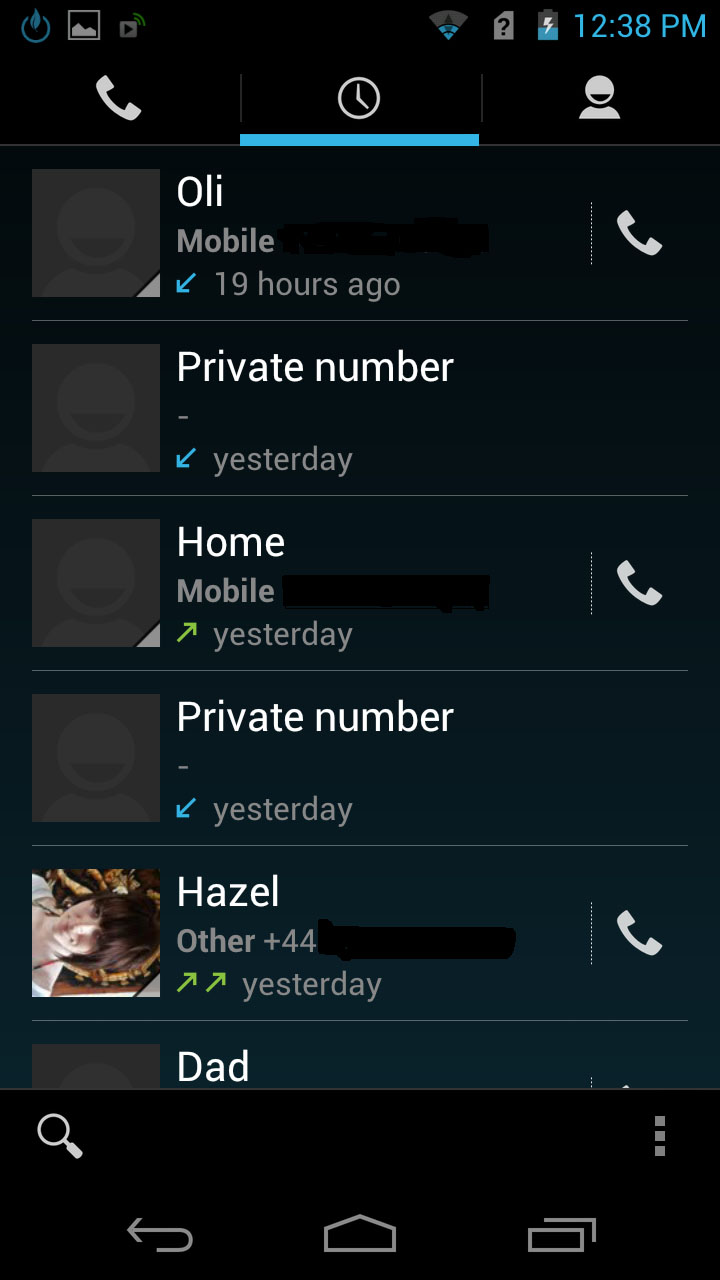
There's also a voice command option available here, and it was reasonably accurate, but all it does is bring up contacts from your address book.
So if you want to call someone you'd have to speak their name, then tap it on the speech screen, which takes you to their entry in your contacts list.
From there you still need to tap their number, so it's questionable how much time it saves.
The Acer CloudMobile S500's call log is even more straightforward. As you'd expect, it's just a list of missed and received calls.
Tapping on one enables you to see the exact time and duration of the call, and from there go to the caller's contact card or to the messaging screen to text them.
Alternatively, you can tap a button to the right of any call in the log to call them back.
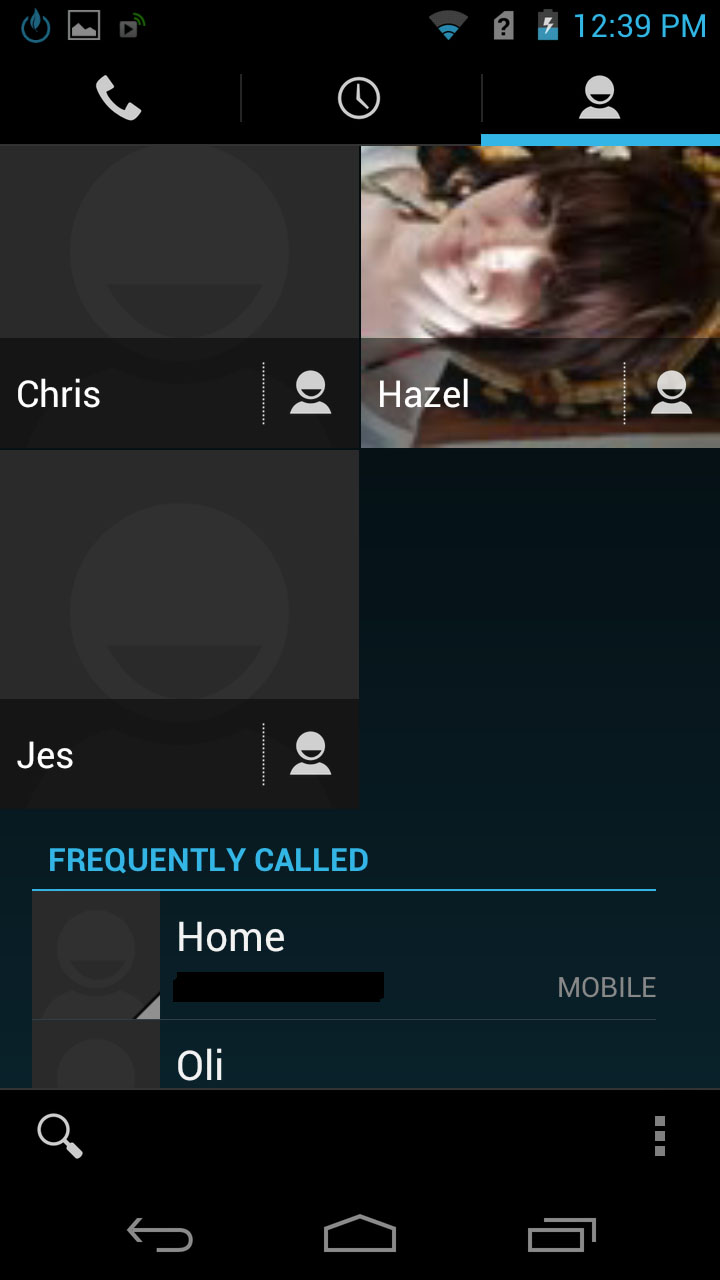
The contacts list is a bit crowded. At the top it shows all your favourites, with large thumbnail pictures for them, and then below that it has a list of all your contacts.
Most phones put favourites on a different screen, and it comes across as a bit messy having them all together.
On the other hand it does keep everything contacts-related in one place, so it comes down to a matter of preference as to whether this is a good or a bad thing.
Personally we kind of like it, since the favourites screen can get a bit forgotten about, so this keeps it front and centre.
Delve a little deeper and it gets slightly more convoluted though. Because although Acer has created its own contacts screen, the CloudMobile S500 also includes Google's 'People' app, which is basically a contacts list/address book itself, and the two are linked up.
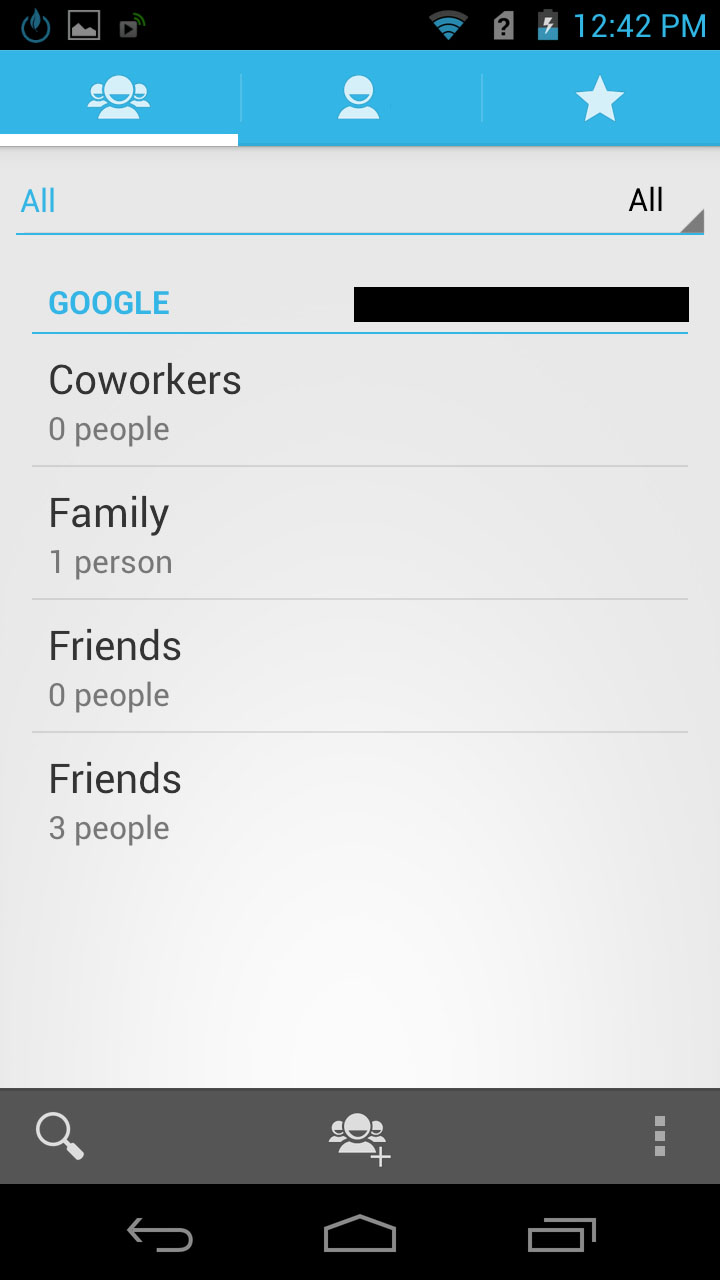
In fact, clicking on a contact's details on Acer's list brings up their 'People' contact card. It's not a big deal, but it gives the feeling that Acer left its own offering half finished.
Where it becomes slightly more confusing is where there is an option to assign contacts to groups, which is something that we've come to expect.
But at first we didn't realise the option was there, because it's been omitted entirely from Acer's own contact list and is only accessible from the 'People' app.
You'd think that Acer could have added a tab for it in its own contacts screen, even if it was just a link to the groups section of the 'People' app.
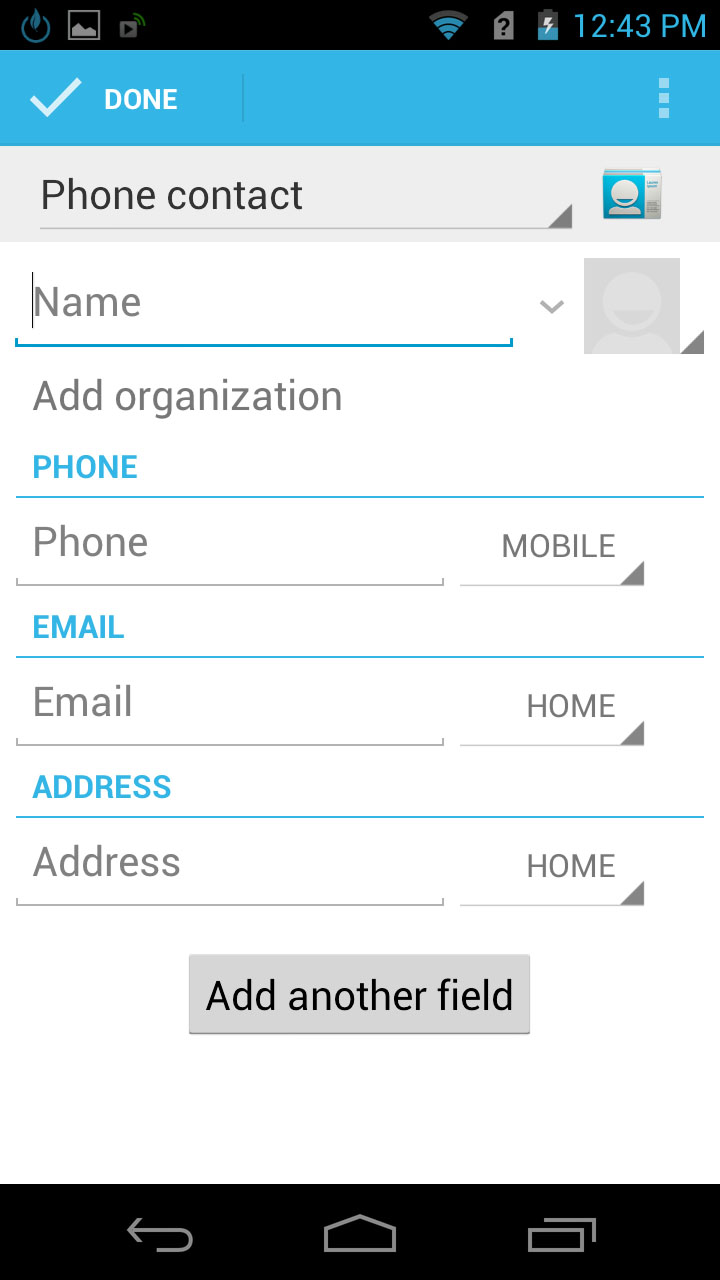
There's a small amount of social network integration on offer. You can opt to view Facebook friends in your contacts list, which will show you any email addresses or phone numbers that they have in Facebook.
You can also access their Facebook profile from their contact card, but that's as far as it goes.
Adding a new contact to the Acer CloudMobile S500 can be done by tapping a button at the bottom-right of the contacts screen, and options are as plentiful as we've come to expect from Android.
You can add a name and numbers of course, but also multiple emails, IM details, addresses, websites and notes.
Once you've created a contact, going to their contact card gives you additional options such as assigning a custom ringtone or displaying a QR barcode that friends can then scan to get their details.
You can also access a call settings screen from any of these tabs.
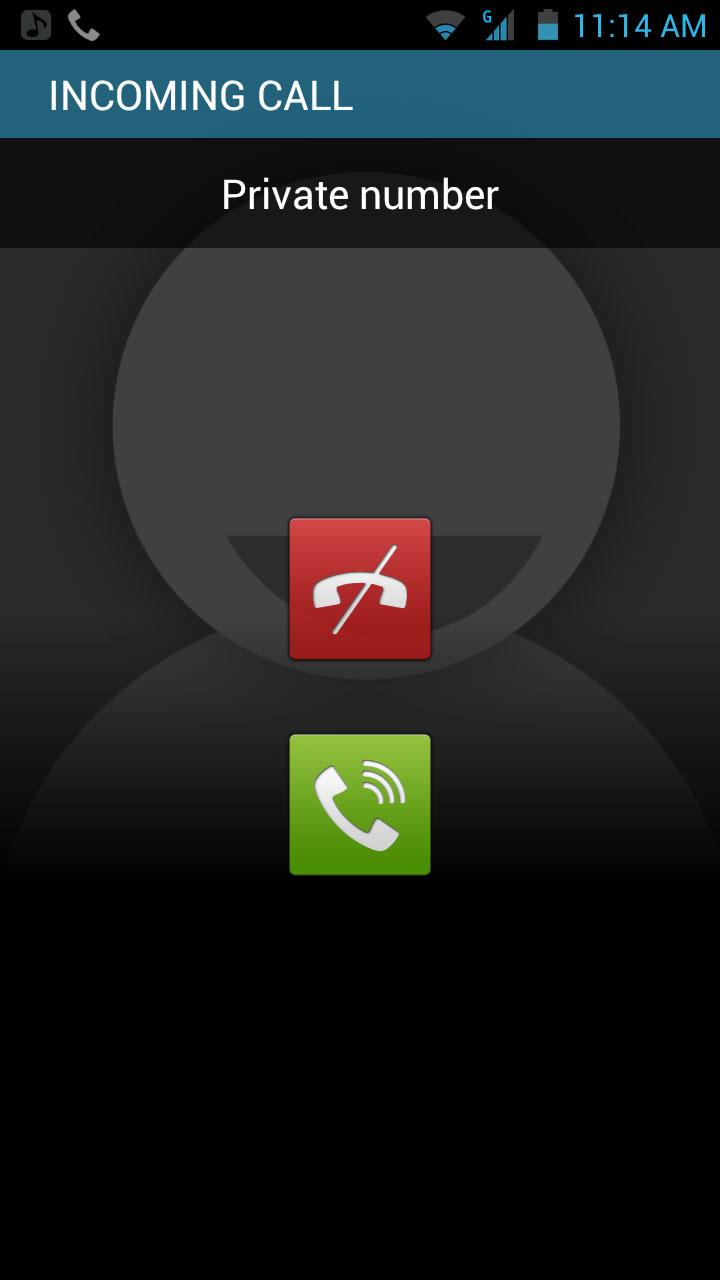
The settings include things such as call forwarding, call barring and voicemail settings.
Notably there's no support for speed dial.
When a call comes through, you're limited to accepting or refusing the call by sliding a green or red phone icon respectively.
Once you accept a call, you're greeted with a big picture of the caller (if you have one assigned to them), with the call duration and the caller's name above it.
A pause symbol next to their name enables you to put them on hold, while at the bottom of the screen there are options to bring up the dial pad, activate the speaker phone, mute the mic or add another person to the call.
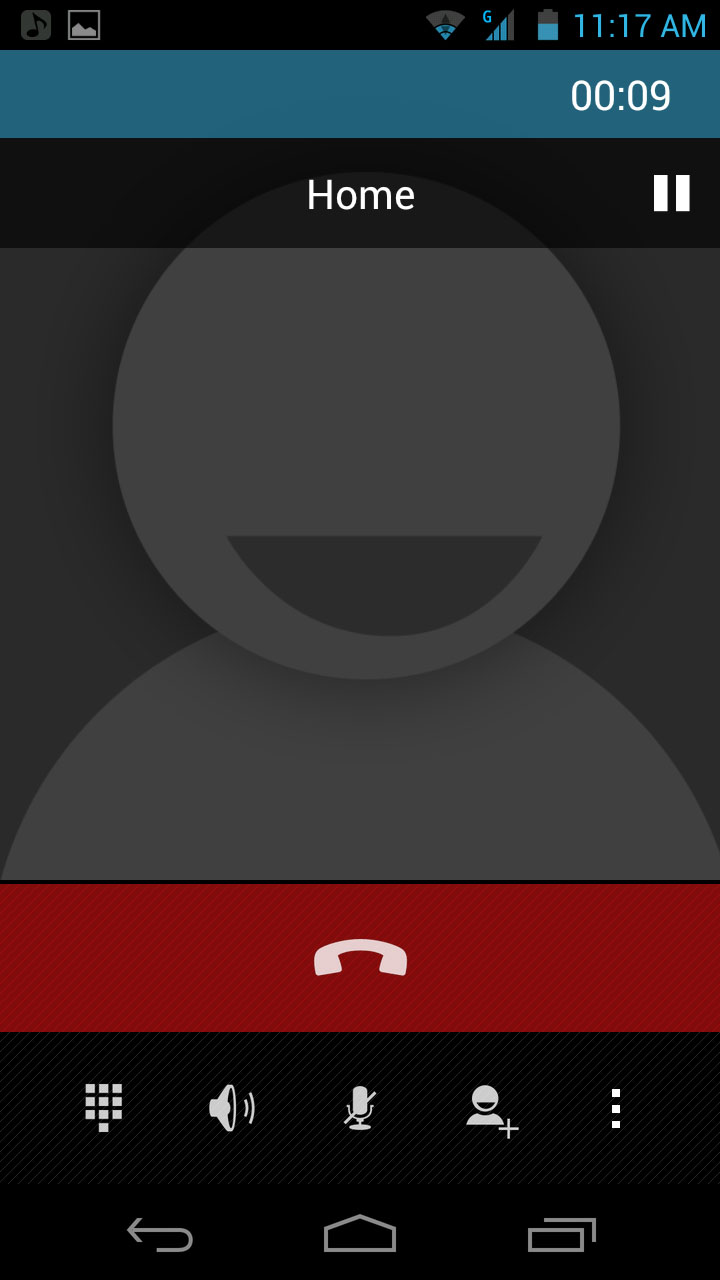
Pressing the home button will take you back to your home screen but doesn't end the call, so you can navigate your phone while still talking.
Getting back to the call screen is as simple as tapping the phone icon or pulling down the notifications screen and accessing it from there.
When you do want to end the call there's a big red hang up button near the bottom of the call screen.
Calls come through loud and clear, and even in low signal areas we found them to be impressively audible.
We didn't have a single dropped call in our time with the Acer CloudMobile S500 either.
James is a freelance phones, tablets and wearables writer and sub-editor at TechRadar. He has a love for everything ‘smart’, from watches to lights, and can often be found arguing with AI assistants or drowning in the latest apps. James also contributes to 3G.co.uk, 4G.co.uk and 5G.co.uk and has written for T3, Digital Camera World, Clarity Media and others, with work on the web, in print and on TV.
