Why you can trust TechRadar
Acer has given the Stream a skin that sits on top of Android, and it's done a pretty good job.
When you switch the handset on there's a main screen that offers you access to further home screens by horizontal sweeping. This is actually the lock screen, but it has five discrete screens onto which you can put the standard array of Android widgets.
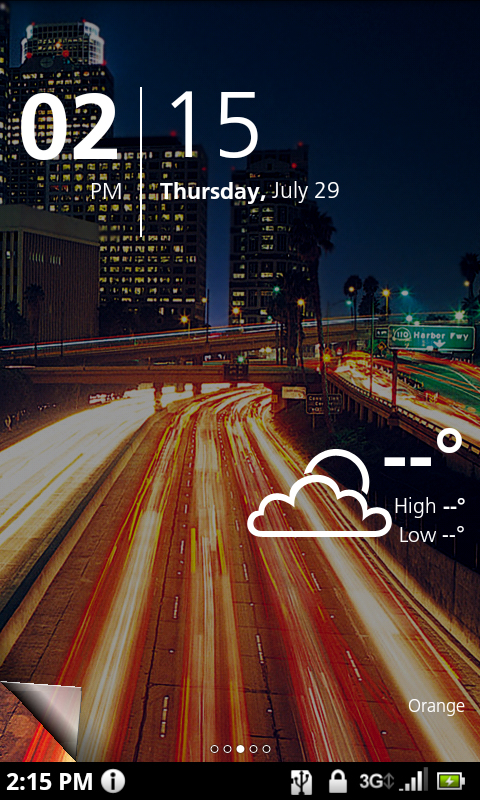
However, you can't tap and hold on any of these screens to add widgets as you do with, say, the HTC Desire.
To add widgets, you have to move into the main screen by pulling at a tab in the bottom left corner of the display.
Then you can either hold down the Home button or tap the apps button and run the Widgets app.
With either method, you can then scroll through the Home screens and put whatever widgets you like onto whichever screens you like.
It's very convoluted and, frankly, a little unintuitive.
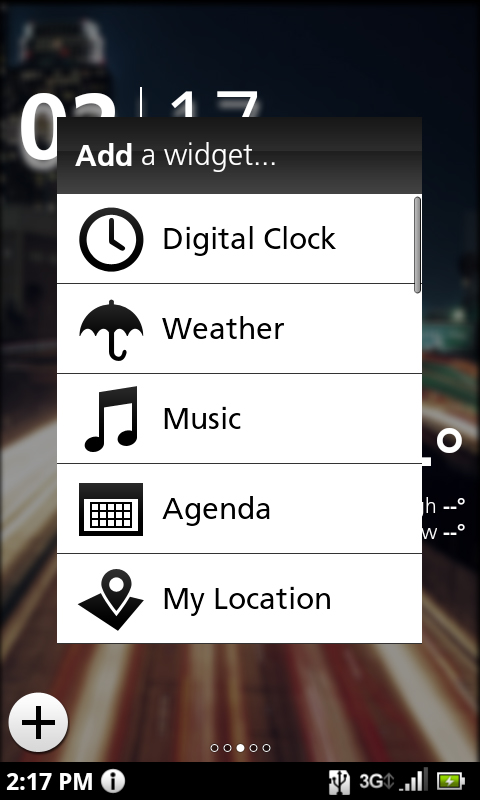
The main screen that you get to when you lift that aforementioned tab has an array of eight shortcuts on it.
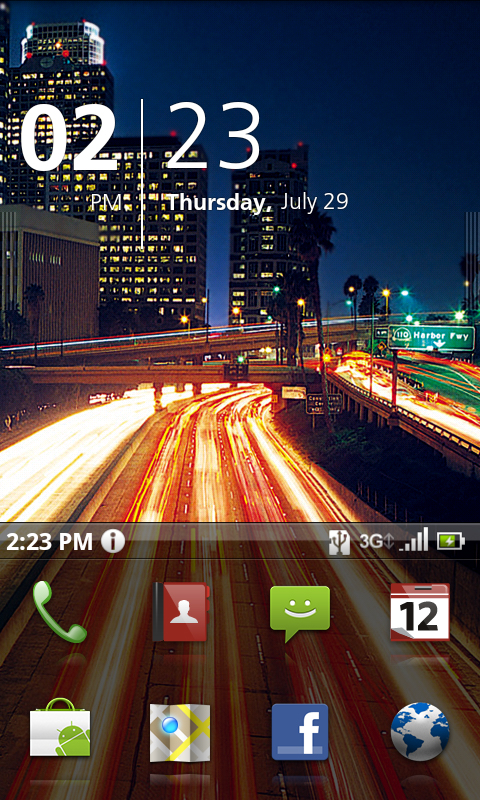
Stroke upwards to reveal the full apps list and you'll find these eight shortcuts are the first two lines of the full apps list, and they remain static. The four rows below that scroll horizontally, giving access to the full array of apps.
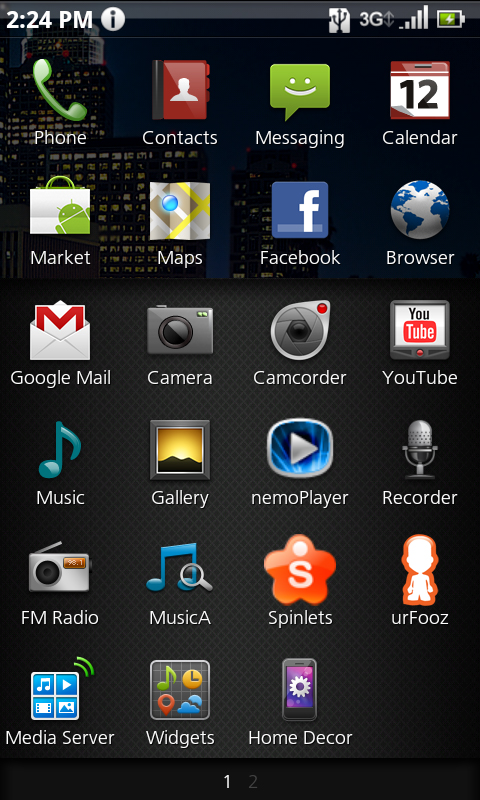
Above these four shortcuts is a bar offering the time, signal strength and battery status.
Tapping this bar enables you to make changes to the settings and see more info. Depending on where you tap, you'll either see clock/alarm info or connection settings and battery status info. Sweep left or right to see what's missing, tap to change the settings.
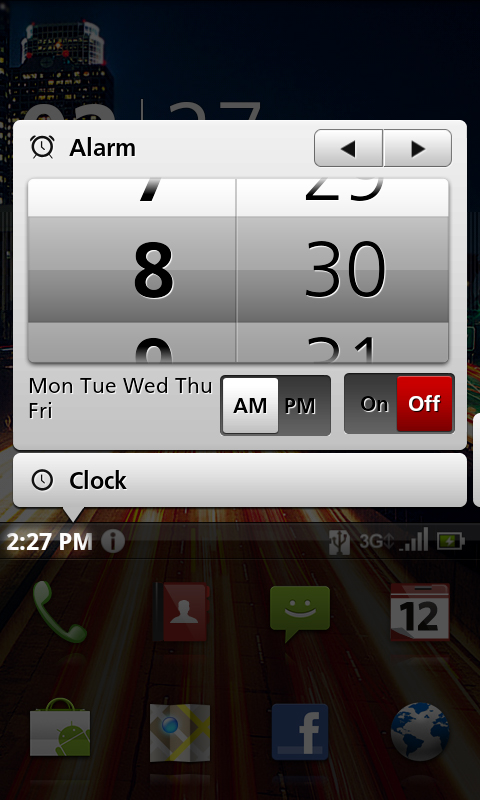
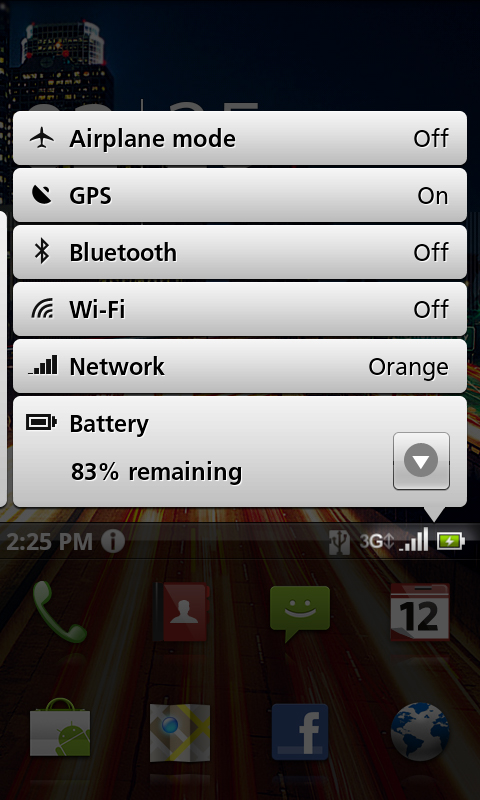
And there's still more. Tap and hold on the portion of the main screen above these shortcuts and you can set wallpapers and sounds.
Sweep left and you can see a usage history enabling you to switch to apps you've recently used. Sweep right and you're into Acer's media widget, which gives access to photos, music and video.
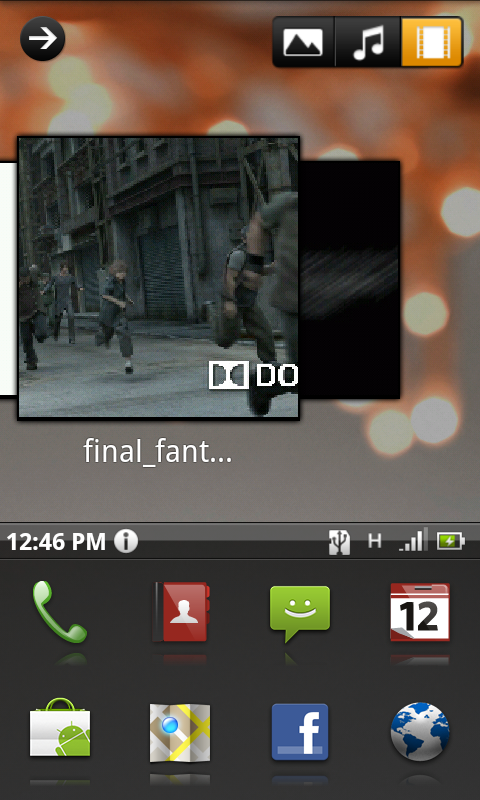
As you can tell by our discombobulated explanation, the way of interacting with the main Home screen is a little complex – miles away from the simplicity of the Samsung Galaxy S or the iPhone 4.
It isn't as fast or intuitive as sweeping through just one set of home screens, and we think maybe Acer could have simply upped the number of Home screens from five to seven. That way, it could have forced its History and Media screens into two of them, rather than having two separate arrangements.
As you get further inside the Acer Stream you see more detail in terms of customisation. For example the Gallery app, which provides access to your photos and videos, has a rather nice visual menu that leads to a thumbnail display.
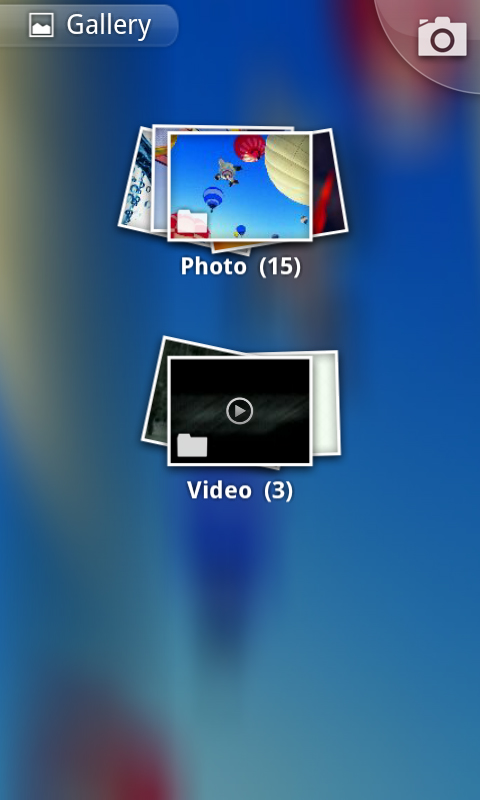
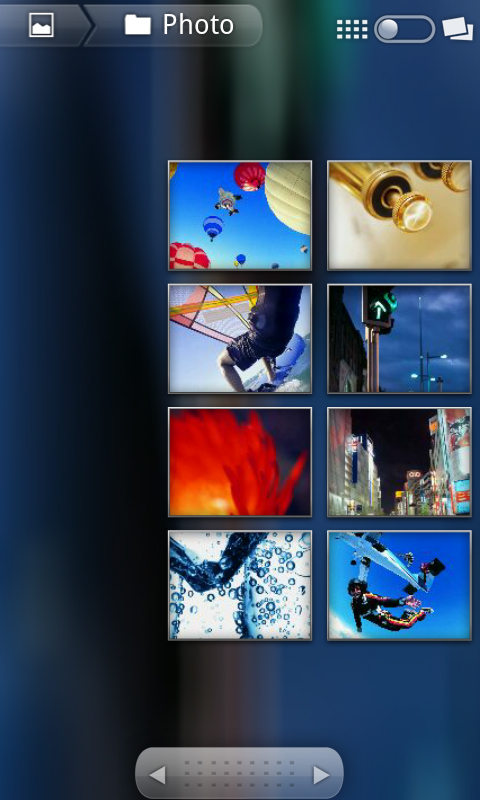
Current page: Acer Stream: Interface
Prev Page Acer Stream: Overview Next Page Acer Stream: Contacts, calls and messaging