Why you can trust TechRadar
Contacts
Similar to nearly all the smartphones we have tested, the contacts app for the One Touch Idol X offers everything you have come to expect. Open up the visually obvious app and you will be presented with a list of all your contacts pulled in from any accounts you've logged into on the Idol X.
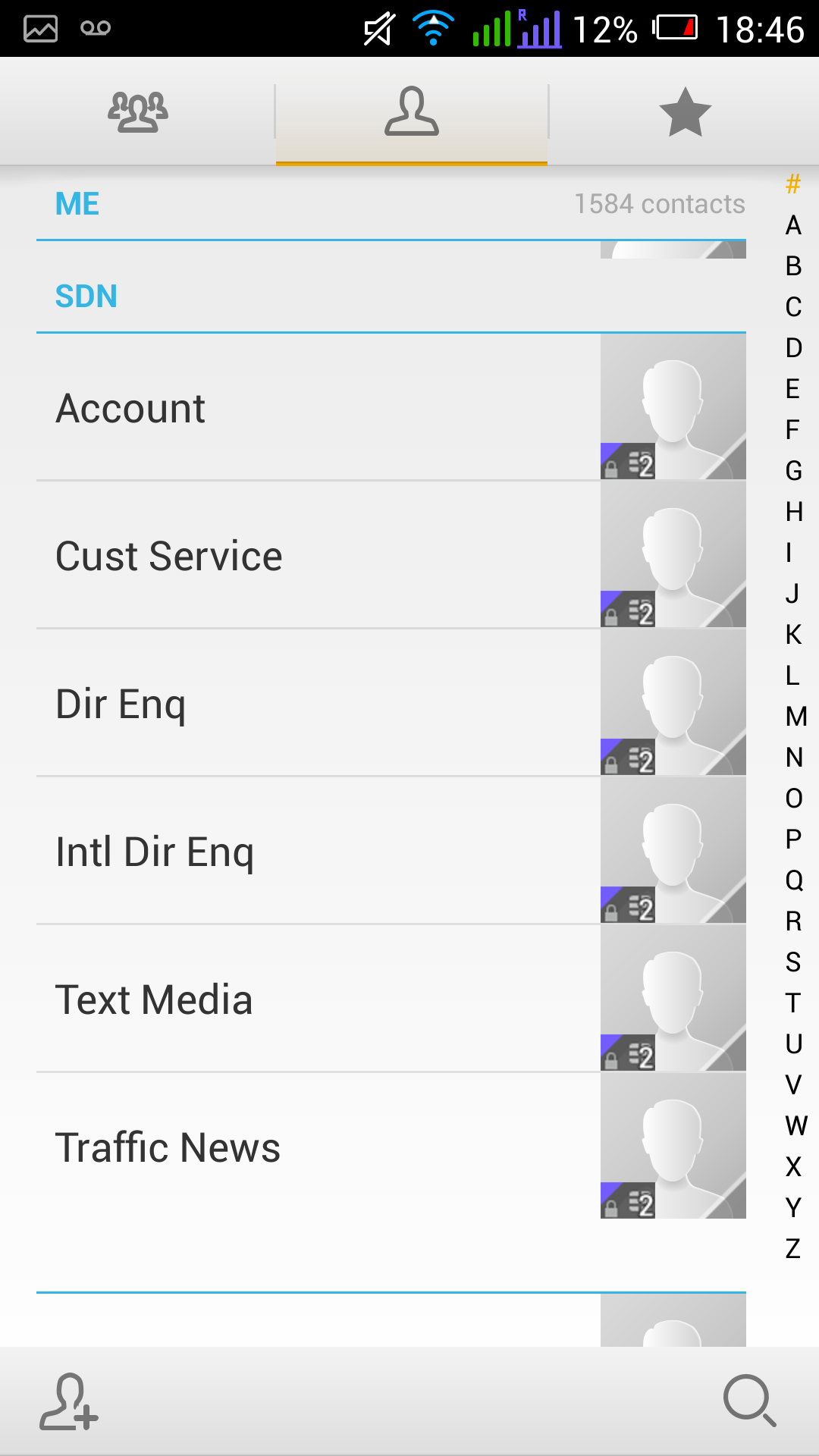
Along the top of the screen two other tabs are available which look like a group of people and a star, open up the groups and favorites options.
Groups allow you to bundle your contacts together, or find where your contacts came from. For example, we pulled a lot of our contacts from a Gmail account and this was clear to see this in the groups' tab.
The Star symbol, which represents favorites contacts, is a predefined list of your favorite contacts or alternatively displays the people you contact most regularly allowing you to quickly call people you speak to the most.
When adding new contact information you will have the option to fill in the fields for multiple phone numbers, emails addresses, and websites. It is very easy and intuitive to use and if you have installed the Facebook app you will even have the option to sync your phone with all your online contacts.
Calling
Making a call on the Alcatel One Touch Idol X is so easy your grandmother could do it without asking questions (or maybe you have a tech savvy Granny?). The obvious phone icon app opens the dial pad we are all used to. As soon as you start typing a name, or a number, the Idol X will start display suggestions for the information you are inputting.
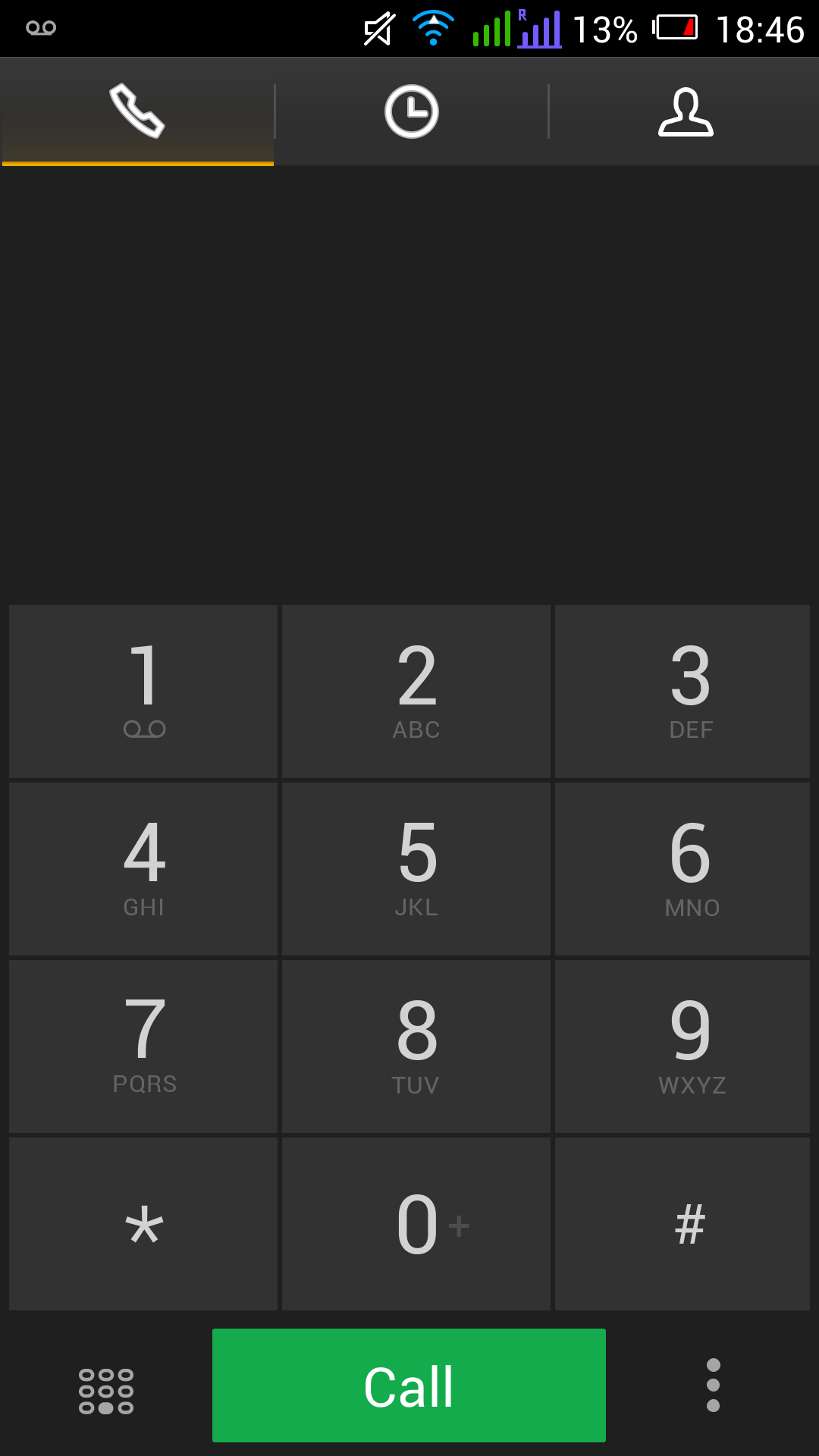
This is done in two ways, the software either suggests the number of a corresponding contact, or it uses the letters associated with the number(s) you are inputting, to suggest the name of matching contacts. Its really easy to use and we had no problems locating contacts quickly.
After you have started to type in the contacts information you can swipe down from the suggested contacts to reveal a full page of them. This allows you to simply find the person you want to call quickly and easily.
There are two other tabs along the top of the screen. The middle icon that looks like a clock represents your recent call log, and the icon that looks like a person on the far right is used to view your whole contact list.
Where the dual-SIM Idol X differs slightly from its competitors, is when the phone asks you which SIM you would like to make the call from. Once you select the contact you would like to call a message pops up on the screen asking if you would like to use the 'roaming SIM' or the 'local SIM'. This can be quite confusing if you do not know which is which.
A quick look at the status bar will display which SIM is roaming, allowing you to make the decision of which SIM you would like to continue with. To help make your decision even easier the SIM you inserted on the left hand side of the device is displayed as the left signal icon in the status bar of the screen. Similarly, the signal of the SIM inserted on the right hand side of the device is the right hand icon in the status bar.
Messaging
The Alcatel One Touch Idol X allows you to read and send messages in a variety of ways ad the Google Play store is on hand if you need a few more options.
After we had downloaded a few social messaging apps, such as WhatsApp, to go alongside the pre-installed Gmail and SMS apps we were becoming more and more contactable. A lot of these apps allow you to send and receive calls and messages via Wi-Fi, saving any additional expenditure on your monthly phone contact.
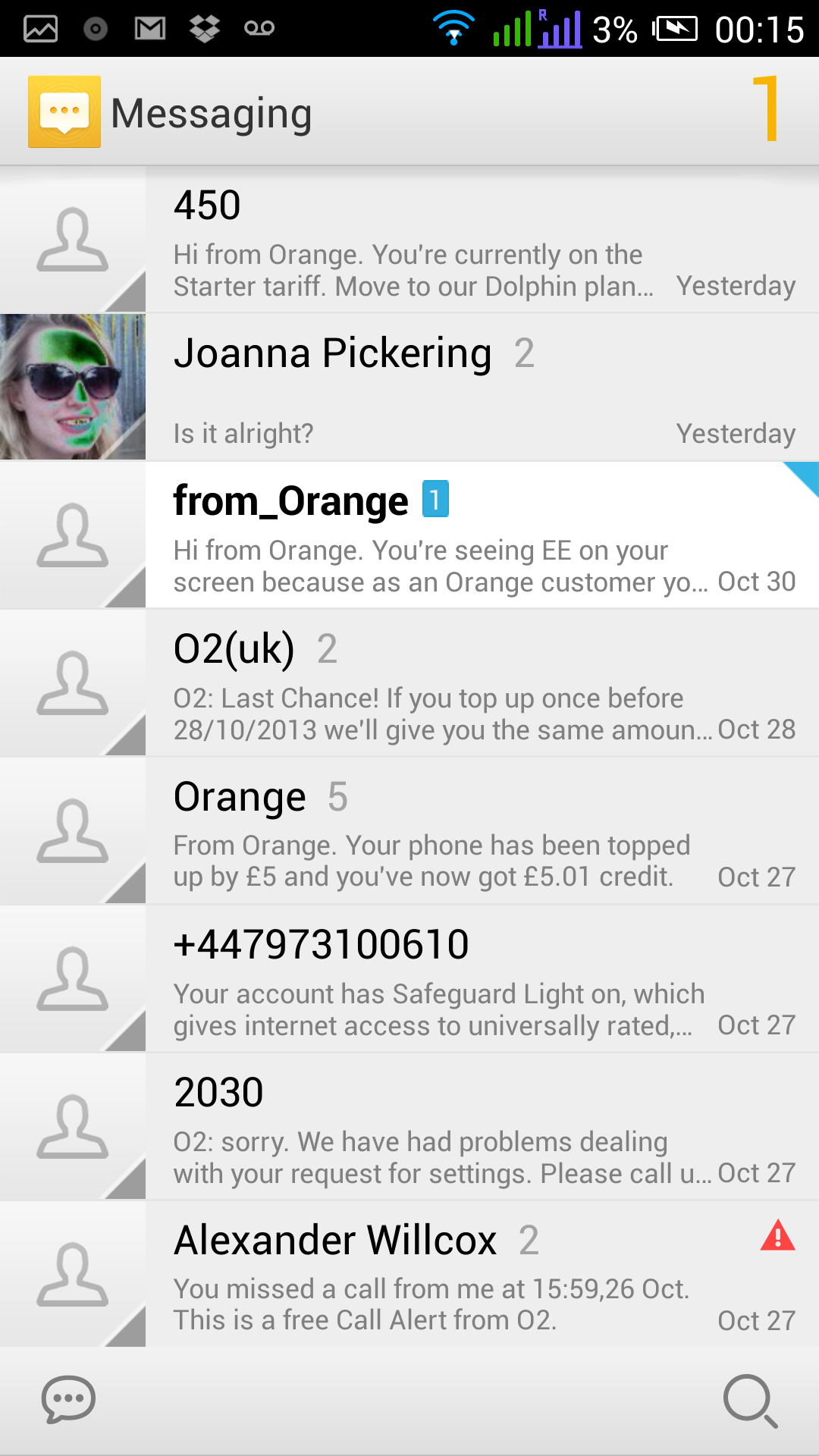
Lets start with the built-in messaging app on the Idol X. We were pleased to find the Google keyboard by default, which avoided us instantly going to settings to enable this option. If you have used a Google keyboard on an Android device before you will know it is a pleasant experience.
When you start typing on the keyboard the software provides three suggestions for the word you are typing above the keys. The Idol X will point out basic errors with a red line, tapping the highlighted word will bring up a list of suggestions to choose from, so your perfectly formed messages should not have any mistakes.
If you were wondering how the dual-SIM aspect of the phone works when it comes the inbox on the Idol X, you'll be shocked to know how simple and uncomplicated it is
After we had set up the default email client on the Idol X, we found it to be a pretty enjoyable experience. Although we ended up using the Gmail client because of its ease of use, and navigation.
The Gmail client was exactly what you would expect on the android device. It was quick to load and simple along with intuitive usability, we didn't have any problems viewing and replying to the emails in our inbox.
