Why you can trust TechRadar
Contacts
It's the most basic of options on smartphones these days but even the humble contact list has come a long way since the days of the Nokia 3210 and the BlackBerry Q10 is determined not to be left behind.
With that in mind it will come as no surprise that the Q10 allows you to draw in contacts from a variety of fields including Google, BBM, Facebook, Twitter, LinkedIn and various other email accounts.
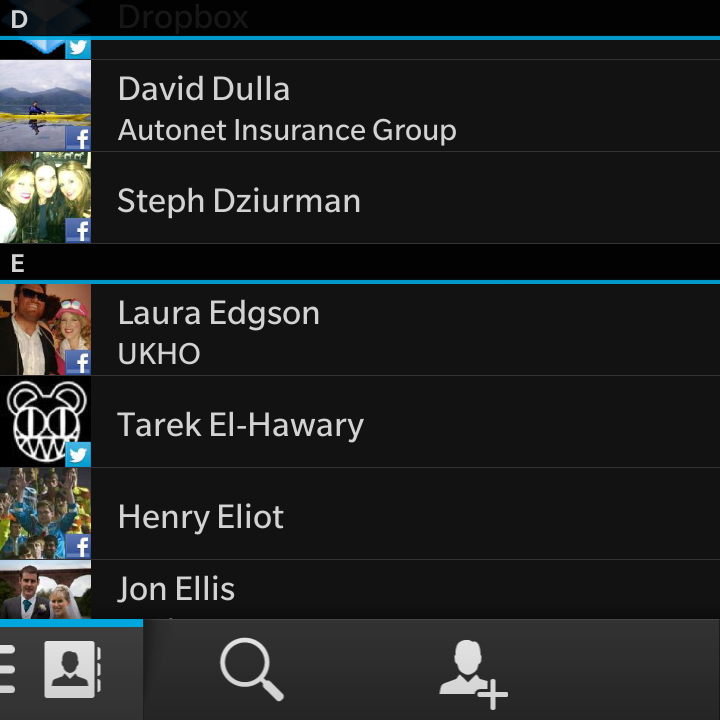
All congregate in the Contacts app (shocker, we know) with profile pictures readily pulled through from social networking sites to provide a bit of colour in the otherwise white on black setup.
The Q10 takes a stab at matching contacts up with their various social profiles, although we found it only really did half a job, leaving us to tidying up a sizable chunk of our pals.
You can filter the contacts which are displayed to make things a bit clearer - pull down from the top of the screen and hit the settings icon to show/hide various accounts within the contacts app.
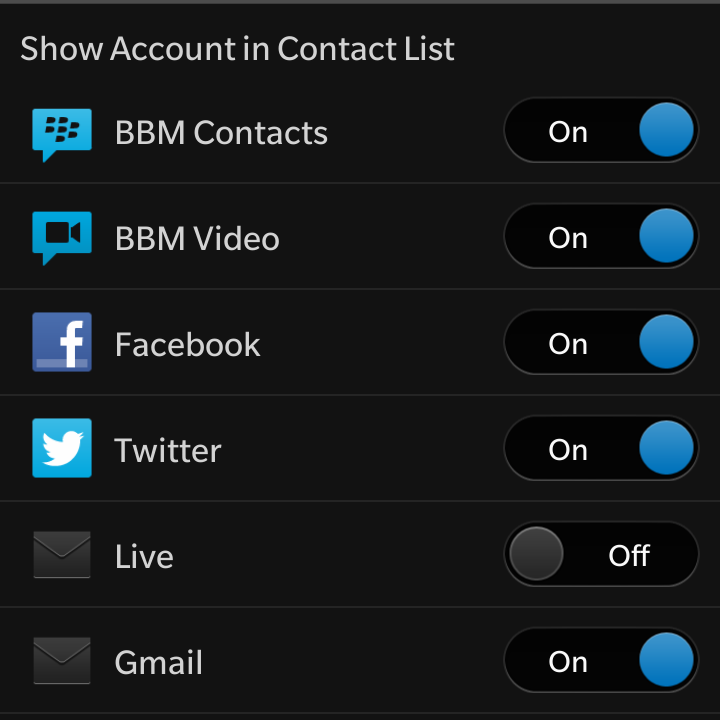
Those that you choose to show can be quickly accessed from the left hand menu pane, where you have the option to view your buddies account by account, or view a list with them all stuffed into one.
We did find the app could be a little flaky at times and when we linked our Gmail account to the Q10 and synced our contacts it seemed to update our friend list in batches, taking over an hour to finally show everyone.
We hope this is a minor software glitch and will be rectified pretty swiftly by BlackBerry, but it was certainly confusing and frustrating.
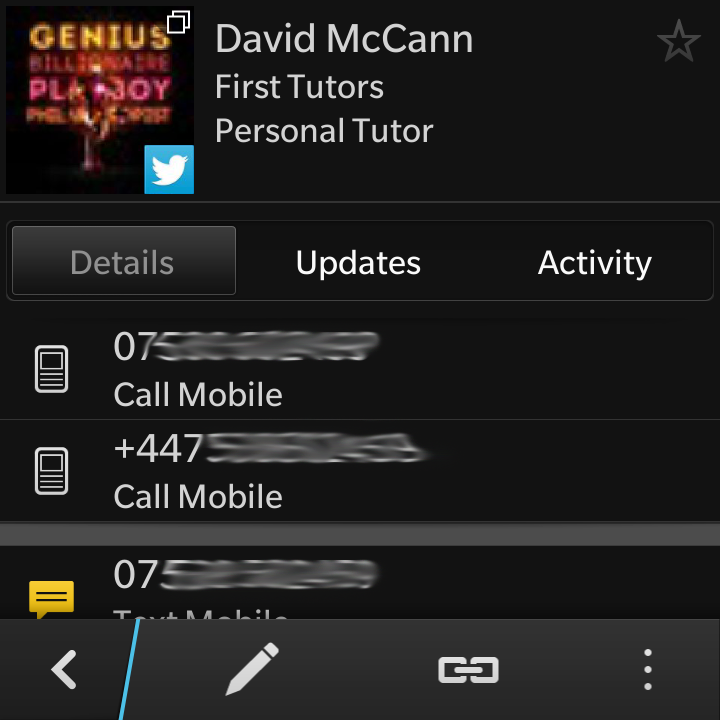
Jump into a contact's profile and you'll be able to view all their vital stats such as phone numbers, email address and social profiles on the first tab.
Tap on "Updates" and you'll be greeted with that person's latest social whitterings, while the final tab, "Activity" shows your recent interactions with them.
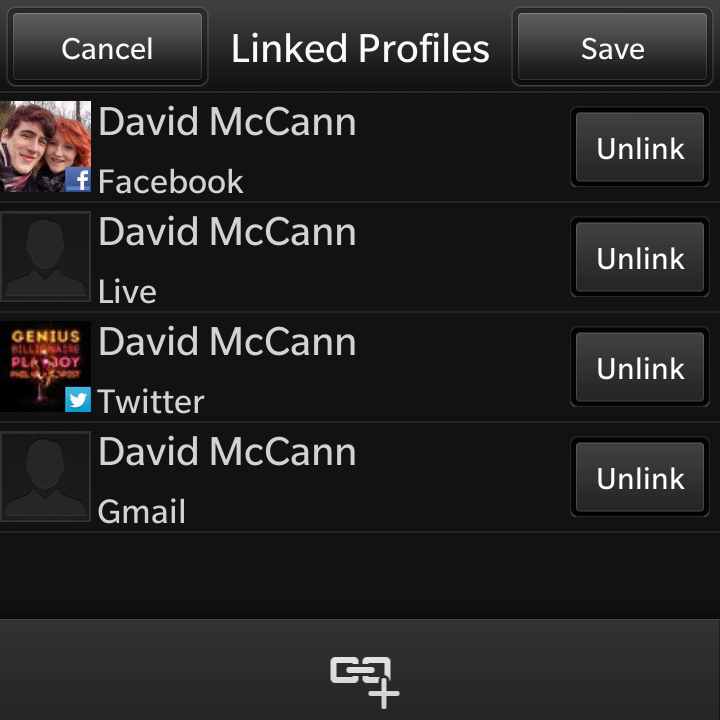
Joining profiles together is relatively simple - just hit the chain icon on a person's contact card and then select their other accounts from the list. Be careful though as the Q10 doesn't remove the entry you're currently trying to join to something else, which can lead to you attempting to join it to itself.
Adding a new buddy is easy too, just hit the icon of a head and a plus sign at the base of the screen within the Contacts app and fill out the details you know in the form which pops up.
Calling
There's no point having a bulging contacts list if you can't call anyone - luckily the BlackBerry Q10 brings the staple of smartphone functionality to the table via the rather unsurprisingly named Phone app.
The Phone app itself is a little special as it gets a permanent spot below the active frames and app list along with the camera - giving you quick, easy access.
Fire it up and you're transported to your recent call history - tap on a contact and the Q10 will quickly get them on the line.
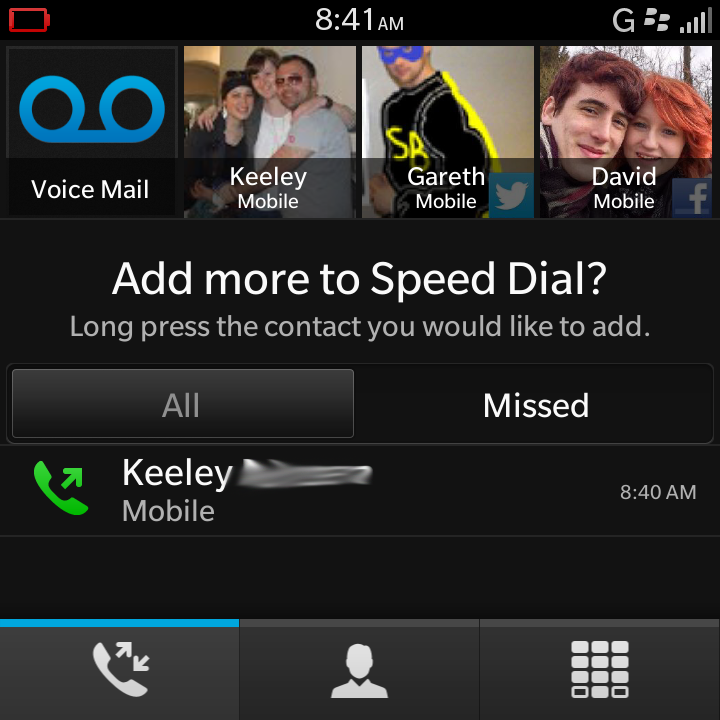
If you pull the page down you can view your phone number as well as three quick links to favourite contacts plus your voicemail.
There are a further two tabs available within the app which are Contacts and Keypad.
The former gives you a list of your contacts, but for some reason on our Q10 not everyone was listed, even though they showed up in the main Contacts app.
It left us a little puzzled when we tried to quickly find one of our mates only for them not to appear - forcing us out of the phone app and into the contacts app.
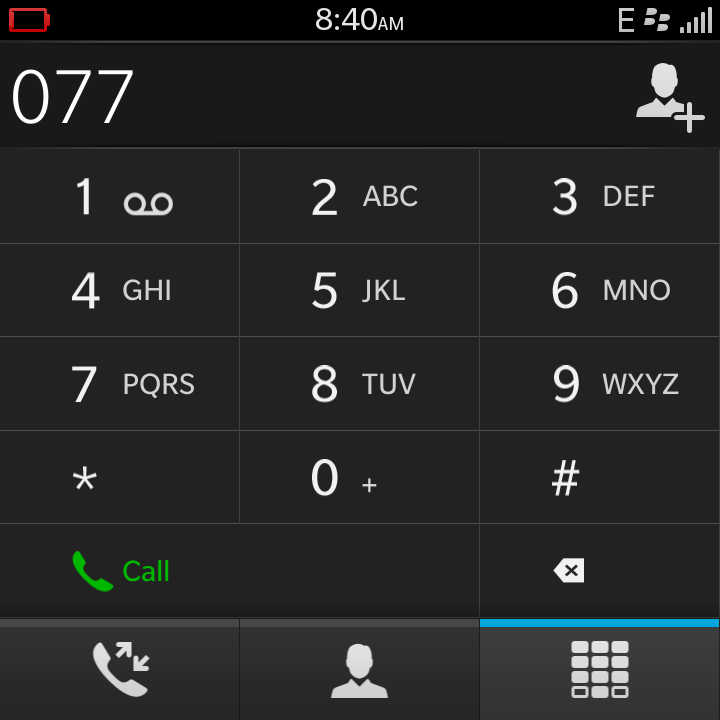
Meanwhile the keypad is a very basic offering, with no smart dialling available - leaving you to your own numerical input devices.
We found that call quality was pretty good on the BlackBerry Q10 and we were able to hear our chums clearly.
You can dive into a settings menu within the Phone app, where you can set up things such as call forwarding and voice mail, but there's also an option to adjust the call audio - you can pick from normal (default), bass boost and treble boost, depending on which variant takes your fancy.
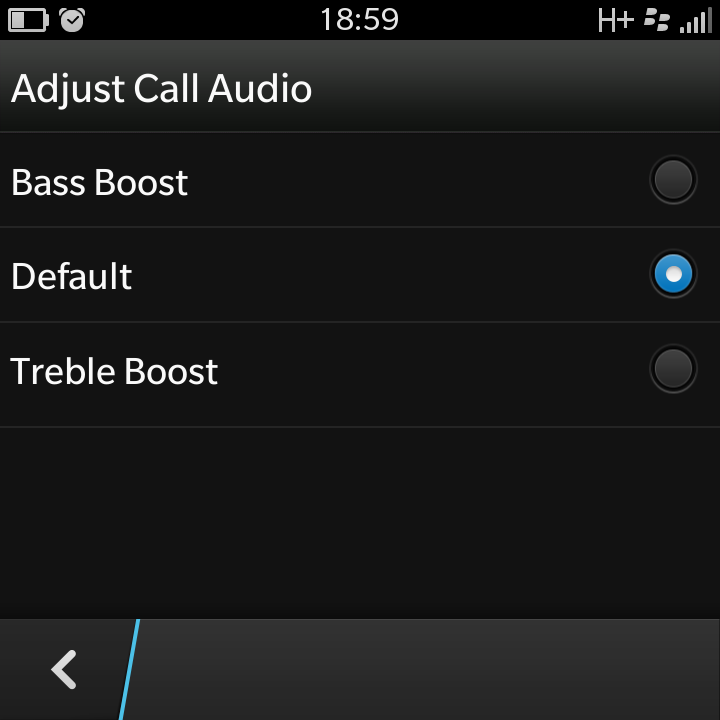
To be honest we found the default "normal" setting was fine, but those with more acute hearing may be thankful of this option.
If you're a fan of the pouch cases which often accompany BlackBerry handsets you can also set the Q10 to answer a call as soon as you whip it out of the holster, and hang up when you put it back in.
We found the BlackBerry Q10 managed to keep hold of signal well enough and we didn't experience any lack of service or dropped calls during our week of testing.

TechRadar's former Global Managing Editor, John has been a technology journalist for more than a decade, and over the years has built up a vast knowledge of the tech industry. He’s interviewed CEOs from some of the world’s biggest tech firms, visited their HQs, and appeared on live TV and radio, including Sky News, BBC News, BBC World News, Al Jazeera, LBC, and BBC Radio 4.
