Why you can trust TechRadar
Contacts
Unsurprisingly, the Contacts app is where you'll find all your friends' details on the BlackBerry Q5.
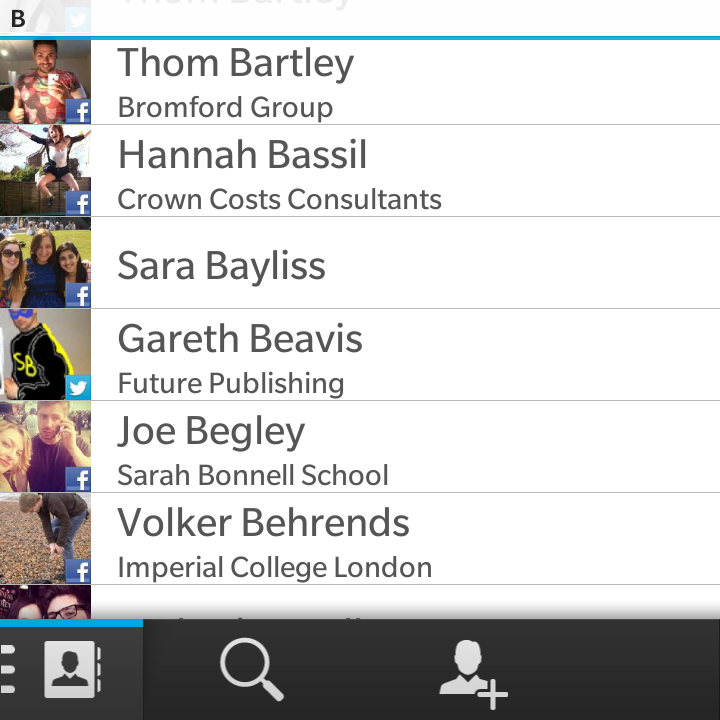
Sign in to your various accounts from emails to social media and the contacts app will start grabbing people's details from all sources and bunging them into one list for your perusal.
We found that the BlackBerry Q5 wasn't the quickest when it came to harvesting contacts from our various accounts, and it took it a good 30 minutes before everyone was showing up.
It made a decent effort at joining up our Google contacts to their various Twitter and Facebook profiles, although those with slightly differing names required a manual link up.
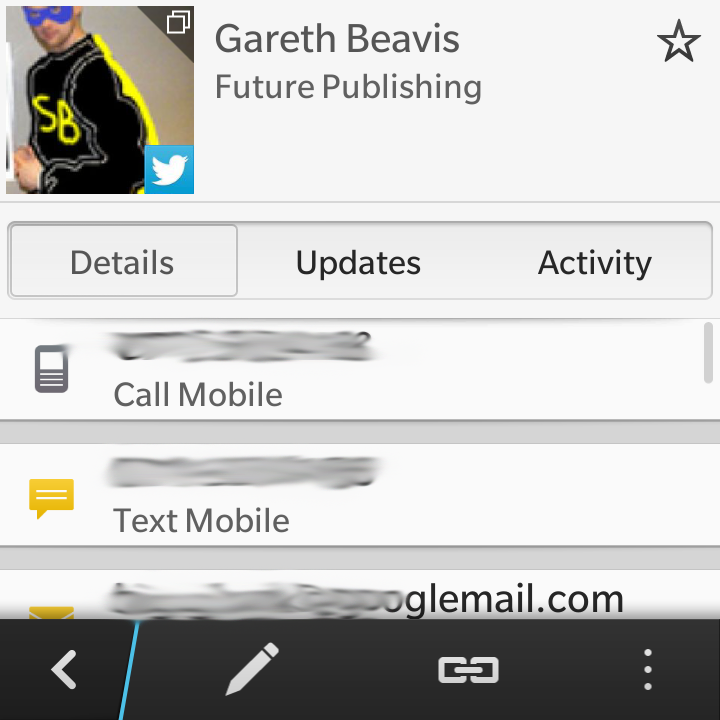
While systems such as HTC Sense do a much better job of matching up accounts, it is at least easy to manually join contacts on the Q5, and it's worth taking the time because your contact list looks a lot more attractive with everyone's profile pictures pulled through - that is unless you have ugly friends.
If you fancy finding out more about a particular friend, then tap on their name to open up their contact card, which is capable of showing you a veritable feast of information, providing it's available in the various accounts you've linked it to.
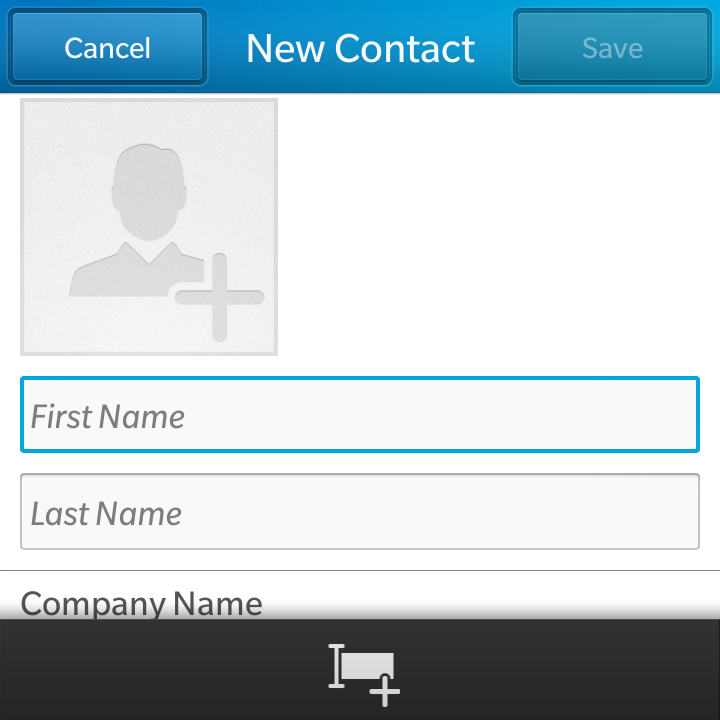
There's an Updates tab that shows you that person's latest ramblings on social media, while the activity tab provides you with your history of communication with that person.
Adding a new contact is easy, just hit the icon of a head in the bottom bar of the contacts app to get to the data entry form.
From here you can fill out all manner of details on your new found friend, although don't feel like you have to interrogate them on every aspect of their life just to fill up every box - a name and number/email will do.
Calling
You can call someone by tapping on a number on their contact card, but if you don't happen to be browsing your contacts list and fancy getting someone on the blower then you'll probably head for the phone app.
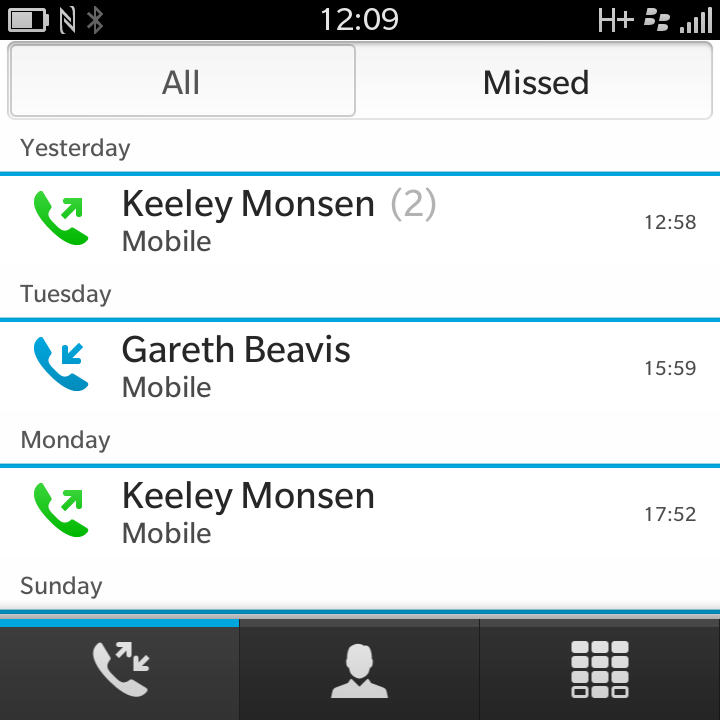
As we mentioned in the Interface section of this review, the phone app on the BlackBerry Q5 takes pride of place in the bottom left of the screen when viewing they active panels and app list.
Give it a tap and you'll be transported to the call history tab of the application, showing you all the recent numbers you've dialled as well as those who have dialled you.
Tap on any person/number in this list to call that particular caller back, but if the contact you require hasn't been in touch recently there are a couple of other tabs available.
First is the contacts tab which, as you may be able to guess, shows all your contacts, enabling you to select the person you wish to call.
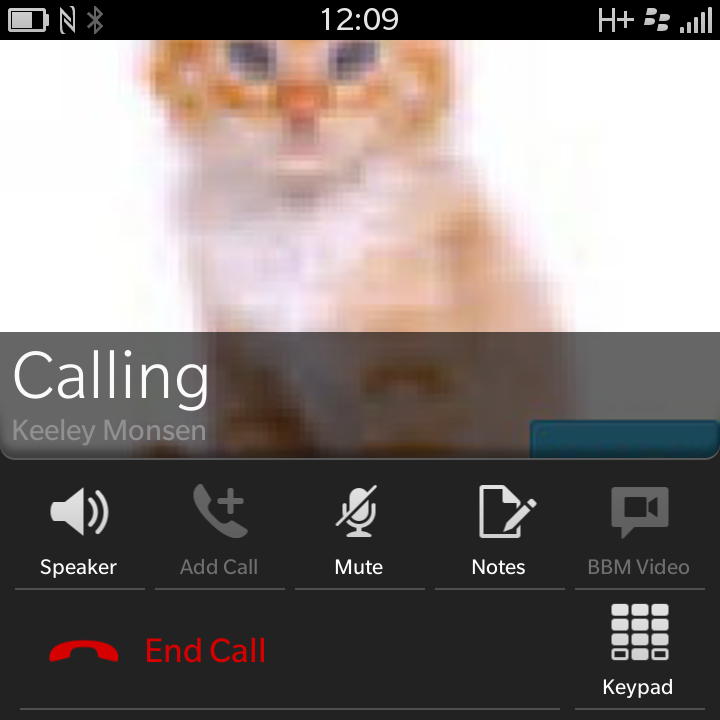
If you want to do it the old fashioned way and physically tap out the number, then select the last tab in the phone app, which takes you to the dial pad.
There's no smart dialling here, so don't expect to see the BlackBerry Q5 offer up suggestions as you start tapping in the number - you're in it for the full 11-digit long haul (or 10-digit long haul if you're a lucky American or Australian. Why do British phone numbers have to be so long?).
In terms of call quality, the BlackBerry Q5 has a decent volume, meaning you shouldn't have trouble hearing the person at the other end of the line, even if you're in noisy surroundings.
The clarity of voice did become a little distorted as the earpiece volume was turned up, although we were still able to understand what was being said.
We found the BlackBerry Q5 was able to hold onto signal pretty well, with no dropped calls experienced during our review period.

TechRadar's former Global Managing Editor, John has been a technology journalist for more than a decade, and over the years has built up a vast knowledge of the tech industry. He’s interviewed CEOs from some of the world’s biggest tech firms, visited their HQs, and appeared on live TV and radio, including Sky News, BBC News, BBC World News, Al Jazeera, LBC, and BBC Radio 4.
