Why you can trust TechRadar
The BlackBerry Q5 isn't really a smartphone you'd consider as a multimedia monster, mainly due to the fact that it sports that quirky, square 3.1-inch display that doesn't exactly lend itself brilliantly to apps, games or video playback.
That said, all the standard features for consuming music, video and photos are included on the Q5, so you won't be left completely in the lurch here.
BlackBerry has stuffed 8GB of internal storage into the Q5, although only 4GB of that is actually available to use - which is pretty poor.
Luckily there's a microSD slot on the left side of the phone that supports cards up to 32GB in size, so that should give you more than enough storage.

The easiest way to get content onto your BlackBerry Q5 is to load it onto a microSD card and slot it in the side, because if you choose to use the bundled USB cable to connect it to your computer you'll be forced to install the BlackBerry Link desktop software.
As far as desktop software goes, BlackBerry Link isn't too bad, and it's relatively easy to use, but we much prefer the drag and drop system - which annoyingly only becomes available once you've installed Link.
Music
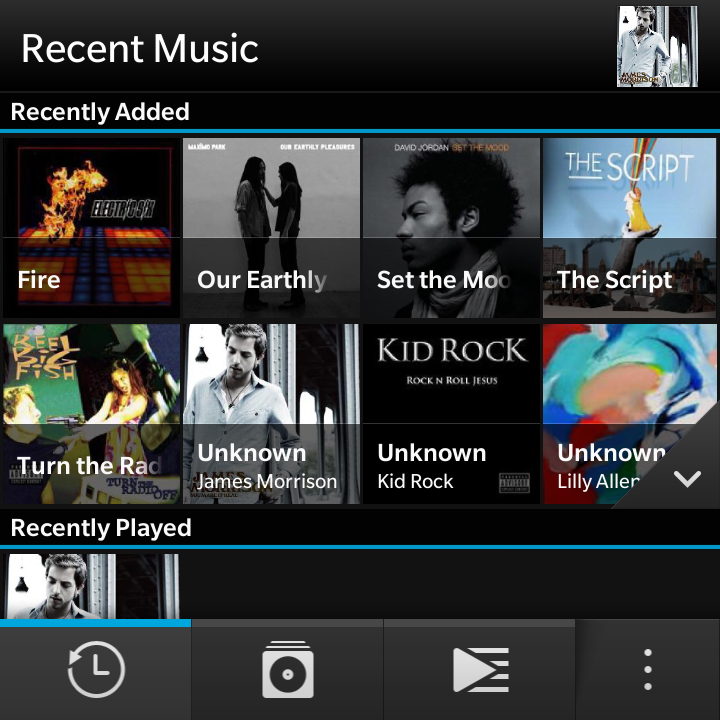
Music playback isn't hampered by the smaller screen of the Q5, and while the music player app may not feature any of the bells and whistles you'll find on some other smartphones, it's a functional and intuitive offering.
You can view your tunes by the most recently added and recently played, as well as via the more traditional filters of artist, album and genre. But oddly you can't view by song name, which may annoy some users.
There is a playlist function that enables you to create your own group of tunes on the move - it's all pretty simple, just hit Create and then tap the tracks you want to include.
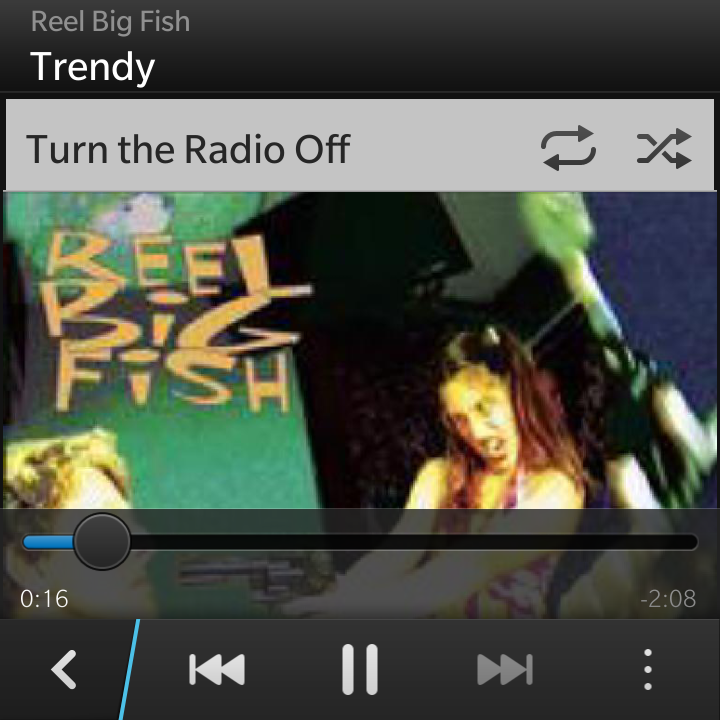
Select a particular song and you'll be transported to the minimalist player screen, with play/pause, skip, shuffle and repeat buttons the only tools on show - with album art proudly displayed as the background.
Hit the Menu button and you do get a couple of extra options in the form of Play on, which enables you to stream your tunes via DLNA to other enabled devices, and BlackBerry World, which jumps you into the dedicated music store operated by 7 Digital.
There is a playback widget that enables you to control playback without having to go back into the app, and you need to poke one of the volume buttons to get it displayed on the screen - it even works on the lock screen.
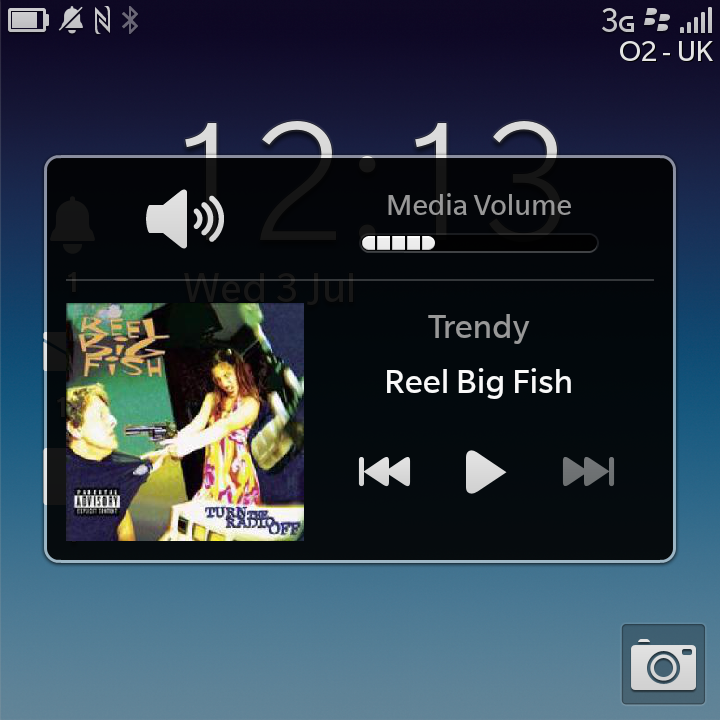
BlackBerry hasn't included any sound enhancements on the Q5, with no equaliser or bass boost to speak of, but it does support the major audio formats including MP3, WMA and eACC+, so your record collection should play on the handset.
Head back over to BlackBerry World and you'll find a dedicated music section in the store, enabling you to increase your collection with a decent range of albums and singles to choose from.
Prices here mirror those of 7 Digital stores on other platforms, with singles generally setting you back £1/$1.29, while albums tend to range from £5/$9 to £8/$12.
Video
While music is all fine and dandy on the BlackBerry Q5, video is a different proposition altogether.
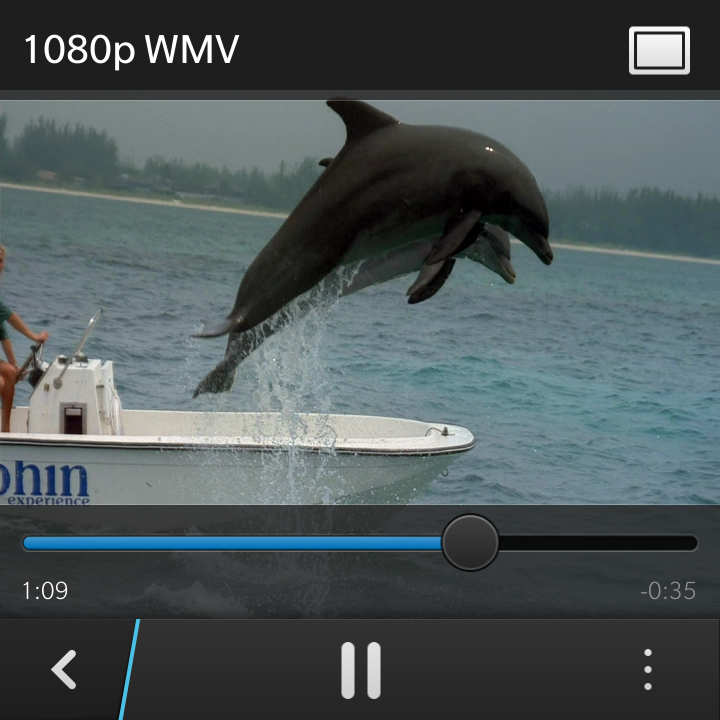
The 720p resolution theoretically provides a decent enough picture for you to enjoy a feature film on, but the 3.1-inch dimensions of the display tell a different story - with your favourite movie appearing pretty small on screen.
There's not a great deal you can do about it either, as deciding to turn off the black bars above and below the footage - and thus making the video full screen - leads to bits being chopped off the left and right sides.
The BlackBerry Q5 does come with a dedicated video app, which thankfully means you don't have to scrabble around in the gallery to find your clips - and its basic, unfussy design makes it easy to find what you want.
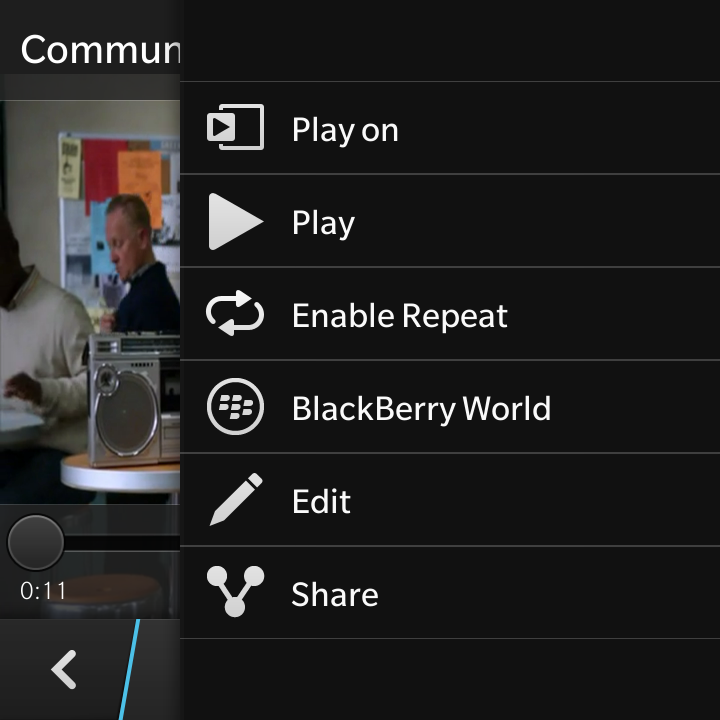
Once you've started playing a video you'll find the player is very simple - just a play/pause key and a scrubbing bar keep you company here.
As we've mentioned, there's also a button in the top-right corner to toggle whether you want the black borders above and below your film.
Playback quality is actually very good, with the BlackBerry Q5 able to produce strong colours and vivid images - but it just doesn't feel right with that screen.
We found the Q5 happily played our WMV and MPEG-4 videos, although it refused to play MPEG-2 and MKV files, so make sure your files are compatible before transferring them to the phone.
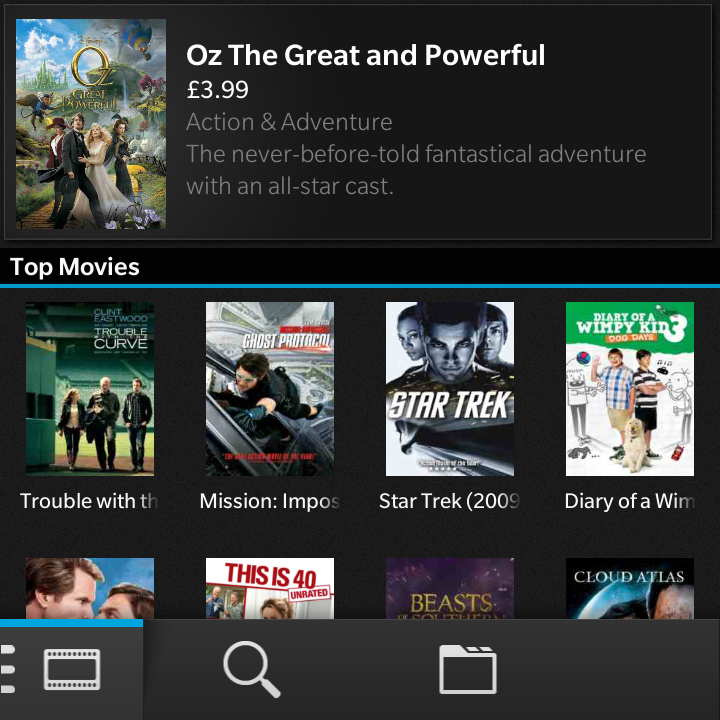
In short, if you're planning on watching a lot of video on your shiny new smartphone, the BlackBerry Q5 isn't the handset you are looking for.
As with the music app, hit the menu key during playback and you'll find a link to the DLNA-streaming Play On feature, plus a link to the BlackBerry World store where you can buy and rent movies and TV shows.
You're looking at paying around £2.99/US$2.99 when it comes to renting movies from the store, but if you prefer to actually own a copy you're looking at between £7.99/$7.99 and £15.99/$19.99, while TV shows are usually around £1.99/US$1.99 per episode.
Photos
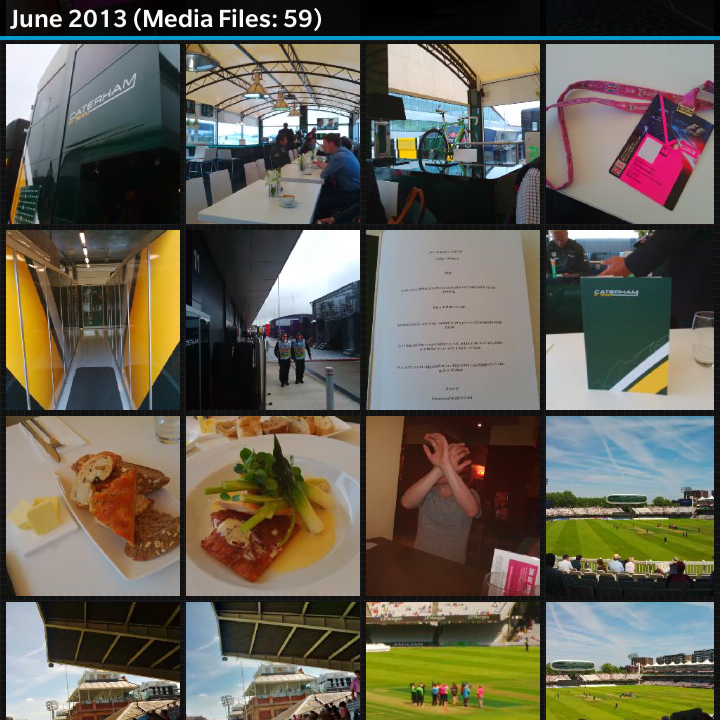
Wondering where all those lovely photos go that you've snapped with the 5MP camera on the BlackBerry Q5? Well surprise, surprise - they're living in the Pictures app.
This basic gallery app gives you a thumbnail overview of all the photos on the Q5 (and the microSD card if you have one inserted), and if you fancy a little slideshow of all your snaps just select the option in the menu.
The Play On streaming option is on hand once again in the menu when you click on a picture to make it full screen, as too are options to set the image as your background, rotate it and even stick it into a basic editor.
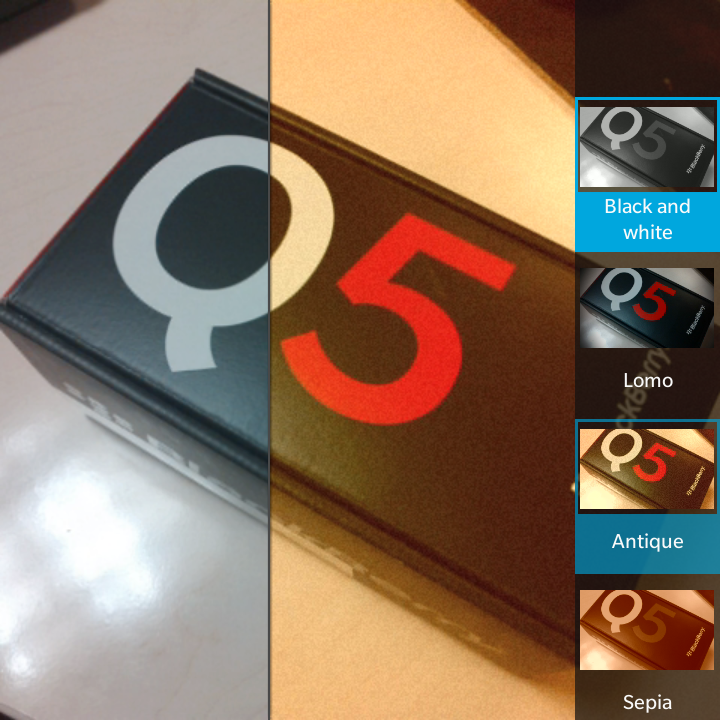
Once inside the editor you can apply a range of effects to your photo, and do the standard crop and rotate actions.
BlackBerry has developed a novel way of applying effects to pictures, incorporating a preview function into the action of dragging an effect across the photo, so you can compare how it looks at the moment with the potentially new effect you're considering.
Story Maker
It's not just the stock music, video and pictures apps that are included on the BlackBerry Q5, however, with the Story Maker app also making an appearance.
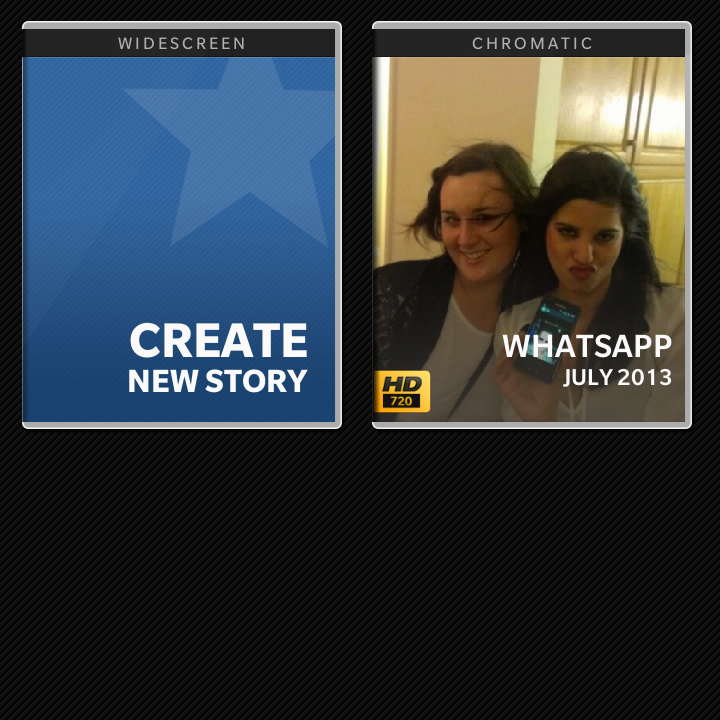
This application enables you to pull in content from all three media areas to create your own video, or "story".
It enables you to select the pictures and videos you wish to include and then enables you to choose a song to use as a soundtrack.
From here you can add opening and closing titles, re-order your media and add various effects to content to make sure you get the right mood for your movie.
It's not a particularly complex app, and while you won't be editing feature films on the Q5 it is a pretty simple application that we had some fun with.

TechRadar's former Global Managing Editor, John has been a technology journalist for more than a decade, and over the years has built up a vast knowledge of the tech industry. He’s interviewed CEOs from some of the world’s biggest tech firms, visited their HQs, and appeared on live TV and radio, including Sky News, BBC News, BBC World News, Al Jazeera, LBC, and BBC Radio 4.
