Why you can trust TechRadar
Messaging
The BlackBerry Hub is one of those things that sounds like a great idea, but you immediately realise that you don't really want a unified inbox on being confronted with a torrent of irrelevant and distracting nonsense. For most of us, social media accounts are still not on a par, in terms of importance, with email or text messages.
Thankfully BlackBerry has neatly divided your accounts, so it's very easy to just select the one you want to view.
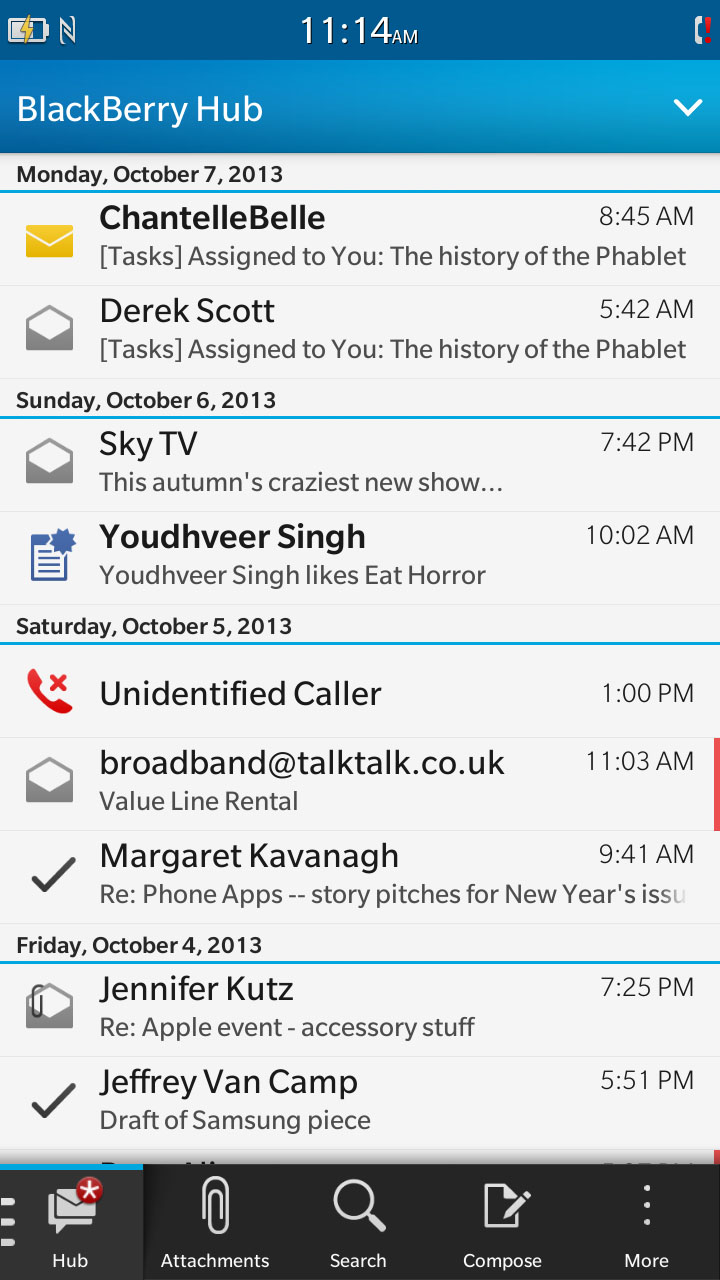
You can dictate exactly what should appear in the blended stream, and if you also tweak the notifications within individual apps, it becomes quite easy to create a central place that only throws up what you want to see.
You can take it further by turning Priority Messages on. The Priority Hub defaults to messages in conversations that you started, messages from people with the same last name as you, and messages marked as high importance by the sender.
You can even teach it what to include over time by long pressing on any entry in the Hub and adding or removing it from your priority filter. The end result is a very useful and thoughtful way of ensuring that you are only ever interrupted by the messages you actually want to receive.
The Hub is also where you'll go to create a new message. There's a Compose option at the bottom and you'll be prompted to choose the account you want to send a message from.
It's easy to compose a message and the virtual keyboard is very good. The prediction and auto-correct are useful and they improve the more you use them.
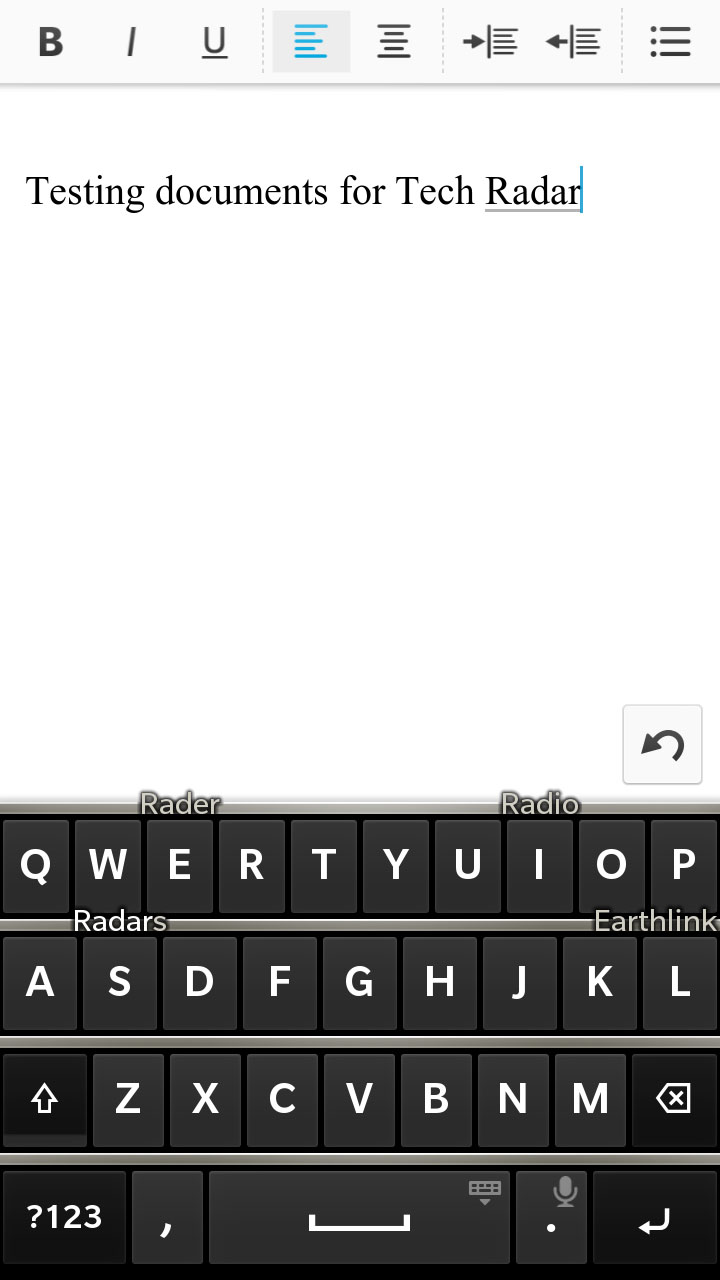
The virtual keyboard emulates BlackBerry's physical keyboards with silver frets spacing out the lines of keys and providing a natural place to throw up word predictions.
It feels comfortable and accurate to type on; the only thing that's missing is a Swype option, which would allow you to keep your thumb on the screen and move between letters to type.
It's especially handy for typing one-handed on a big phone, so it would be good on the Z30. Another minor gripe with the keyboard is the fact that all the letters are displayed in capitals regardless of whether you are actually going to type a capital letter.
It feels a little odd at first that it doesn't switch between upper and lower case to indicate whether you're on caps or not.
BBM is the instant messaging solution on the Z30 and its usefulness depends entirely on how many people you know that use it. It used to be the gold standard of instant messaging apps, with real time updates informing you when the recipient had read your message.
BlackBerry also added the option to share files and, more recently, enabled BBM to handle audio and video calls using your Wi-Fi or data connection.
Truth be told, a lot of apps on other platforms have replicated BBM's killer features, but the app is now on Android and iOS providing a real boost to its potential usefulness.
Internet
The basic browser that comes on the BlackBerry Z30 is perfectly usable. It seems fairly fast and responsive and the Z30 supports the latest quad-band LTE and there's dual-band Wi-Fi 802.11 a/b/g/n support.
We tested on 3G and Wi-Fi. The full fat version of the TechRadar website loaded in five seconds on Wi-Fi, and was a second or two slower on 3G.
You can set up bookmarks, check your history (filtered by day), and open multiple tabs. When you first open it, by selecting Browser from the app list, it defaults to a grid of your most recently open pages.
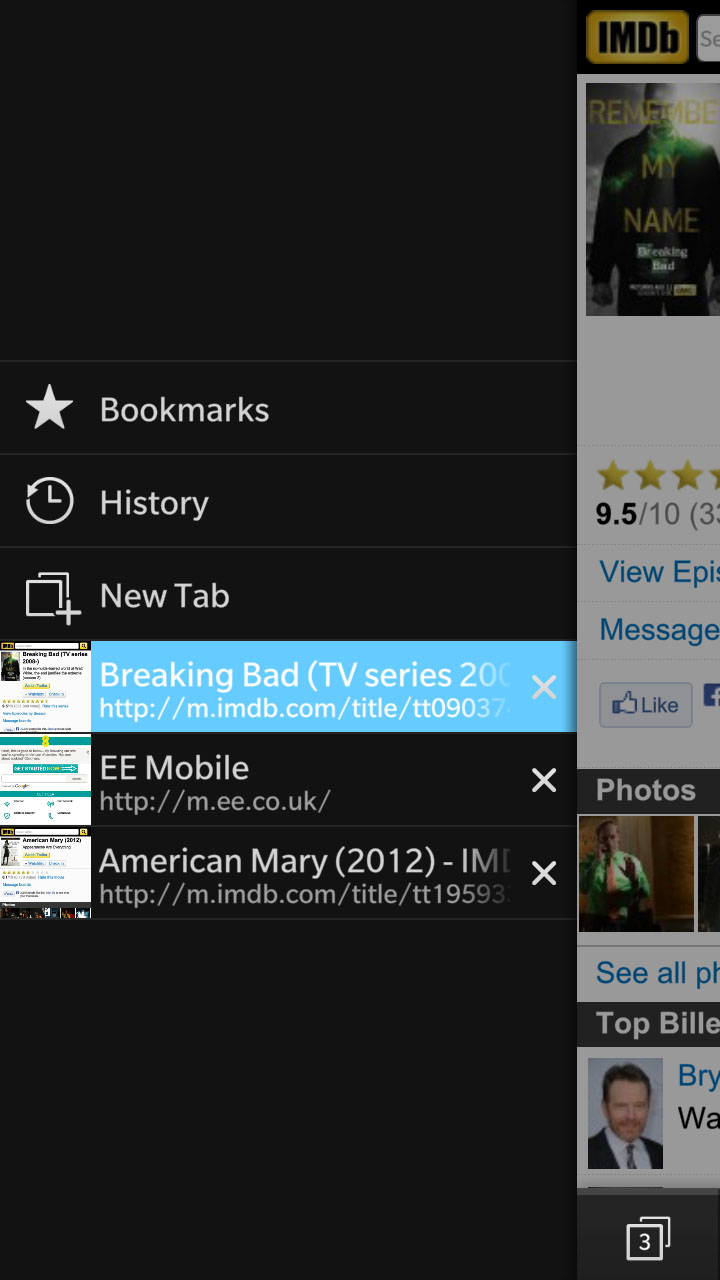
Text generally looks crisp and clear, images are colourful and detailed, and it's easy to zoom in and out. The only glaring omission is the lack of text reflow, so if you zoom in the text doesn't realign and you will have to scroll sideways to read it.
It feels a little weird that the search and address bar are at the bottom, but that will depend what browser you are used to.
The number of open tabs is listed to the left and the menu options can be opened via the icon on the bottom right. Adobe Flash is supported, but you'll find it is off by default, so head into Settings > Display and Actions to enable it.
You'll also find a Reader option in the menu which strips out all the images and just serves up plain text. It has a handy text resize option at the bottom so you can enlarge the text if required.
If you don't like the BlackBerry browser then there are a number of alternative browsers in BlackBerry App World, but sadly you won't find any big names like Chrome or Dolphin.
Overall the BlackBerry Z30 offers a really good web browsing experience. The only missing element for us was the inability to sync bookmarks with a desktop or laptop, something which makes Chrome so enticing.
