Why you can trust TechRadar
Contacts
The contacts system on the Droid Bionic isn't terribly different from what's been seen on other Android phones on the market, with the ability to search for and join together accounts.
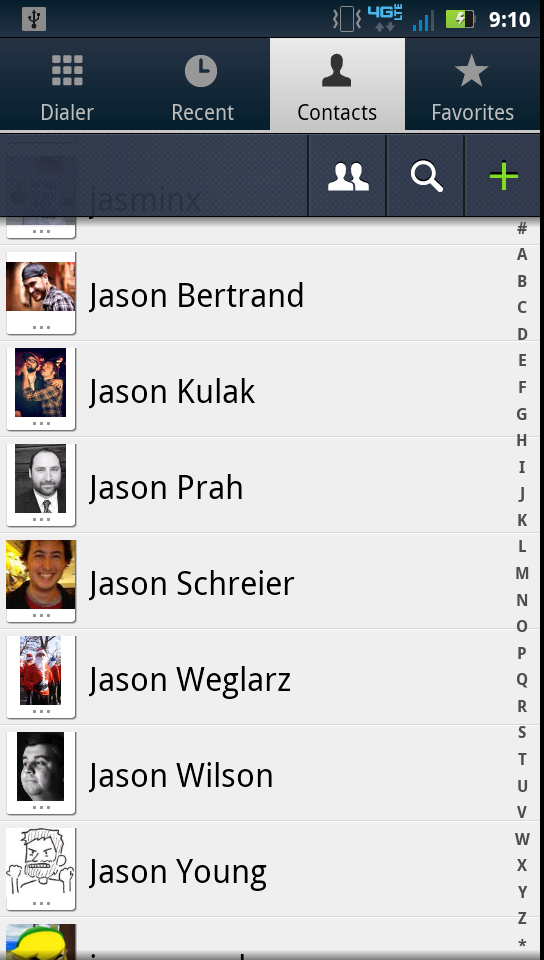
It's important to note the latter point as synchronising things like your Gmail, Twitter, and Facebook accounts may flood your contacts list with hundreds of names and numbers, and you'll likely end up with multiple listings for the same person.
It takes a few steps to correct this annoyance: find one of the contacts, press the options button below the display and choose Edit, then press the options button again to select Join.
From there, it'll immediately suggest the best matches (and typically does a good job of that), otherwise you can search for the right name and merge the contacts.
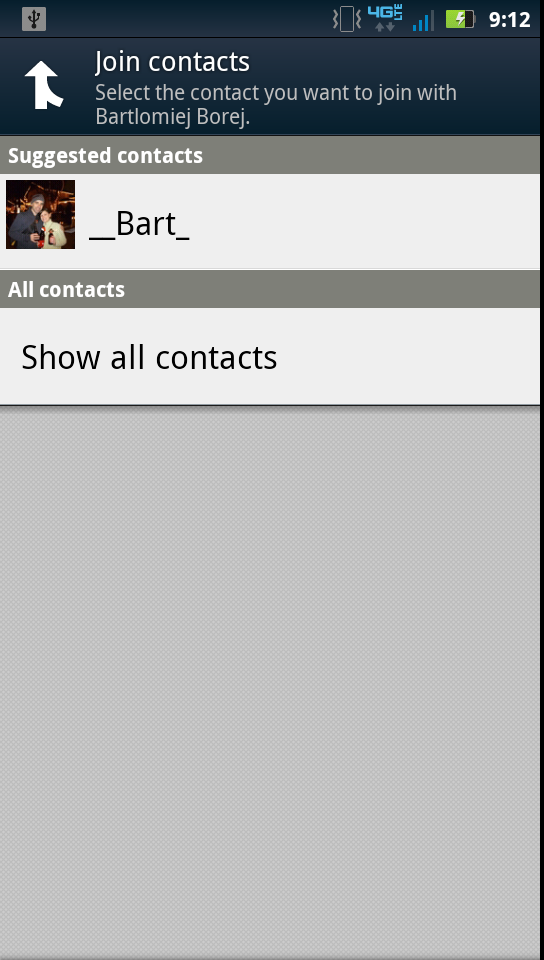
From the outset, the Droid Bionic features an optional widget on the center home screen wherein you can choose four top contacts for easy access.
This can be moved, deleted, and added as desired, and tapping on any image will bring up icons for all listed contact options, including phone, e-mail, and social networking services.
Calling
It's hard to find issue with the call quality on the Droid Bionic over Verizon's 4G LTE network. We experienced no dropped calls or interference, even when all the bars weren't available to us.
Calls sounded as clear as expected, and the speakerphone function worked admirably as well. It seemed a pleasant experience on the other side of the call, as well, as one pal remarked that he forgot we were on a speaker.
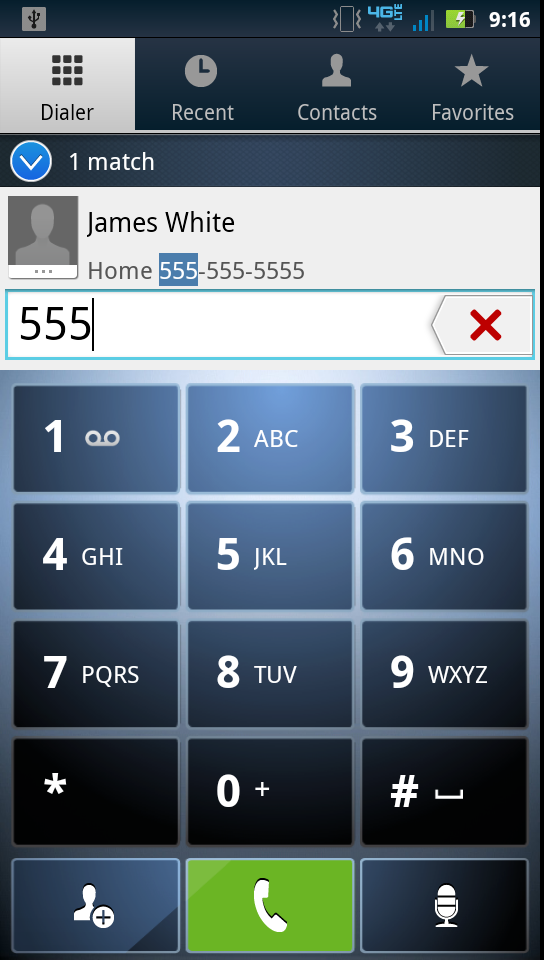
The Droid Bionic also features a smart dialing function within the simple Dialer, and will automatically suggest the best contacts as you tap in numbers.
Additionally, you can use voice dialing to call up contacts, or assign them to speed dial by tapping and holding any number on the dialer.
