Why you can trust TechRadar
The Droid Bionic accommodates SMS and MMS messaging, web e-mail, and business e-mail via Exchange, along with Facebook and Twitter messaging services.
And you can access all of these messaging types via the Universal Inbox.
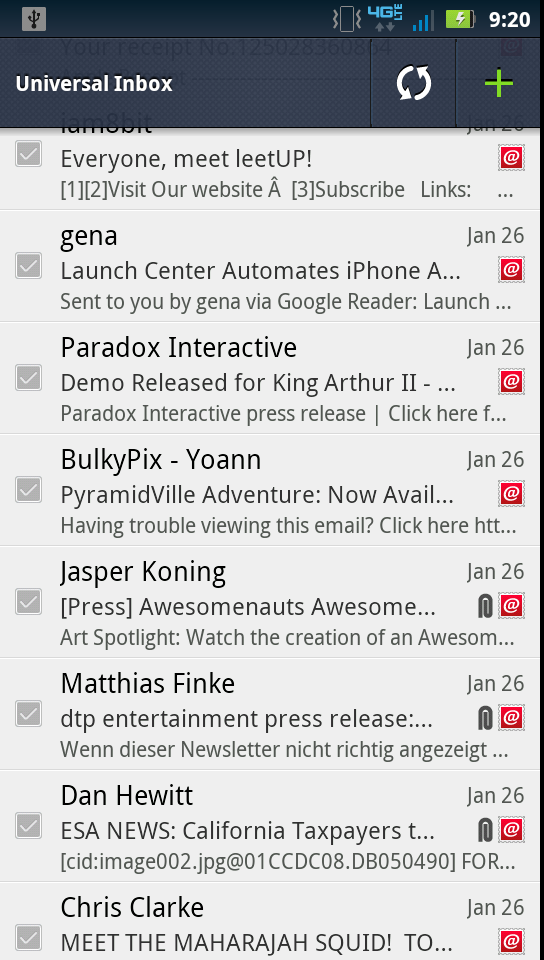
The Universal Inbox isn't the most organized way to stay on top of e-mails and notes from social networking services, even if it's the simplest.
Even then, the Universal Inbox requires a couple taps to access, as you'll need to look up Messaging on the apps listing before finding it in there.
There's no way to add this particular Inbox to a home screen, and curiously the Universal Inbox widget only showed a handful of recent messages from one social networking service, instead of all of our activated messaging services.
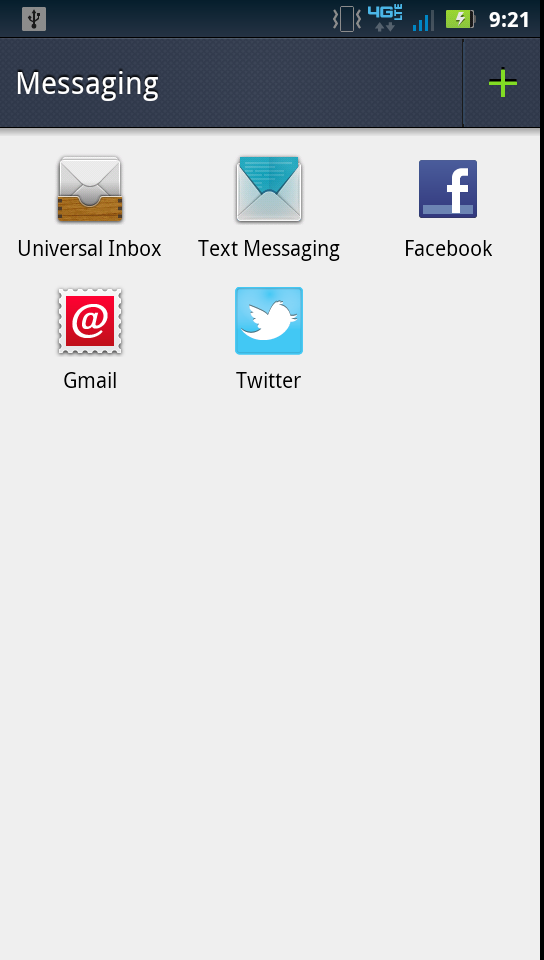
We thought it easier just to stay on top of messages through individual apps and notifications, but some may find the feature useful.
On the upside, it does give you offline access to social networking messages, and the ability to respond to such notes without entering the Facebook or Twitter apps.
The Droid Bionic comes with two virtual keyboards installed: the typical multi-touch one that'll look pretty familiar to Android users, and a Swype option.
Many ways to message
The haptic feedback on the traditional keyboard is nice, offering a light and satisfying buzz with each key hit.
Typing in portrait orientation generated a fair number of errors and slowly typed messages, though, with the keys very close together and the space above the keyboard only suggesting words, not substituting corrections as needed.
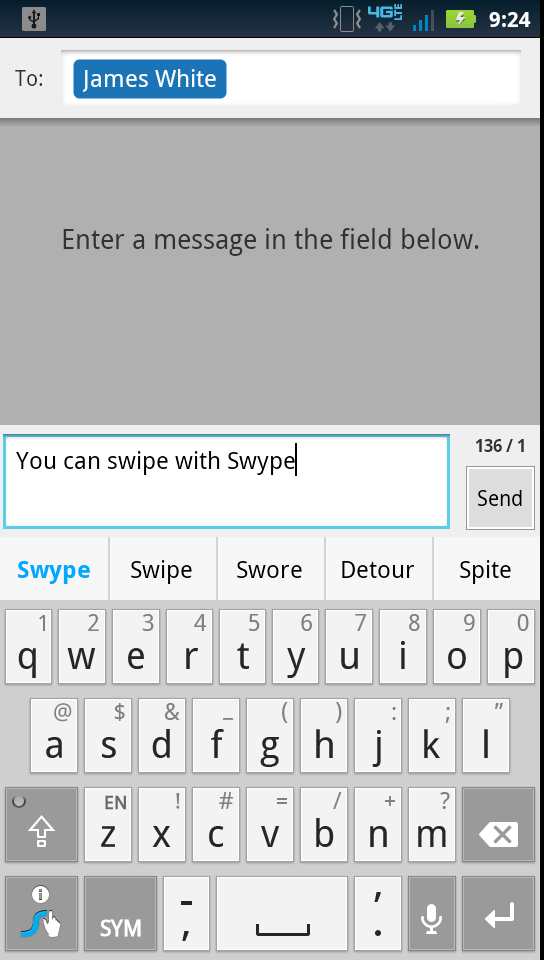
Swapping to landscape orientation helps a fair bit, thanks to the larger keys, but we'd actually suggest using the Swype keyboard instead.
You can still peck out individual letters, but typing words is a breeze with Swype as you'll simply slide your finger across the board to construct each word.
It does a surprisingly precise job of guessing the intended words – enough to recommend using it regularly.
