Why you can trust TechRadar

The Droid Bionic picks up a little bulk to accommodate its camera lens, but it's worth the heft, as this 8 megapixel takes very good photos in most conditions.

Click here for full res version
From the start, the camera app defaults to 6 megapixel widescreen photos to fit the display, but it can be easily changed from the Settings option in the blue pull-down box seen on the screen.
You'll still snag solidly crisp photos with the widescreen setting, though the standard 8 megapixel option will give you the best shots, albeit in a format that doesn't fill the Bionic screen.

Click here for full res version
The phone lacks a physical shutter button, however, as the volume rocker is used to zoom in and out, along with a digital slider that accomplishes the same task.
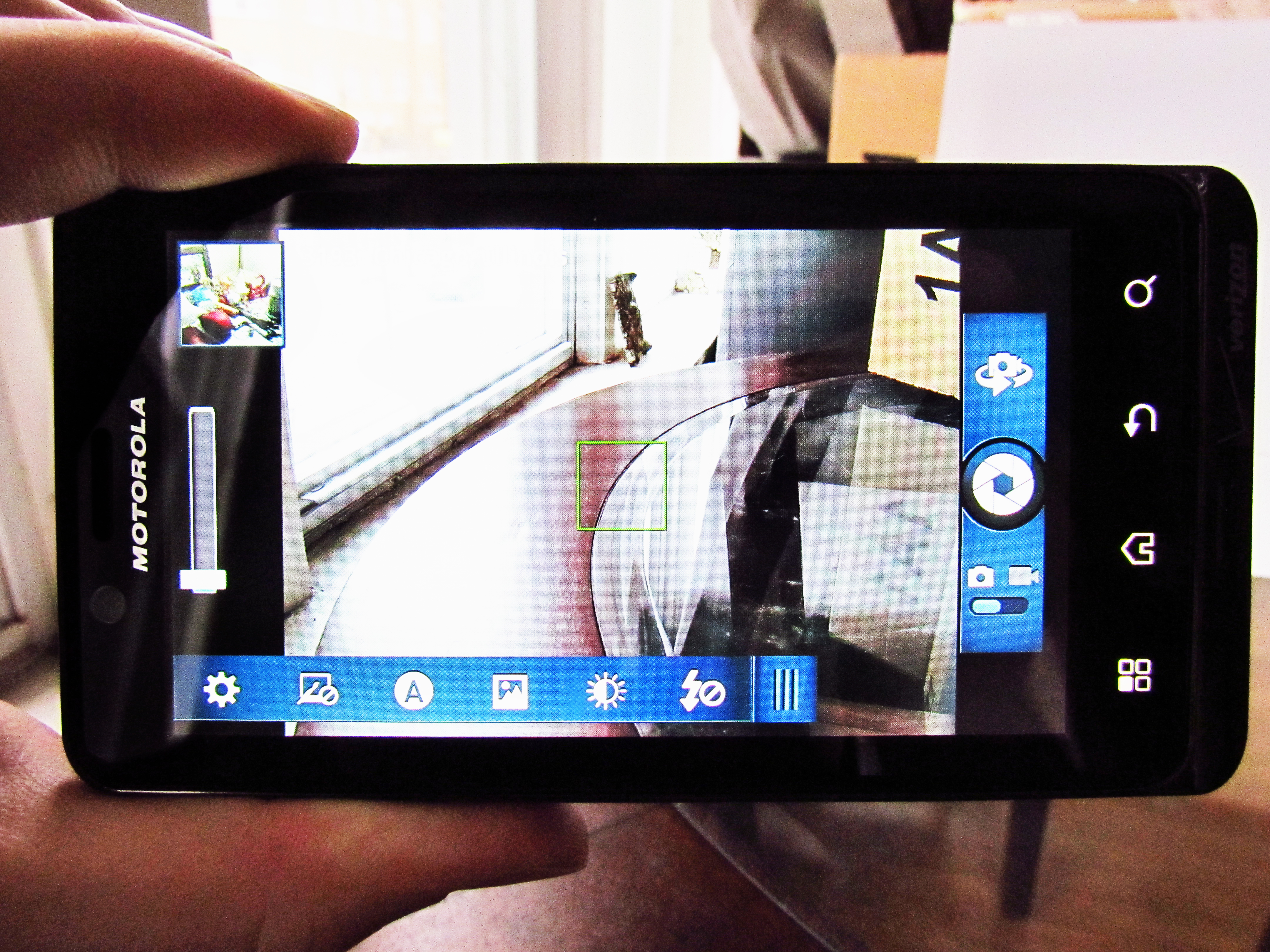
Instead, you'll tap the virtual shutter button on the screen to shoot, with options to switch between the front and back cameras and swap to video recording on either side of it.
[photo-macro.jpg]
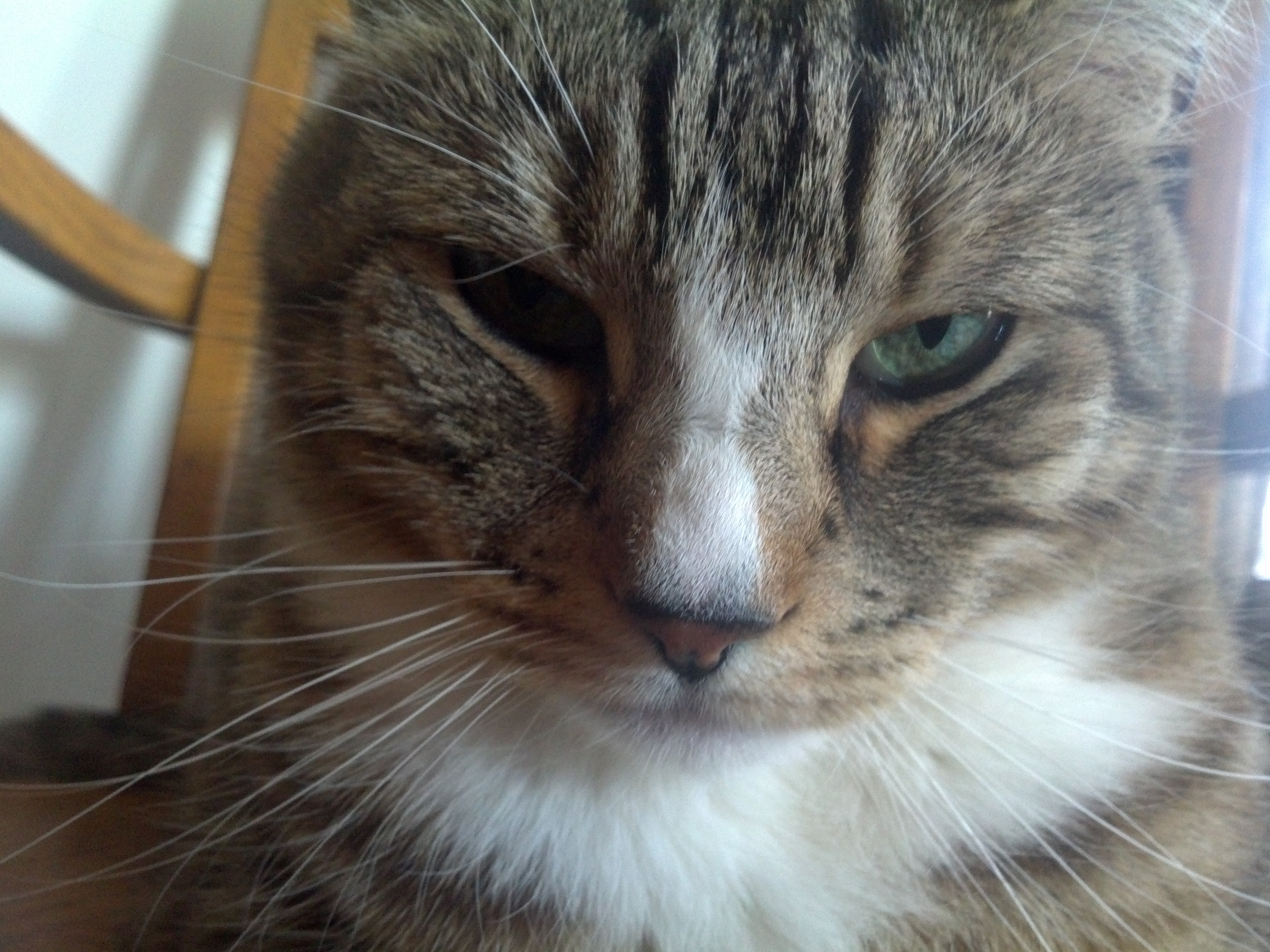
Click here for full res version
Auto-focus can take a couple seconds to latch onto what you're trying to shoot, but typically does so skillfully, and the average user is unlikely to rely on other scene options very regularly.
The Droid Bionic does include Portrait, Landscape, Sport, Night Portrait, Sunset, Macro, and Steady Shot settings as needed, though the Auto setting adapted well enough to our myriad shooting needs to leave the other options in the menus.

Click here for full res version
You can also easily access several effects from within the standard camera screen, as well, such as Black and White, Negative, Sepia, Solarize, and either Red, Green, or Blue Tints to images.
Both the Black and White and Sepia options offer worthwhile on-the-fly alternatives for your photographic memories, while the Negative and Solarize options effectively distort the images for more extreme shots. The color-based tints are less useful in everyday shooting, but are likewise available in a snap if needed.
Panorama and Multi-Shot burst settings are also available from the same pull-down settings menu, along with brightness and flash control options.

Click here for full res version
The Droid Bionic's camera also performed better than expected in low light conditions, capturing minimal motion blur without flash enabled.
Graininess persists in low light photos without the use of flash, but that's common, and the camera seemed to capture less motion blur with the flash turned off in such situations rather than on.
