Why you can trust TechRadar
The screen on the Garmin Asus Nüvifone M10 is a good size at 3.5 inches and it delivers 480 x 800 pixels. That is all good news, but it is resistive rather than capacitive and therefore not the most responsive to the finger.
In fact, there's even a stylus lurking in a housing on the bottom right edge of the chassis, and you may well find that it's faster to use this for entering text than it is to prod at the screen.
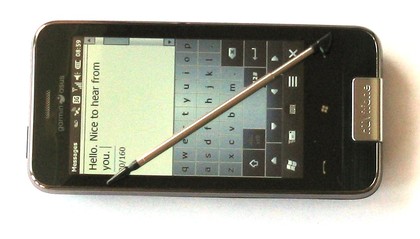
We know, that's a ridiculous thing to say in 2010, the days of modern touchy-feely smartphones, but it is true nonetheless.
In general we found prodding at the screen with a finger okay as long as we were very definite with our aim, and while most icons are fairly large to tap at, there are occasions when you may need the stylus for these.
Take using Word Mobile to write a document as an example. There's a row of formatting icons along the bottom of the screen which you can tap with a finger. But the icons are small, and the stubby fingered may find them tricky to hit.
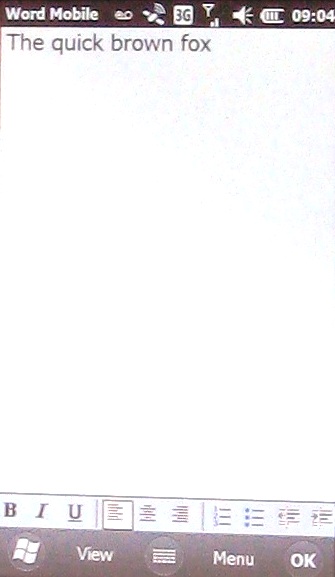
Still, Windows Mobile 6.5.3 is somewhat tweaked over its predecessor Windows Mobile 6.5, and it has been made a bit more finger-friendly.
You can reorder icons in the Windows applications menu with a press and hold action, dragging them to where you want them to be. So your most-used apps can sit at the top of what is otherwise a long vertically scrolling list.
Sign up for breaking news, reviews, opinion, top tech deals, and more.
Using this technique you can see your most often used twelve shortcuts on the main app screen at once.

Garmin has stuck its own Home screen on top of the Windows Mobile one, and it might be a little confusing to get used to at first. Garmin has kept Microsoft's application shortcut icons and ranged eighteen of them across two pages of horizontally scrolling screen.
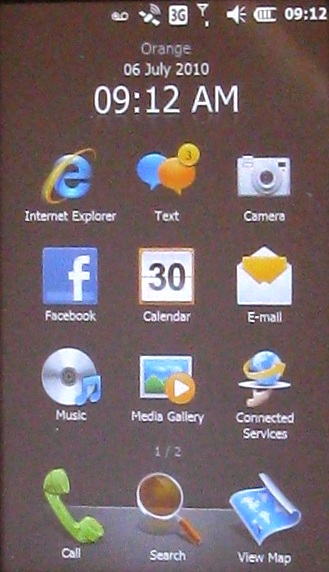
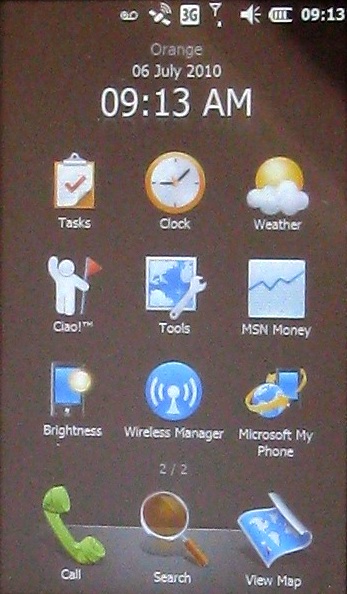
If you want to personalise the eighteen you can drag what you don't want off either of the two screens and put what you do want on there, choosing from a list of all available apps.
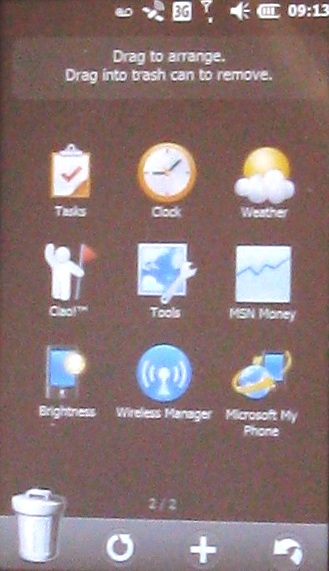
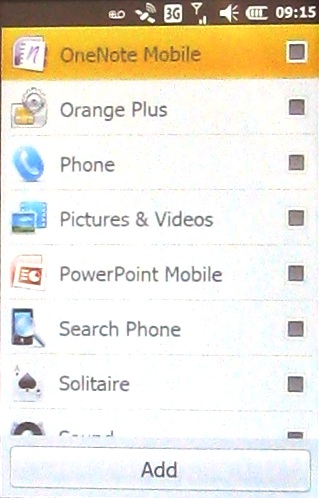
In addition to all this, Garmin puts three permanent shortcuts along the bottom of each of the two Home screens. One takes you to the dialer, one to a search tool, and one to 'View Map'. These latter two shortcuts are where you start getting into the navigation side of things. We'll come to that shortly.
Current page: Garmin Asus Nuvifone M10: Interface
Prev Page Garmin Asus Nuvifone M10: Overview Next Page Garmin Asus Nuvifone M10: Calls and messaging