Why you can trust TechRadar
The Nexus 5 has an 8MP main camera with a 1/3.2-inch CMOS sensor and an F2.4 30mm equivalent lens. The OIS (optical image stabilisation) helps you eliminate camera shake, and it's pretty easy to point-and-shoot and get good results.
You tap the shutter button to take a shot and you can tap on screen to choose a subject to focus on, but there's no tap to focus and shoot in one. You get vastly superior results if you're able to take your time, hold tap and hold on the shutter button and just lift your finger off when you're ready to capture.
Extra options are accessible via the small circle icon sporting three dots just next to the large shutter key. Here you'll find controls for flash, countdown timer, HDR+, gridlines and the ability to flip to the front snapper.

This is an easier setup to the awkward arc which adorned the camera app pre Android 4.4.4, and it makes getting to various functions much quicker.
If you fancy a few camera modes slide your finger in from the left side of the screen, where you'll be greeted with Photo Sphere, Panorama, Lens Blur, Camera and Video modes.
Lens Blur is a recently added mode, as Google jumps on the background defocus bandwagon that many manufacturers are already riding.
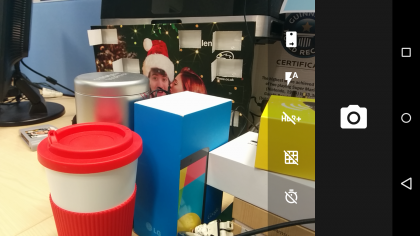
It takes a few seconds for the Nexus 5 to process the Lens Blur image before you can tinker with the effect.
Swipe from right to left to jump into your camera roll, and any image taken with Lens Blur will have a circle lens icon in the toolbar allowing you to adjust the level of defocus.
It works reasonably well, but it doesn't match the accuracy of the HTC One M8 or Xperia Z3.
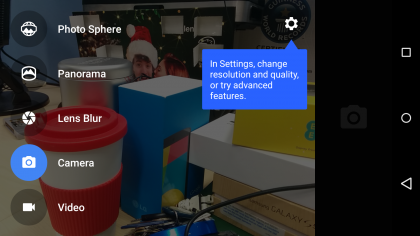
The more in depth settings menu also been made easier to navigate thanks to recent updates - slide to open the camera modes panel and then tap the settings cog in the corner of the screen.
From here you'll be able to tweak a number of settings including photo and video resolutions, aspect ratio and toggle manual exposure.
There's also a 1.3MP front-facing camera which is really for video calls and quick selfies.
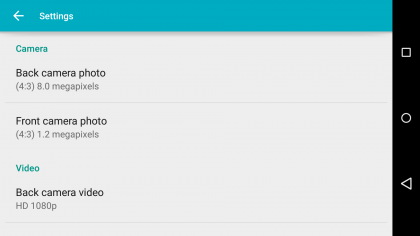
It takes just under two seconds to launch the camera on the Nexus 5. You can swipe right to left on the lock screen or unlock and tap the camera icon.
Once open you can also use the volume rocker to take a shot, rather than the on screen shutter button. The way you'll typically hold the Nexus 5 to take a photo makes the volume rocker much easier to use than the on screen button.
Occasionally I found my fingers dropping into shot because the camera is offset to the left. When holding it in landscape the lens is at the top left, quite near the edge, but you soon get used to it.

Click here to see full resolution image

Click here to see full resolution image

Click here to see full resolution image

Click here to see full resolution image

Click here to see full resolution image

Click here to see full resolution image

Click here to see full resolution image

Click here to see full resolution image

Click here to see full resolution image

