Why you can trust TechRadar
HTC Pro review: Messaging
The HTC 7 Pro offers the usual Windows Phone 7 approach to email with Windows Live, Outlook, Yahoo, Google and other POP accounts easily managed.
Adding a POP account is just a matter of running through a few information screens and popping in the relevant details. In a lot of cases, the handset will find the server details automatically – it even managed this for our own rather obscure account.
Once accounts are set up, you can see email on a very uncluttered screen that easily allows you to flick between all, unread and urgent messages.
If you choose to view all, any you've read have a greyed out subject line, which is quite a nice prompt.
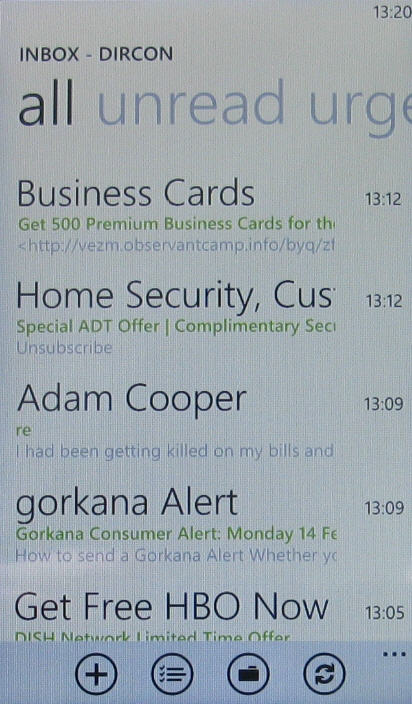
But as ever with Windows Phone 7, we'd have liked to be able to change the font size so we could see more emails on screen at any one time.
SMS conversations are shown as a thread and it is really easy to keep an eye on the chat you've been having with someone in this way.
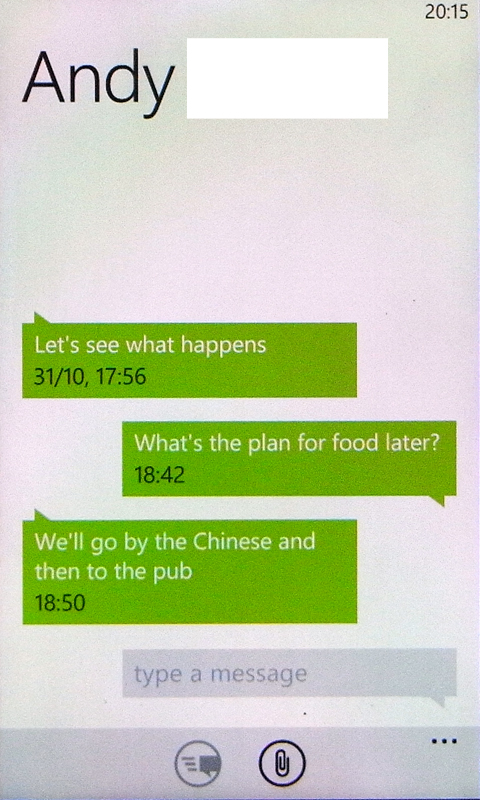
Composing messages is a straightforward process. As with other Windows Phone 7 handsets Microsoft has tweaked the on screen keyboard so that in both tall and wide modes there is some second-guessing of what keys you want to hit next. Their target areas are increased – invisibly – making for greater accuracy with speed than you might anticipate.
This is great, and we also like the word suggestion and error notification systems in the email creation area. The latter borrows its wavy line underscore from Word. It means you can correct a message after writing it rather than constantly scouring it for errors.
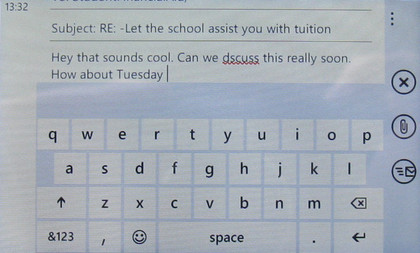
The HTC 7 Pro adds one feature that other Windows Phone 7 handsets don't have in the shape of its physical keyboard.
HTC has managed to squeeze a number row above the top QWERTY row, and a handy range of symbols is accessible if you long press some keys – for example, the £ symbol sits on the R key. You can lock the symbols by pressing a FN key, though we aren't sure why that is useful. Nobody wants to write !@#$%&, very often.
You can call up an array of smilies by pressing a dedicated key, and another function key enables you to use non-standard letters, such as é, very easily.
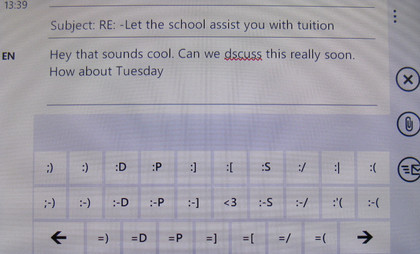
There's room for a miniature set of cursor control keys, which are good for moving around in longer texts.
In the end, though, with such a good on-screen keyboard, we aren't really sure the slide out keyboard offers a great advantage. It's well made, but not outstanding, and we found we were able to type out text as quickly using the on-screen option in wide mode. We wonder if the days of the physical keyboard are numbered?
The keys share a lot of similarities to the HTC Touch Pro 2 in the way they look, but not in travel - they're very stiff to press in some cases (the space bar is atrocious, and we mean awful, for feedback, meaning you can rarely test if you've pressed it for example) and while well spaced, typing speeds were still quicker on the touchscreen.
Current page: HTC 7 Pro: Messaging
Prev Page HTC 7 Pro: Contacts and calling Next Page HTC 7 Pro: Internet