Why you can trust TechRadar
HTC Gratia review: Contacts and calling
All the fancy functionality in the world will be a bit wasted on a smartphone if it doesn't also live up the latter part of that name. Thankfully, contacts are a traditional strength of HTC, and that shines through in the Gratia, too. Here, your hub for managing all those folk you want to stay in touch with is the descriptively titled People app.
Using this, you can pull in contact information from a variety of different sources – such as Facebook, Exchange or Google accounts – plus you'll see any contacts stored to your SIM, and can import contacts from an SD card. You can also link up Flickr and Twitter directories to stay on top of your social life.
We simply added our Google account details to the phone and, after a few minutes of syncing time, our People app was populated with names, numbers and pictures. We then connected up Facebook, which updated some of our rather archaic collection of contacts with pictures, current statuses and handy information such as birthdays and phone numbers. It was quick and painless – just the way it should be.
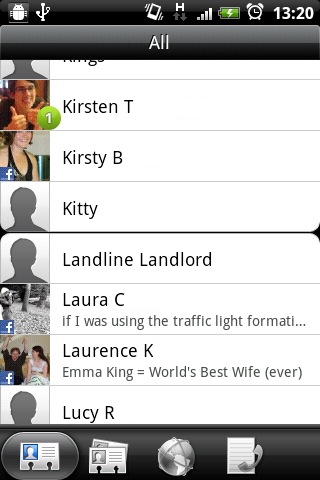
However, you may find you generate some duplicate entires, each bearing different fragments of data for a contact. So the next stage of the process is linking multiple entries for the same contacts into one coherent whole.
This is brilliantly intuitive, and HTC deserves credit for making it so easy to untangle both the on- and offline strands of modern life into one useable address book.
All you need do is select an account to be the primary one, then click the link button in the top-left corner to access helpful suggestions for entries that should be subsumed into it.
Tap each of the correct ones in turn and then, if needs be, you can conduct a search to find any stragglers the phone has missed (usually because you've used a slightly different name).
Once you've added all the necessary sub contacts, tap on Done and you'll be returned to an entry that now represents the unified whole of all that contact's data.
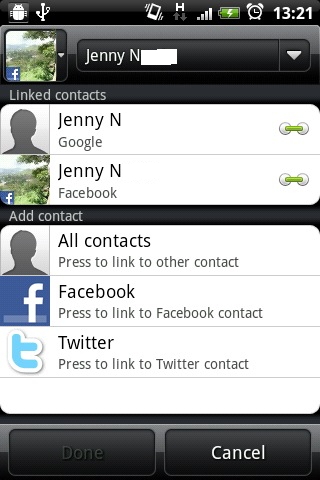
If you've opted to link up to social media, then brilliant use is made of this too. For example, add Facebook details to a contact and that person's entry will offer the option to view their profile, plus there's a dedicated tab to seeing their events and online galleries.
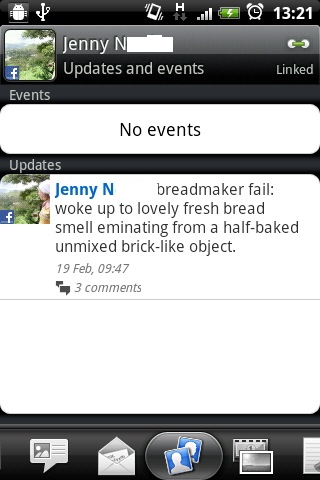
Because of all the streams of data you can access, each contact's entry could become an unnecessarily complex affair. But each contact is handily split up into sections, accessed through a bar along the bottom.
There are sections for the contact's details (phone number, email address, birthday and so on), plus a screen for your messages with this person, a similar one for emails, one for updates and events, a page to show online gallery information and, finally, your call history.
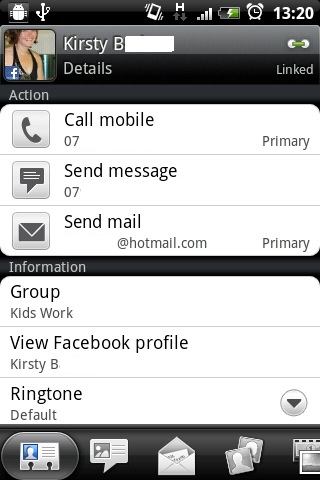
Adding new folk to your phone is similarly simple – just hit the Menu key followed by the giant Add Entry. Now enter the data you know into the available fields and click the big ol' Save button.
Your contact is created, and all fields you left blank are removed, keeping the entry as clean as possible. You can always add new data to the contact later by hitting the Menu key again in that contact's entry and using the Edit option within.
You're also offered the chance to add the number of callers you don't have stored in your phone after you take a call from them, which is a neat touch.
And if you're a keen bulk emailler or messenger, you can organise contacts in a group for batch communication.
While all of this is handled capably by the People app, we'd be remiss when talking contacts to skip over the Favourites widget. This enables you to create links to perform common tasks for certain contacts, such as sending a message, or calling a particular phone number, within a pane on your Home screen.
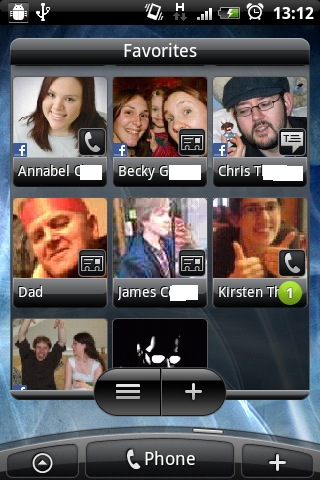
It cuts down on trawling for everyday contacts immensely, which translates into more time for doing the important stuff, like actually communicating.
When it comes to making and taking calls, we're less able to be superlative, but the Gratia's offering in this department is mostly competent.
To dial out, hit the Phone button and you're presented with a standard pad of numbers that's suitably large and finger friendly. There's a big green call button at the bottom, and a link to your call history at the bottom-left.
You can also hide the keypad to see a list of your contact numbers, plus a few recent entires for phone activity right at the top, which makes returning a missed call easy.
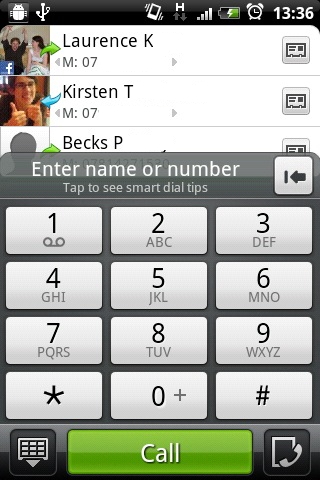
Our only real problem with this system is that hitting the wrong entry is slightly too easy on a screen this size, and we had to hurriedly kill mis-calls more than once.
Once you've made a call, you'll see a big screen with a large picture of your contact (where you have one), plus options for muting, turning on speaker phone and another big button for ending the call at the bottom. Again, we have a minor niggle, though – when you make a long phone call, the screen's supposed to turn off to preserve the battery, but we found our screen occasionally flickered on and off.
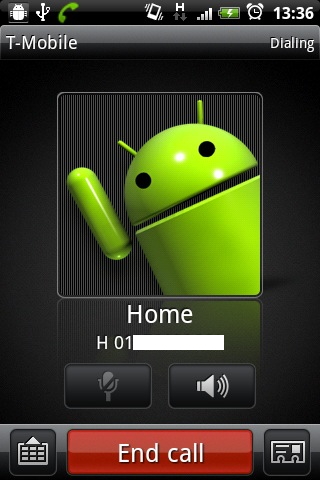
Sound-wise, the people we called on the Gratia often noticed we were a little quiet – which could be an issue when near heavy traffic or noisy roadworks – but reported the quality of our voice was okay.
Likewise, we found the phone's ear speaker was quite good in terms of accurately conveying tonal information, but frequently found it a little weedy when outside conditions were loud.
Still, never once did the phone drop our signal, even during longer chats, which was pleasing. In fact, signal strength was good overall, picking up a few bars in areas other phones can struggle.
Finally, HTC's polite ringer feature is included. This lowers the volume of your ringtone when you lift the phone up to see a contact, and turns the volume off if you flip the handset over, taking a message. It's a neat little touch and works really well when your phone's on your desk, but can be more awkward when fumbling around in a pocket.
If you don't rate it, you can always turn this functionality off in the Gratia's settings.
Current page: HTC Gratia: Contacts and calling
Prev Page HTC Gratia: Interface Next Page HTC Gratia: Messaging