Why you can trust TechRadar
HTC has long been best-in-class for contacts management on its Android smartphones. One of the early keys to the success of HTC Sense was its ability to seamlessly merge social networking details in with our address books.
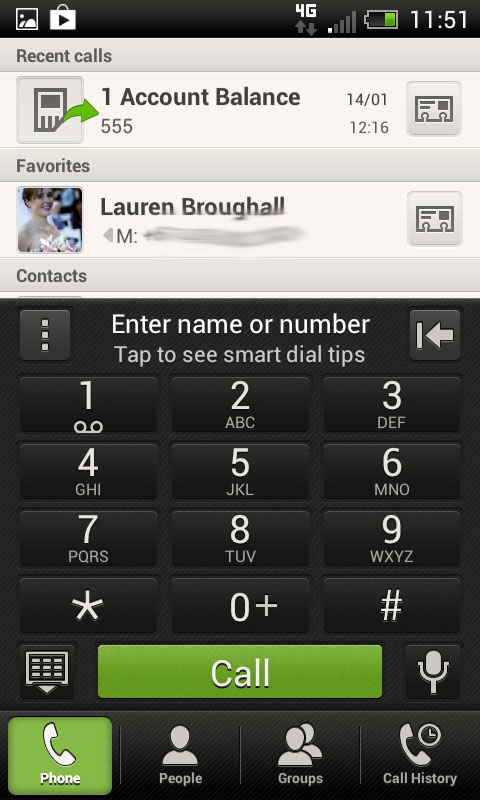
As you work through setting up your phone for the first time, make sure you log in to Facebook and Twitter as well as your email account. This automatically gives the One SV everything it needs to create the ultimate contacts management system.
Essentially, the first time you login to the contacts page, you're presented with the option to sync Facebook and Twitter contacts with your address book. You can sync all your social contacts, or cherry pick only the ones who are already in your address book.
The phone's software will sort through all your contacts and automatically merge the details of people's social accounts and personal details, leaving you with a super-contact card in our address book, complete with photo pulled from Faceook or Twitter so you know exactly who you're talking to.
Thanks to Ice Cream sandwich, the phone dialler doing all the grunt work of managing your contact list. While the dialler is easy to access from every home page, it may not be the default view. That means it might take you a bit longer to find your contact of choice, although the People app does offer direct access to your contacts.
That said, there are a few clever searching implementations within the dialler to make finding the right contact easy, least of all the ability to pin common contacts to the home page.
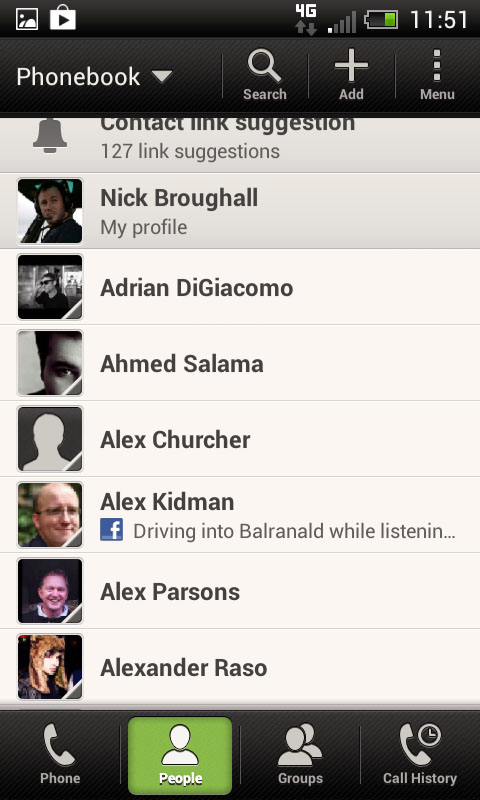
Editing contacts is also simple thanks to HTC Sense. By selecting the contact and pressing the menu button it is easy to edit individual fields, add information or link the contact card to another contact card.
Contacts groups is included in the One SV, allowing you to send bulk messages to groups of friends, co-workers or family. Conveniently, you can place a widget for each group on the home page to keep up to date with the people who matter most.
It also translates across to email, giving the ability to bulk email groups, as well as view a tab of messages from those contacts.
Calling
Using the One SV for making phone calls may seem weird given it's a vessel for super-fast 4G data connectivity, but the good news is that the handset does an admirable job.
The dialler app defaults to a number pad that takes up roughly half the screen, with shortcuts to people, groups and call history running along the bottom. Above the number pad are shortcuts to favourites and recently dialled numbers, with a scrolling alphabetical list of contacts below it.
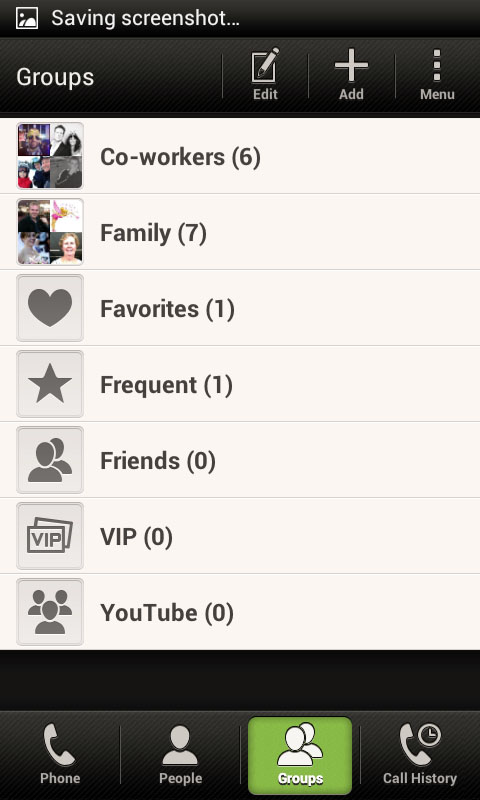
Using a T9-style lettering on the number pad, it's possible to spell out the name of the contact you wish to dial and the phone will automatically narrow down your contact list until you have the right person. This is a wonderfully quick way to find a number, although it can get frustrating if a contact you search for isn't actually in your address book.
Call quality through the One SV is solid, although once you've experienced HD Voice on Telstra's network, it's hard to describe the standard connection with Optus as impressive.
Still, we never had any problem hearing people on the other end of the line, nor any complaints from our end of the connection. And you can't ask for much more than that.
