Why you can trust TechRadar
Fingerprint scanner
The small indented square on the back of the Ascend Mate 7, just below the camera lens, is the device's fingerprint scanner. Like the Samsung Galaxy S5 or the iPhone 6, this can be used to unlock the device, as well as provide authorisation for various apps.
The Ascend Mate 7 will support up to five different fingerprints and upon first setting up, you'll be asked to press your finger at various different angles until you feel a slight vibration. Once you've done this, you're able to wake the phone up with a quick press. It works well, and after a while I found myself automatically going to the fingerprint scanner over the power switch.

It's also fast - the phone takes about a second to detect your fingerprint and wake up, which is invaluable given how often we check our phones. Another nice touch is the ability to set one of your five fingerprints to automatically open visitor mode. This lets you open the phone in a protected mode and hand it to someone else to use without worrying they can access your collection of intimate selfies.
Huawei bills the scanner as a 360-degree capture. As such, when imprinting your digits, the phone will ask you to focus on each part of your fingertip from the centre to around each edge.
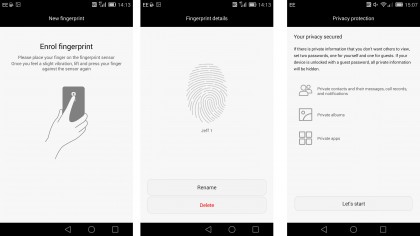
This improves the accuracy so that even when coming at the scanner from an angle (an inevitability given that everyone has different sized hands) it picks it up without any trouble.
Emotion UI
Huawei's Emotion UI is now in its third iteration and the custom-made skin continues to divide opinion. You've got plenty of choice when it comes to themes and the elements of those themes - wallpapers, icons, widgets - have grown up well.
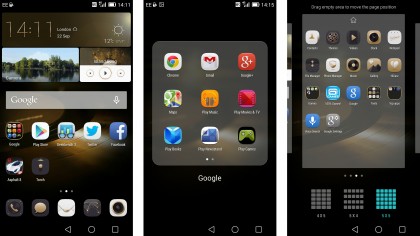
One of the early criticisms was that the UI was a bit cutesy. Well, now you've got deep blues, blacks and mahogany style themes that look more mature. You can browse plenty of them in the pre-installed Themes app which has them sorted by categories.
It's all deeply customisable and you can go as far as deciding which transitions you want between homescreens, how many apps you want to appear on the grid and where you want to add widgets. Like most other smartphones, you can also group apps into named folders.
Given the amount of screen real estate you've got to play with, there are hours that can be spent simply getting the appearance of the Huawei Ascend Mate 7 the way you like it. There are other elements to the Emotion UI that affect the usability, but I'll talk about that in the next section.
Dual-SIM
The option to dual-load SIM cards isn't something you find on a lot of consumer-focused smartphones, but it has its uses - chief of which is the ability to use one handset as both your work and personal phone. In an increasingly BYOD world, this might be appealing for the cubical warriors among you.

The Huawei Ascend Mate 7 uses the microSD card slot as its second SIM home, letting you slide in a nanoSIM to accompany the microSIM in the main tray.
Both slots are 4G compliant so you can take advantage of speedy tariffs on either card. A word of caution though: both slots require a SIM ejector tool to open and Huawei only gives you one. So don't lose it.
