Why you can trust TechRadar
The Ascend P1's contacts section is the same standard Android 4.0 option as found in the likes of the Galaxy Nexus, which divides your entire social world into three broad sections, accessed through tabs atop the screen.

The central tab accesses your big list of all the people you know, with the left-hand tab breaking them down into groups where you can group people you know through work, family members or friends, while the third tab lets you quickly access those contacts who have been starred and are considered a favourite.
The favourites page is one of Google's big visual changes for Android 4.0, with the associated mugshots of your bessie mates getting blown up into a huge grid.
Some photos end up looking a bit messy and low-res when automatically scaled like this, but if you can be bothered to take the time sourcing good images of your pals it can eventually be made to look quite flash.
Plus, if you scroll all the way down, there's a 'Frequently Contacted' list populated with the details of people you bother the most.
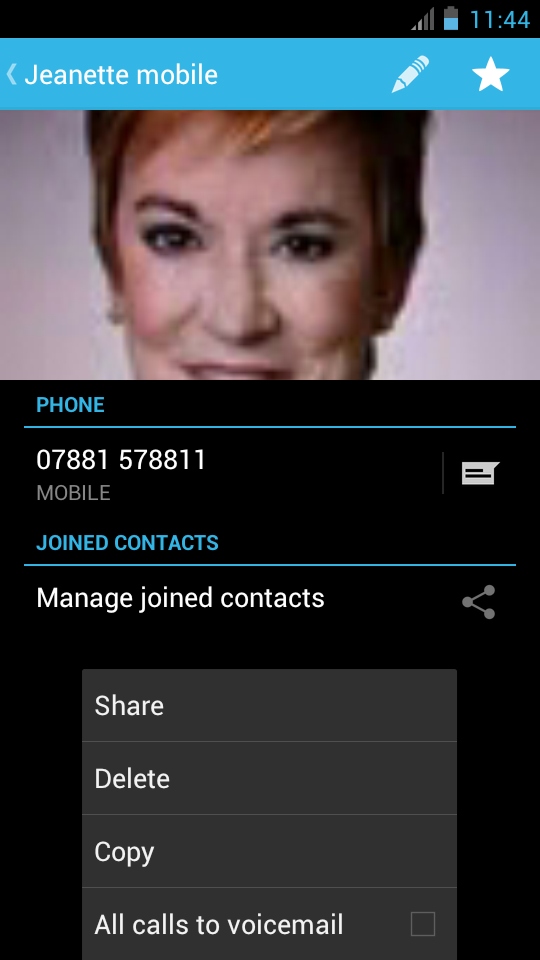
Each person's contact page comes with the anti-social option to send all their calls direct to voicemail, plus Android lets you select a specific ringtone for each person, add email addresses, instant messaging details, nicknames, plus support for internet calling through video chat apps.
Calling
The dialler's your clean and simple Android 4.0 option. It supports quick dialling for pulling out contact entries once you start typing their names, or there's a shortcut to the contacts section below.
Voice quality on calls was good; nice and loud with a pretty natural feel to voices.
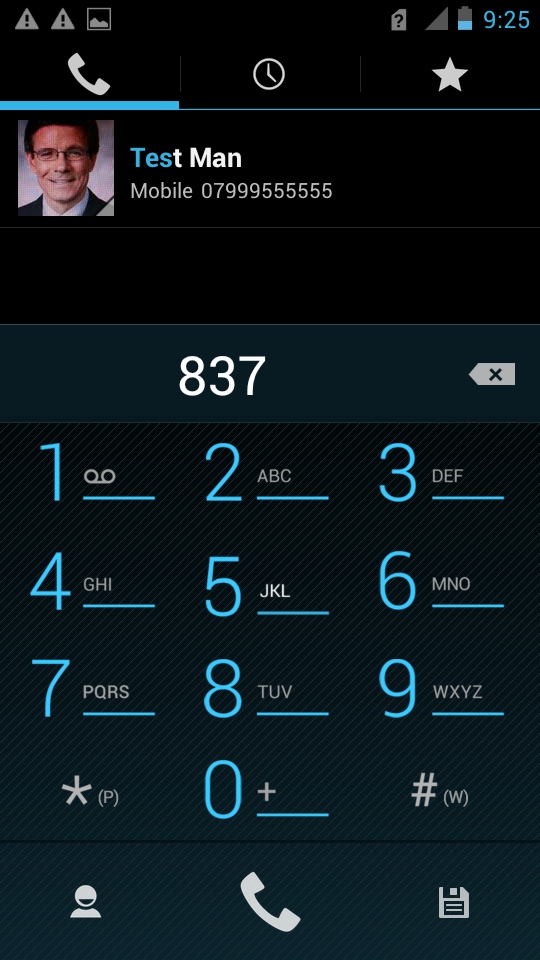
One nice little touch in Android these days is its collection of calling and messaging shortcut icons for the 'Home' screen.
Add one of these icons to a screen and the OS asks you to pick an entry from your contacts section, granting you one-touch access to phone or text a favourite person.
Huawei's also added in its own security software, the utilitarian Huawei Security Guard.
This lets you block calls, create a blacklist and whitelist of callers, pulling in data from your existing call log to make living out your control fantasies a little easier.
The app also lets you add password encryption to any file on your phone's memory or SD card.
