Why you can trust TechRadar
As we've already mentioned the Huawei Ascend W1 is the first handset out of the Chinese firm to run Microsoft's new Windows Phone 8 operating system.
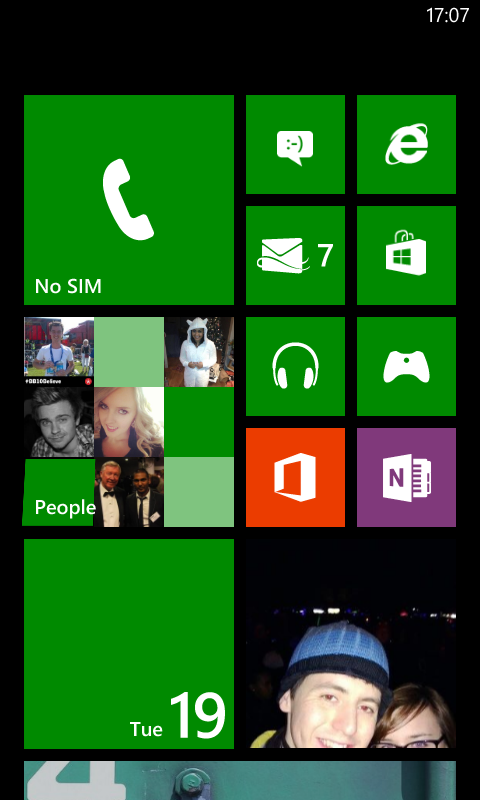
Huawei has equipped the Ascend W1 with a 1.2GHz dual-core processor and 512MB of RAM to run the Windows Phone show, which isn't too shabby for a handset costing a touch over £100.
The 4-inch display may only boast a 480 x 800 resolution, but Windows Phone 8 still looks pretty good with the blocky live tiles and formulaic design far better suited to lower quality screens than Android or iOS.
General navigation is pretty slick with the dual-core processor inside the W1 making light work of WP8, allowing us to glide through our live tiles and the app list.
We were able to jump in and out of most apps quickly and the user experience is further enhanced by the simple, intuitive design of Windows Phone.
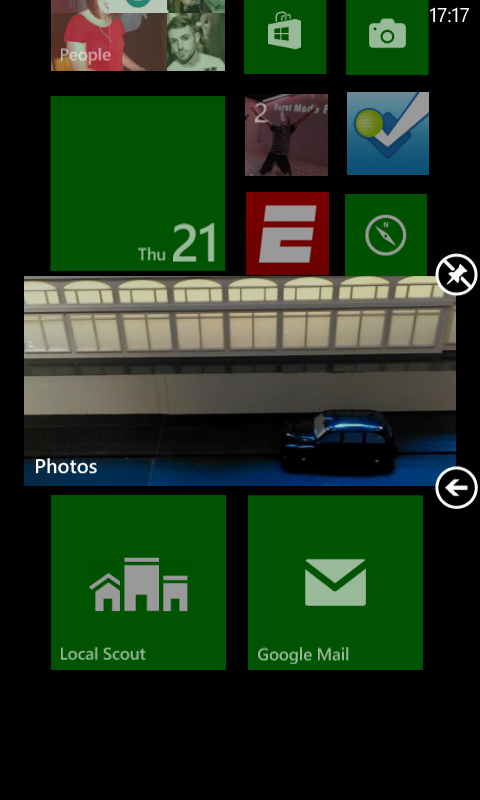
When things become a little more demanding the Ascend W1 does struggle at times, with graphically intensive apps seeing load times increase by several seconds.
If you jump in and out of apps at a high frequency, the W1 can become a little confused as it tries to keep pace, meaning you'll need to wait a few seconds for it to catch up - although this didn't happen particularly often.
You're greeted with the lock screen first. A simple slide up allows you access to your homescreen, but there's more than that to see here.
Along the base of the screen you'll notice a range of notification icons, giving you a quick overview of the number of new messages/missed calls you have.
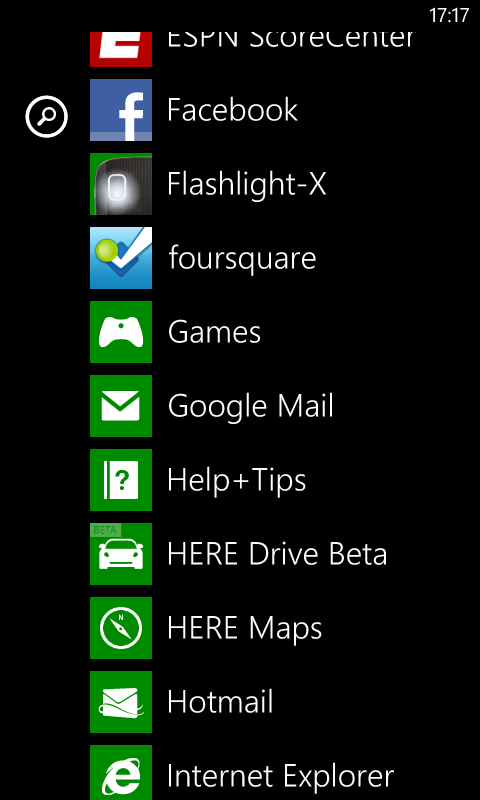
You can also link the homescreen background up to Facebook, allowing it to display various images from your gallery, which is a nice touch - plus it can also show your next calendar appointment or text from your latest email.
The live tiles on the homescreen provide a basic, yet informative overview of the key areas on the handset, including messages, calls, emails and calendar appointments, and they can be moved around, resized and removed with ease by holding down on them.
Slide from right to left and you'll enter the vertical app list with all the programs appearing in alphabetical order - making it an easy and fuss-free way to browse your applications.
Hold down on an app and you can pin it to the start menu as a tile, or uninstall it if you no longer require it on your phone.
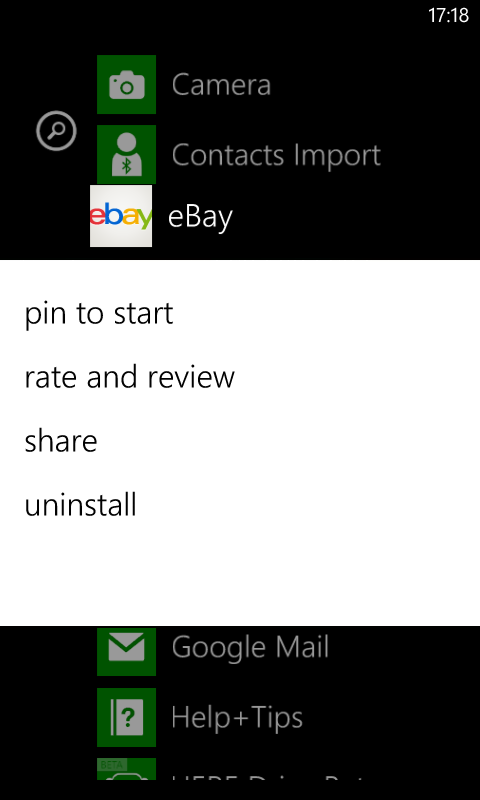
One of our pet hates when it comes to Windows Phone is the way it displays (or more accurately the way it doesn't display) key information such as battery life, Wi-Fi connection and mobile signal by default.
Microsoft tells us it hides this information to allow you to make use of the whole screen, but we honestly wouldn't miss five pixels at the top of the display, plus it's frustrating when you can't view these details at all in some applications.
Take Facebook for example. If it suddenly stops working, you want to see if you still have signal or a steady Wi-Fi connection, but you have to leave the app to find this out - and that's a real pain.
The touch buttons below the screen - back, home and search - weren't always the most responsive, sometimes requiring two or three attempts before they registered our pokes.

TechRadar's former Global Managing Editor, John has been a technology journalist for more than a decade, and over the years has built up a vast knowledge of the tech industry. He’s interviewed CEOs from some of the world’s biggest tech firms, visited their HQs, and appeared on live TV and radio, including Sky News, BBC News, BBC World News, Al Jazeera, LBC, and BBC Radio 4.
