Why you can trust TechRadar
Camera
There's not too much to shout about on the camera front on the Huawei Ascend W1.
There's a 5MP rear with single-LED flash - which for a budget handset isn't bad - plus a front facing VGA snapper, handy for video calls.
That setup sees the Ascend W1 fall in line with the Nokia Lumia 620, Samsung Galaxy Ace 2 and HTC 8S, but let's not get too carried away.

First the good news - as per the Windows Phone mantra the Ascend W1 comes with the customary dedicated shutter key on its right side, providing you with a quick and easy way to launch the camera app (even from the lock screen) and snap a photo.
Once you land in the app though you'll find it to be pretty sparsely populated, and any budding phone-based photographer will be better off with a high-end Nokia if Windows Phone 8 and picture taking is your bag, baby.
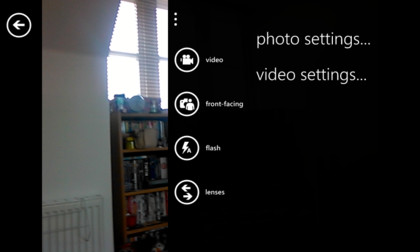
You can toggle the flash, switch between front and rear cams and adjust ISO, white balance and the resolution - but that's pretty much it.
There are four scene modes - macro, portrait, sport and backlight - but we tended to level the setting on "auto" as the W1 was generally pretty good at working out what we were shooting.
Sign up for breaking news, reviews, opinion, top tech deals, and more.

Lenses, a new feature in Windows Phone 8, aims to give you more options but the Ascend W1 only comes with "Bing Vision" pre-installed, which works in a similar way to Google Goggles on Android - take a snap and the W1 will search the web for similar pictures or products.
You can download more lenses from the Windows Phone store such as Photosynth, which allows you to shoot panoramas, and translator, which can turn text into the language of your choice. We don't know why these free options aren't installed by default though.
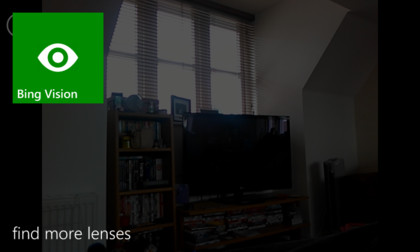
Tap to focus is available, but doing so immediately takes a photo which is a bit annoying, and there's no way to turn off the auto shutter. You're best off using the two-stage shutter key and hoping the Ascend W1 focuses on the right thing.
Image quality is acceptable, but you're not going to blow anyone away with amazing clarity or colour reproduction, and moving targets prove difficult for the lowly snapper.

Click here to see the full resolution image

Click here to see the full resolution image

Click here to see the full resolution image

Click here to see the full resolution image

Click here to see the full resolution image

Click here to see the full resolution image

Click here to see the full resolution image
Video
It's much the same when it comes to capturing video using the Huawei Ascend W1, with limited options and middle-of-the-road quality available.
You access the video recorder through the camera app, and there's an icon at the bottom of the screen to switch between camera and video modes.
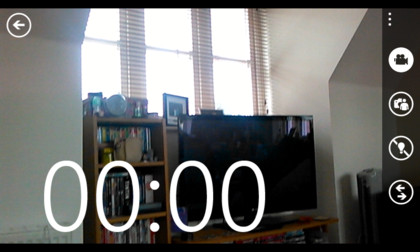
The same scene and white balance controls are present here, plus you get the choice of shooting in either VGA or 720p via the rear 5MP camera.
You can start and stop a recording by tapping the screen or pressing the shutter key, but you won't be able to snap a picture while shooting, nor will you be able to toggle the flash on or off - that has to be set before hitting record.
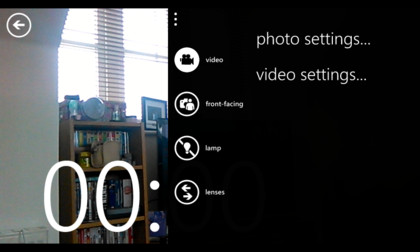
The video produced by the Ascend W1 is once again acceptable, but you won't be shooting a wedding video any time soon on this handset, with it suiting the occasional Facebook upload far better.

TechRadar's former Global Managing Editor, John has been a technology journalist for more than a decade, and over the years has built up a vast knowledge of the tech industry. He’s interviewed CEOs from some of the world’s biggest tech firms, visited their HQs, and appeared on live TV and radio, including Sky News, BBC News, BBC World News, Al Jazeera, LBC, and BBC Radio 4.
