Why you can trust TechRadar
Audio
If you have tunes to listen to then the Huawei Ascend Y300 should be able to cater for all your needs.
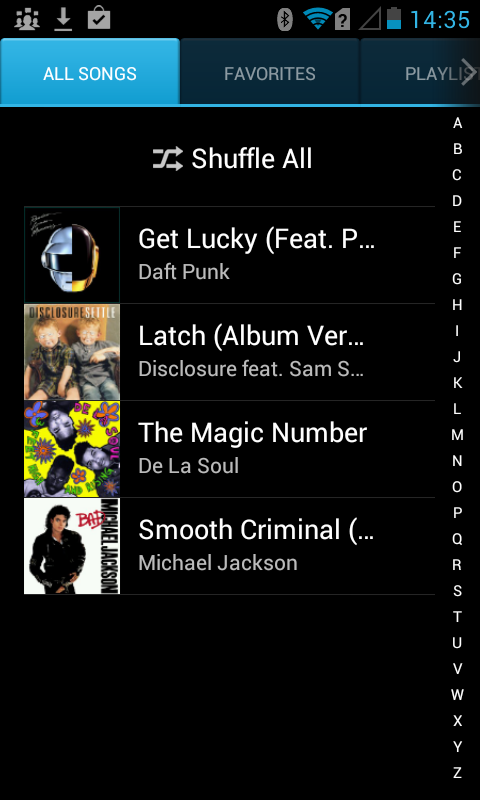
The Y300 comes bundled with a selection of software for you to play back your tracks we a dedicated Music app alongside the Play Music app from Google.
Whilst testing the device we turned on Bluetooth and sent several MP3s to the microSD card on the device. If you wanted to copy over more than a handful of tracks we would suggest a physical connection via USB for speed and ease.
Then it was just a case of opening either the default Music app or the Play Music app to access the files we sent over.
Both apps coped very well, handling all the formats we chucked at them including MP3, ACC, and WMA, but each were useful for there own reason. The default app strengths were down to the built in integration within the device.
Music played from here can be controlled in the lock screen or the music player tile via the home widget. Whilst in the app there is an arrow under the artwork on the 'Now Playing' screen. This, when tapped on, will show you the lyrics to the song if they were bundled into the audio file.
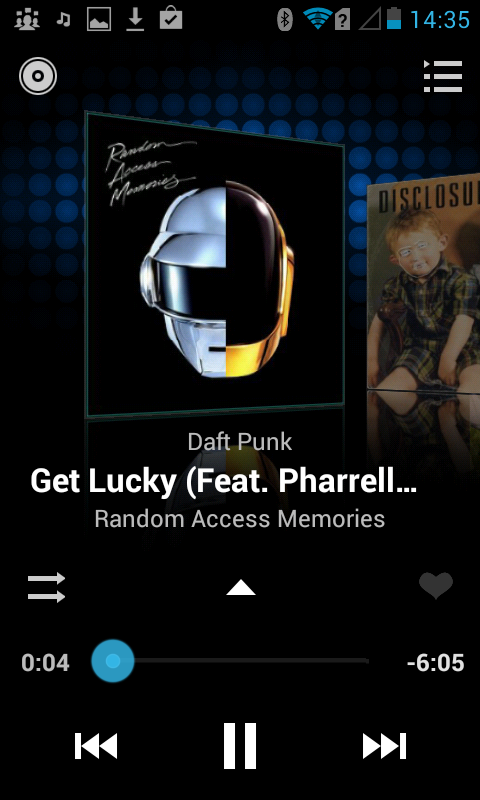
There is also the option to share the file, or set it as your ringtone – if the song is good enough! The option to shuffle your tracks or view your complete list or music is only a tap away on this screen.
In our opinion the Play Music app was smoother to use, easier to navigate and had benefits from 'Listen Now' which makes it easier to figure out what to play next.
On top of all of this the app from Google will allow you to access any of the 20,000 songs your allowed to upload to the companies cloud for free. There is also an 'Instant Mixes' option that will continue to play music forever, choosing songs based on the data embedded in you favourite tracks.
Quite simply both apps make it easy to listen to the music you want with playlists, and filters for artists, genres and albums.
Video
For video on the Huawei Ascend Y300 you only have one option by default installed on the device, the 'Gallery' app.
The Gallery app is the same one you use to view your photos and leaves little to be desired in terms of organisation and structure.
It's simple to use and rather similar to YouTube in terms of video control. A single play button and video time line means it can be hard to move forward of backwards to a specific part of the video, but if you want to keep it simple this app will do the job.
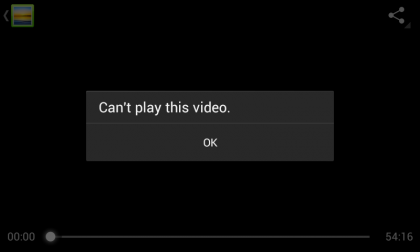
The app only seems to support the MP4 file format when streaming or when the file is played directly from the device, so you'll be limited by the file formats you will be able to playback.
Surprisingly the Play Movies app from Google, which is pre installed on the device does not have the option to open any of the files already stored on the handset, but does provide a gateway to purchase films from the company's Play Store.
FM Radio
Huawei have included an FM Radio on the Ascend Y300. In a world that's moving digital the inclusion of this analogue technology almost seems retro, but nether the less it does the job.
You need to plug in a pair of headphone to act as an antenna, but once up and running will have the option to save up to 40 radio stations in your favourites list.

We found that even though we were in central London the chance of picking up a strong signal was slightly hit or miss.
There's also a dedicated icon to switch between headphones and loudspeaker, depending on whether you want to listen privately or out loud.
Photos
The Huawei Ascend Y300 makes viewing images on the device very straightforward, and very basic. Navigate yourself to the gallery app and you'll be presented with a familiar layout if you have ever used a smartphone before.
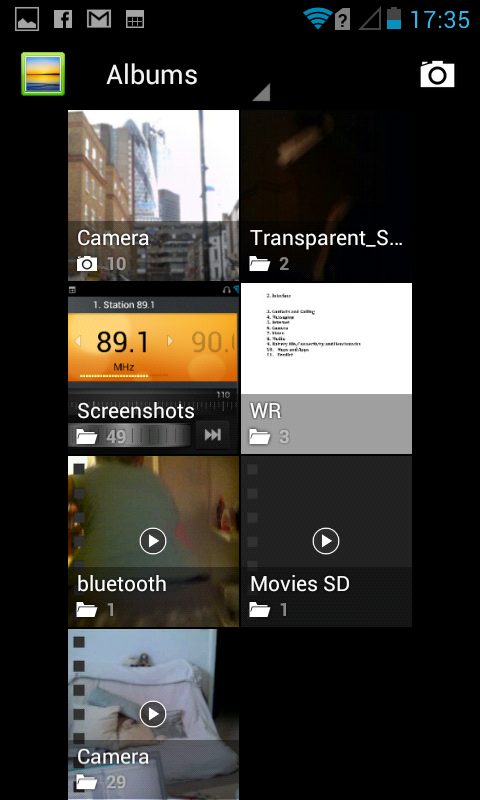
Photos and images are separated into albums by default, but you can change the filter to organise them by location or time. The albums have a tiny number in the bottom left hand corner to indicate how many images are contained in the album.
Once opened, its a case of scrolling through the images until you find what you are looking for, which we found can be quite a task if you have a lot of pictures. If you just want to sit back and watch, there is a slideshow feature.
When looking at an image, tapping the menu button brings up a list of options. From this list, you are able to choose from; rotation, crop and edit.
When editing a picture you can fiddle with the settings for contrast and brightness. Also included is a handy 'Auto-fix' option, along with filters, effects and red eye reduction.
It's all very basic, which is good if you want to quickly edit a picture relatively hassle free. Every now and again you may require something more advanced. If so, there are hundreds if not thousands of options from the Google Play Store.
