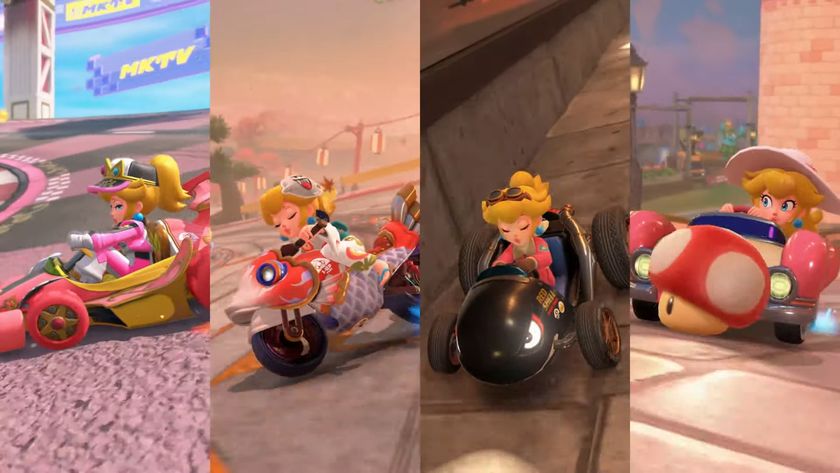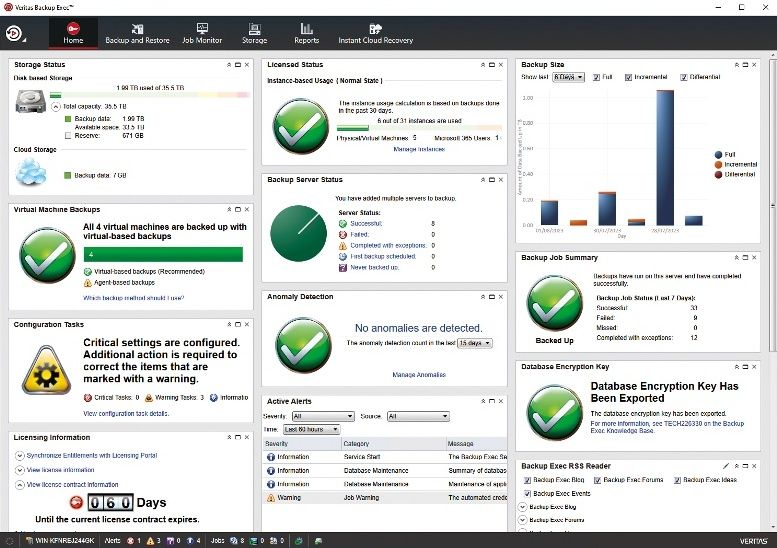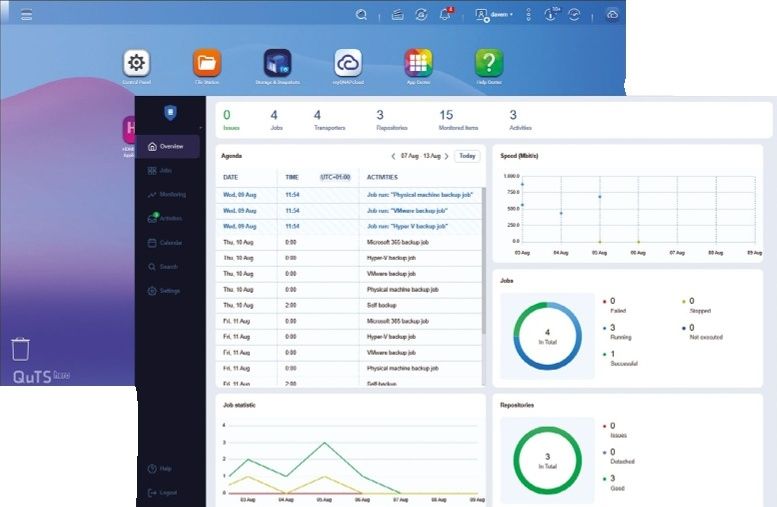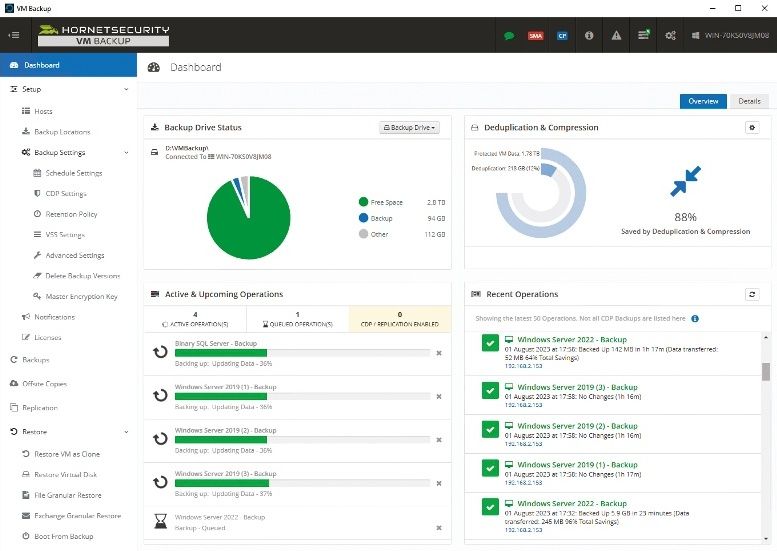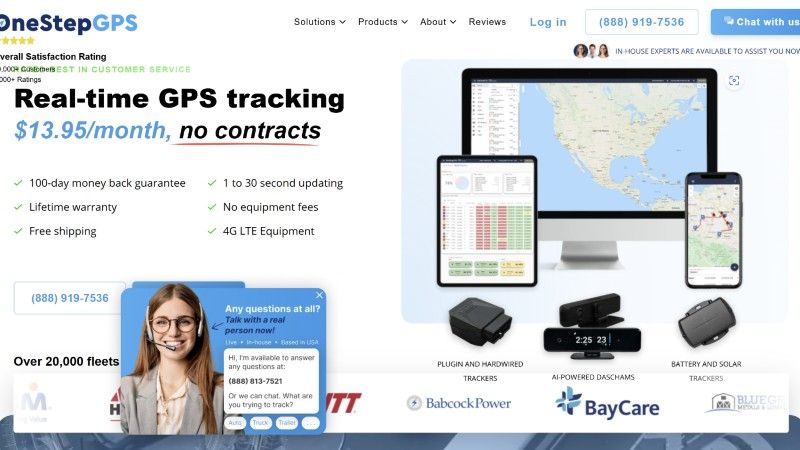Why you can trust TechRadar
Huawei's music player customisation for the Blaze is actually rather nice. It's only a simple visual update of the Android standard, but there's a nice colourful background that pulsates as you listen.

You get everything you'd expect from a modern music player. Your music collection can be sorted by album name, song title, artist name, composer and genre, plus the Huawei Blaze will automatically generate simple playlists based on your most-played tracks or any recent additions to your media bunker.
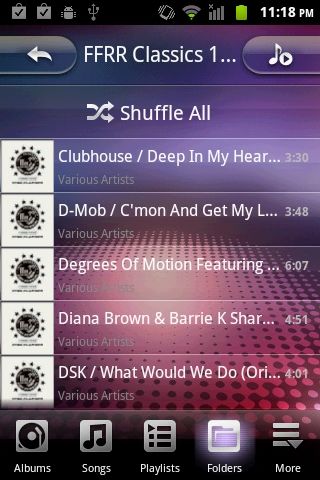
There's also the option of a standard folder view, which is useful if your MP3 collection spans the last 15 years and has been painstakingly arranged just how you like it. Making a new playlist on the phone is as easy as long-pressing on a track from the main library, then creating and naming a new list.
There's also a Share option in the long-press menu, which enables you to ping tracks out via Bluetooth or whatever you have set up as the phone's default email app.
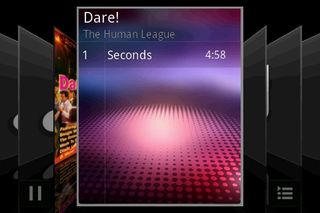
Also, tilting the phone into landscape orientation while listening to music pops up a flipbook of album art, giving you an easy way to lazily page through your SD card's content.

There's also an FM radio in here, which lets you manually input FM frequencies and save stations to memory.
Sadly, the built-in speaker is rather woeful. There's hardly any bass at all, so listening to music through the external speaker is not a great idea. Through headphones it does a better job, but again, turn up the volume too much and it all goes rather raspy.
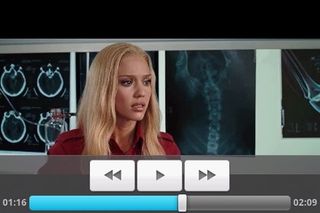
A big weak area with the Huawei Blaze is its video codec support. There basically isn't very much at all. All of our standard AVI, WMV and MP4 format videos failed to play, with the Huawei Blaze seemingly only supporting a specific type of MPEG-4 file.
It clearly has the ability to play media well enough if you can convert it into the right format, mind, as the pre-loaded movie trailers saved as 320 x 480 resolution MP4s worked just fine.
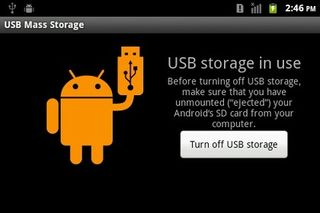
If you want to stick your own media on the Huawei Blaze, it's very straightforward. Plug it into a PC via USB and the phone will ask you if you'd like to mount the SD card - say "Yes" to that and it'll pop up as an external drive, onto which you can shove all your music and videos.
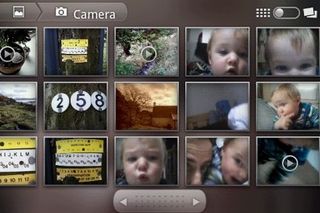
The Gallery app is standard Android - a very pretty list of icons of all the pictures and videos you've captured. If you have a shady internet past you might want to be careful, though, because Android will pull in any photos you've previously shared through Google's image uploading sites and display them here, if you're using the same Gmail address.