Why you can trust TechRadar
The iPhone 5C is born from strong media foundations and thus can deliver in pretty much every department, from music to movies to imaging.
With the backing of the iTunes store the iPhone 5C puts millions of songs and thousands of films and TV shows at your finger tips, available for purchase and download.
Music
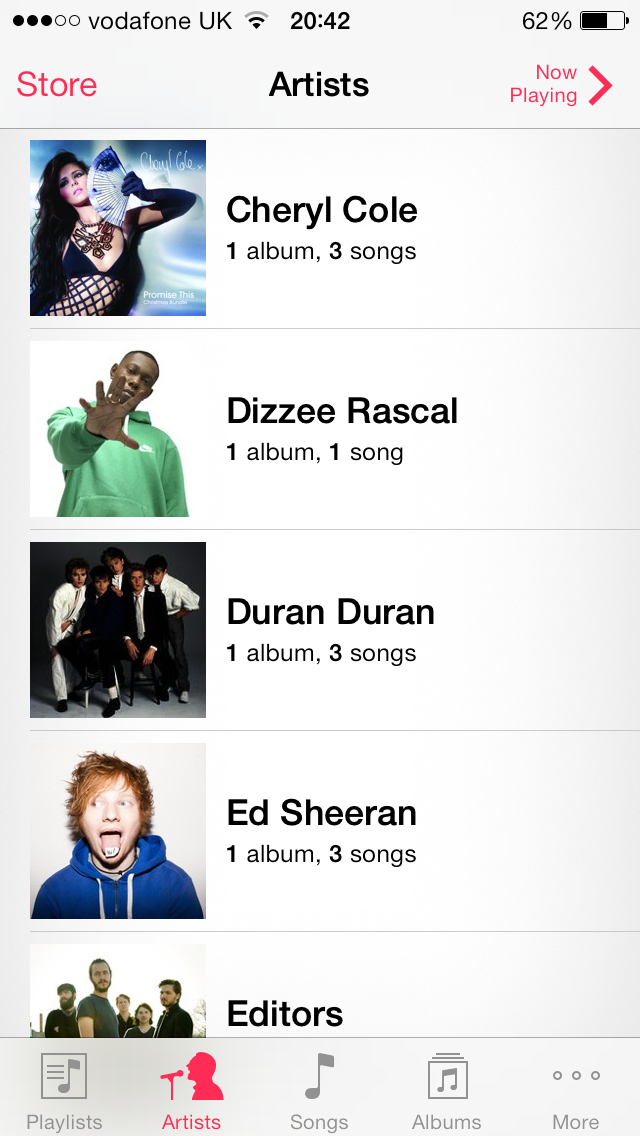
With its heritage in the iPod sector the iPhone 5C has top-notch audio capabilities will a fully functional music player and great sound quality allowing it to mix with the big boys in the mobile world.
You get a pair of Apple's relatively new earpods bundled in the iPhone 5C box, and while they won't be to everyone's taste in terms of style and comfort they are a noticeable improvement on stock Apple headphones which preceded them.
They are still some way off the best buds out there though, so if you're serious about your music and want to get the most from your iPhone 5C then I'd suggest investing in a decent set.
Back to the handset: you'll want to head over to the music player to get started. Here you can viewing all the songs saved on the 5C, as well as any you may have hanging around in iCloud - with a choice of sorting them by artist, song title or album.
Hit the "more" tab at the bottom of the screen and you'll see you also have the options to browse by genre, compilation or composer - if that's your sort of thing.
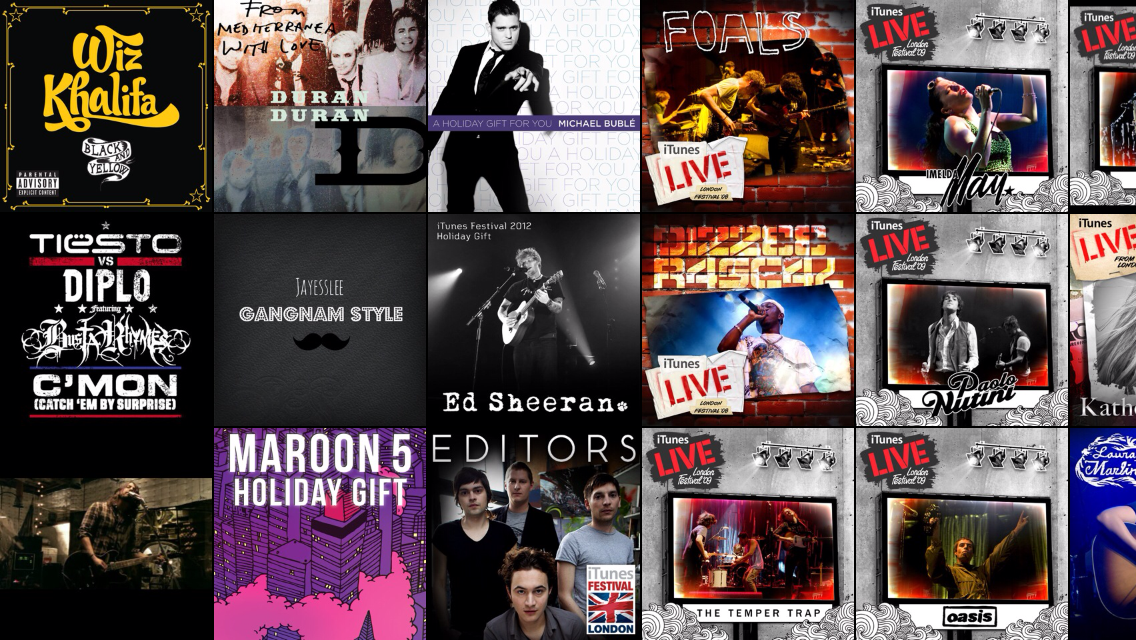
You can create and edit playlists from the Music app on the iPhone 5C, allowing you to make that perfect mix while you're on the bus to a party.
As this is an Apple device album art is thrust into the mix, adding a bit of colour to the otherwise optician-white interface.
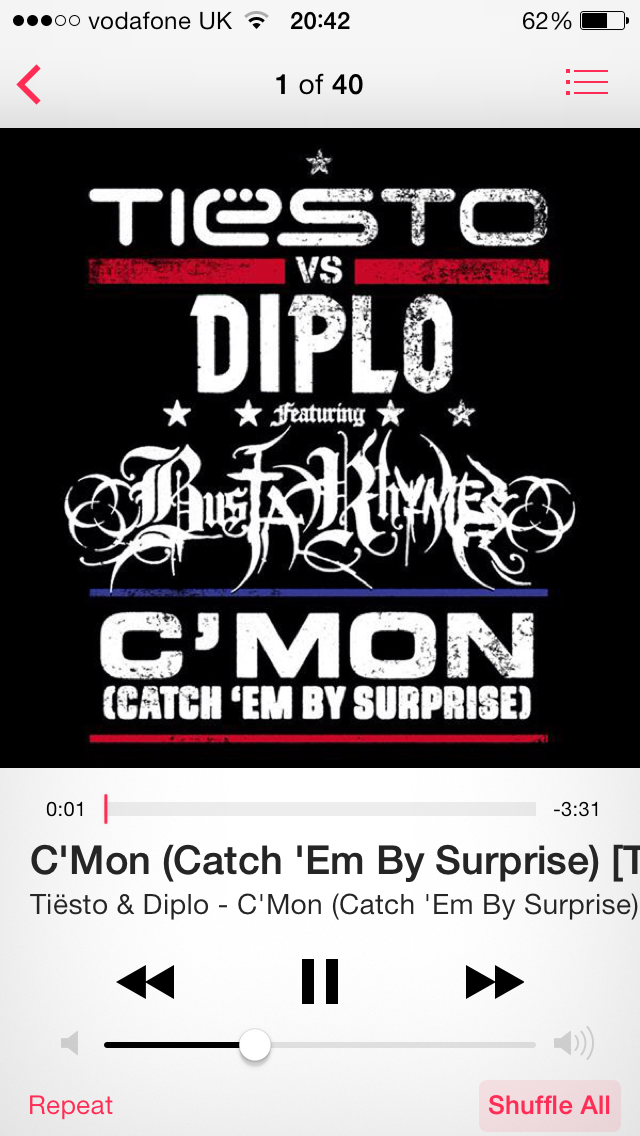
Flip the iPhone 5C from portrait to landscape and you'll see album art becomes even more important as the images fill the screen in a tile effect allowing you to flick through albums in a visually impressive manner.
Tap a song to play and you'll be transported to the Now Playing screen which itself is pretty self explanatory. There's you're normal play/pause, skip and scrub controls, with repeat and shuffle options below them.
If you tap on where the song details are on the now playing screen they will disappear to reveal a five star rating system, so you can let the iPhone 5C know which songs you favour. Tap again and the song details will return.
There's a button in the top right corner above the album art which will bring up all the tracks on the album you're currently playing.
More options for the music player can be found in the main settings menu - which forces an annoying departure from the Music app - giving you access to an EQ, the option to Shake to Shuffle and to set a volume limit to protect your ears - or those of a loved one.
Video
Videos are, unsurprisingly, handled in the aptly named Video app, where you'll be able to view all your movies, TV shows and music videos you have stored on the iPhone 5C as well as iCloud.
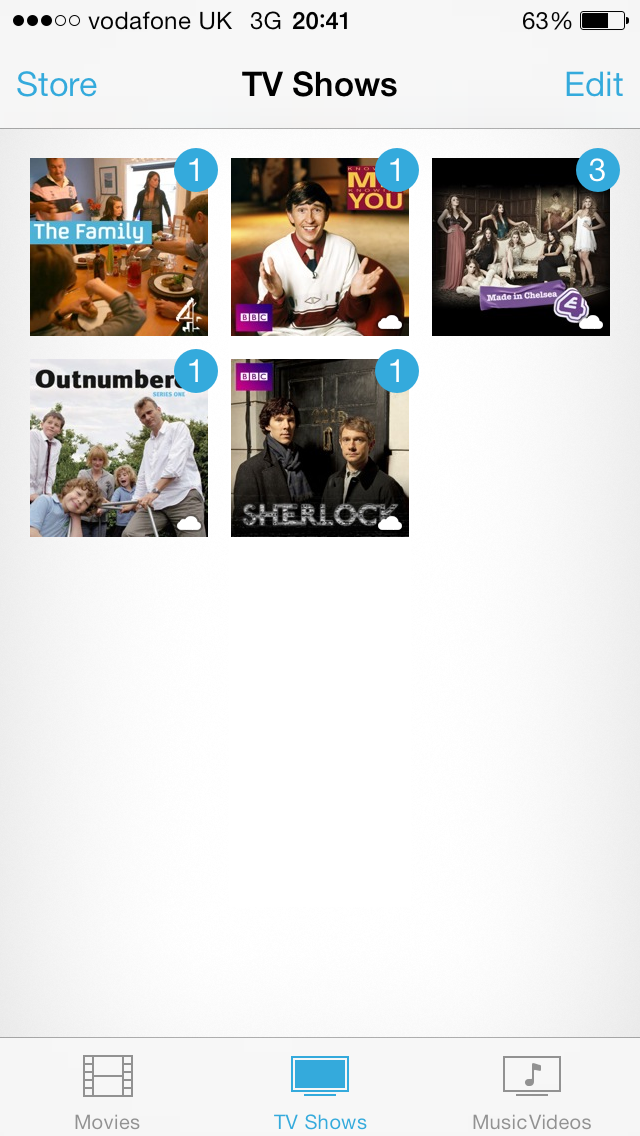
If you're connected to Wi-Fi or trust your mobile signal not to cut out you can stream any iCloud content directly to the iPhone 5C, but if you're going on a plan or don't have a network connection you can always download the media to the handset to ensure fluid playback.
With the iPhone 5, Apple stretched the screen to provide a 16:9 aspect ratio and that 4-inch display is also present on the iPhone 5C making video player a more pleasant experience.
I've already mentioned that the 5C's screen isn't truly HD at 1136 x 640 and held up next to video playback on the HTC One or Samsung Galaxy S4, let alone more recent handsets, you can see the 5C falls behind a little.
Apple will argue that the 326ppi pixel density means the human eye won't really be able to discern the difference, but the fact is that on comparison there is a noticeable difference.
Watch video on the iPhone 5C in isolation however and you're unlikely to have any real complaints with a bright screen and smooth playback - I do wish that display was just a tad bigger though.
The iPhone 5C supports MP4 video files, and that's pretty much it. There are work arounds with third party video players available in the App Store which support different formats, but loading those videos onto the phone isn't overly straightforward so I'd recommend sticking with Apple's rules this time.
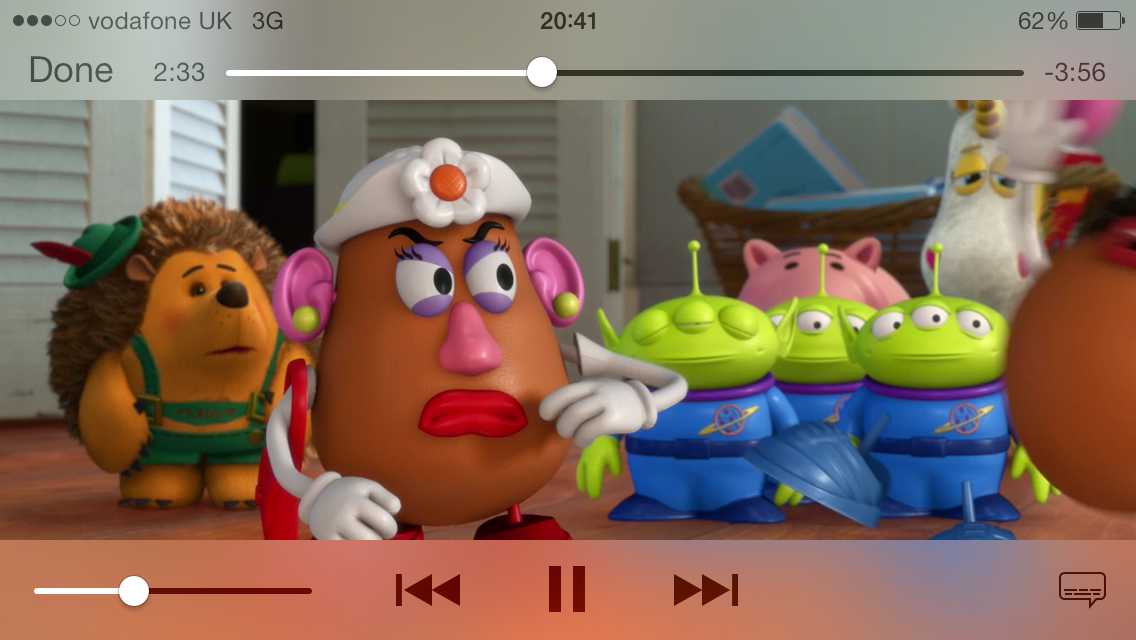
It's a shame these restrictions are in place, as many phone these days support a wide range of video formats and Apple's limiting approach may well put off some prospective punters - although iTunes is rather adept at conversion if you're that bothered.
Video player controls are very simple. You get play/pause, skip, scrub and volume, and that's it.
If your video supports subtitles then an icon will appear in the bottom right of the video player where you can select your language and toggle them on and off.
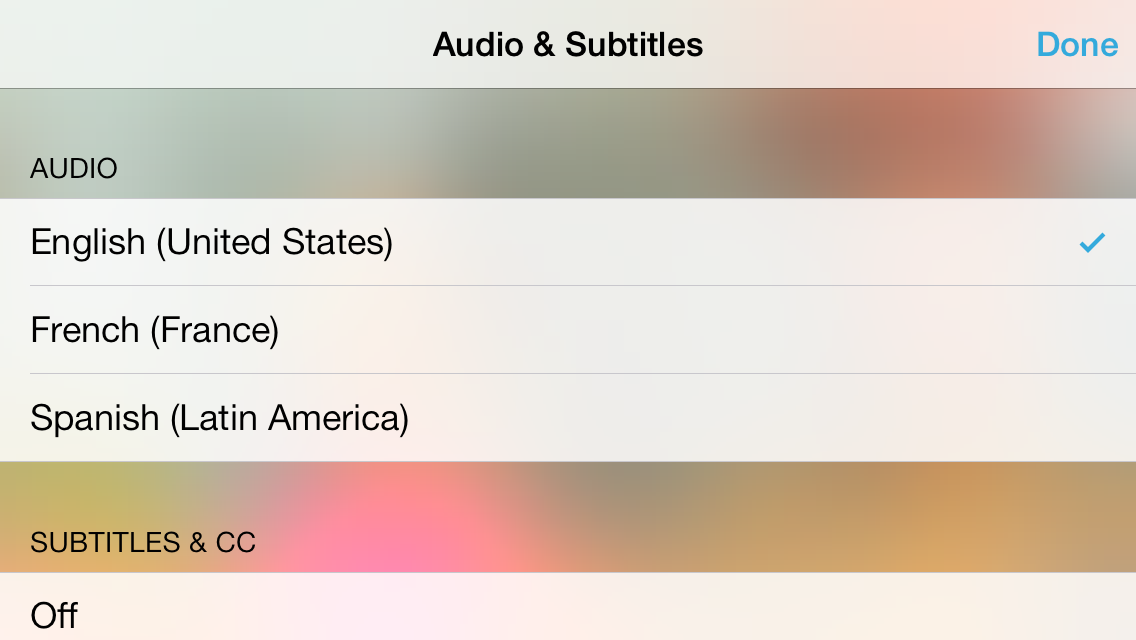
I found the iPhone 5C was pretty comfortable to hold and if you invest in one of Apple's official cases the rubberised finished means you'll be able to prop it up against a mug or seat back without it sliding all over the place.
One issue I had was with the placement of the headphones port which is right on one side of the handset, meaning the rigid plastic connector sticking out of the bottom of the phone does get in the way of your hands somewhat.
Photos
There's a new way of displaying all your snaps in the Photos app on the iPhone 5C thanks to the iOS 7 overhaul.
All your pictures are now automatically group by date and location, providing you with "collections". In iOS 8 Apple has added the ability to search through them for times or places via the icon at the top right.
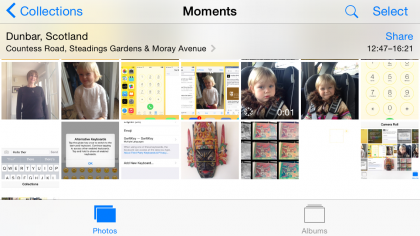
Say you're at a party or on holiday, the iPhone 5C will note that all your pictures are being taken at certain locations and at particular times. From that it's able to work out which photos were taken at which events with stunning accuracy and it makes it easier when it comes to showing off snaps to friends and family.
It takes a little getting used to at first, as it's a very different way of browsing through your photos compared to previous iOS iterations and I wasn't the only one who found it a little annoying to begin with. That's why Apple added the old Camera Roll back as an option in Albums.
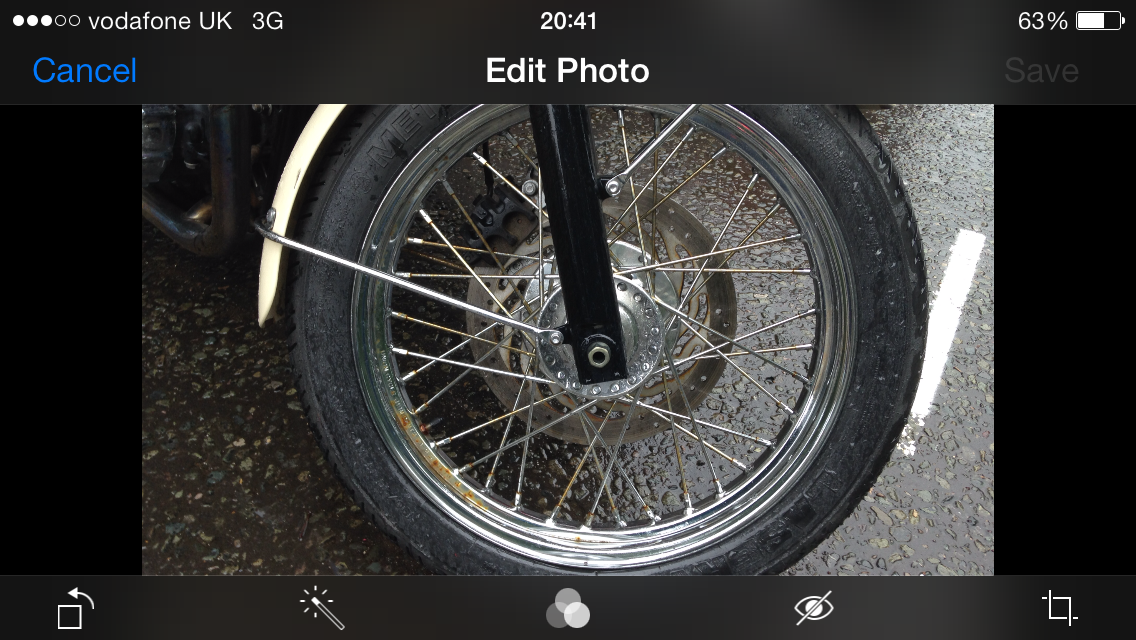
If you're not happy with the photos you have you can always tap the "edit" button when viewing a particular picture to take you into a basic editor.
From there you have various options including crop, rotate, red eye removal, eight filters and auto-enhance.
It's certainly not as detailed as Apple's iPhoto app - which can be downloaded for free from the App Store - but for the occasional photography this simple editor will suffice.
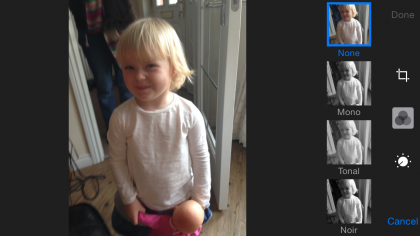
iOS 8 has brought further options to tweak the light with exposure, shadows, brightness values and more, or to tweak the colour, sliding to choose a more saturated look or a washed out palette.
This brings it into line with Apple's iPhoto app - which is no longer supported on iOS 8 (though you can import images from it to the Photos app in iOS 8).

TechRadar's former Global Managing Editor, John has been a technology journalist for more than a decade, and over the years has built up a vast knowledge of the tech industry. He’s interviewed CEOs from some of the world’s biggest tech firms, visited their HQs, and appeared on live TV and radio, including Sky News, BBC News, BBC World News, Al Jazeera, LBC, and BBC Radio 4.
