Why you can trust TechRadar
Making calls is easy. We've already noted that there's a speed dial screen for those people you call a lot. You can also press the Call button from any screen and up pops a summary screen that lets you see all calls made, as well as outgoing, received and missed calls separately.
You can also press the Call button on any of the three main menu screens. It sits in a row along the bottom of the screen alongside a link to contacts, messaging and the main apps menu.
Hit this and the dial pad appears, ready for you to start tapping out a number by hand, while the Recent History button takes you right to that summary screen we mentioned earlier.

Messaging
Messaging suffers a little in several respects.
First off, the screen is small, and when you have the keyboard in view you can't see an awful lot of what you're writing at any one time. This is the case in both landscape and portrait modes.
At least there is a down arrow at the bottom right of the screen, which removes the keyboard completely so you can see what you've written. A quick tap anywhere on screen calls the keyboard up again.
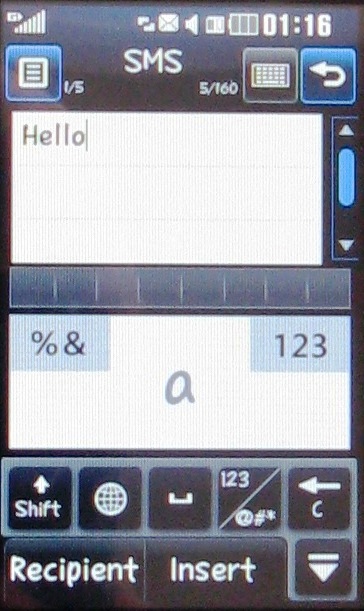
You've got a choice of input methods. With the screen in portrait mode, you have a phone-style keyboard with or without T9 and several handwriting recognition options. In landscape mode you have a QWERTY keyboard.
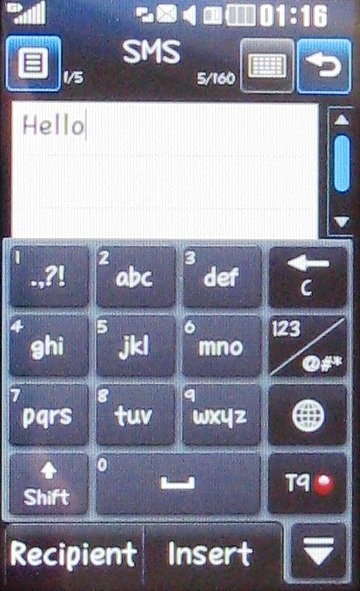
The options are many and various and you are bound to find something that suits.
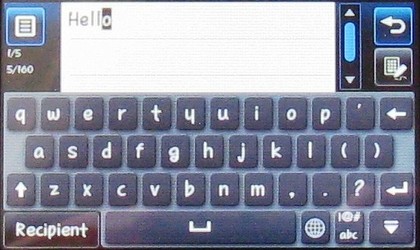
The real problem here, and it's one we encountered time and again with the LG Cookie Fresh GS290, is the resistive touchscreen. Now, LG is hot on the haptics, giving you feedback when you make a connection.
But the screen simply isn't as responsive as capacitive screens are, and we found we had to press fairly hard on each key and work fairly slowly to avoid making mistakes. Do this and you can be accurate. Rush and you may find yourself cursing.
Current page: LG Cookie Fresh GS290: Calls and messaging
Prev Page LG Cookie Fresh GS290: Interface Next Page LG Cookie Fresh GS290: Internet