Why you can trust TechRadar
LG Optimus 2X review: Messaging
The LG Optimus 2X comes loaded with lots of messaging goodies. Aside from the expected SMS and email options, there are the pre-loaded Twitter for LG and Facebook for LG apps for social networkers. There's also a MySpace for LG app, in case you're planning to send the phone back in time five years.
Text messages are read in the Messaging app (there's also a Messaging widget, for quickly seeing your most recently received text). In the main inbox, you can see your conversations arranged by recipient.
Choose one of these and you'll see a threaded message view, with nice clear text in colour coded bubbles. It's easily readable, but on the whole is nothing unusual. Android users, iPhone users, Windows Phone 7 users and HP webOS users will all find it comfortingly familiar.
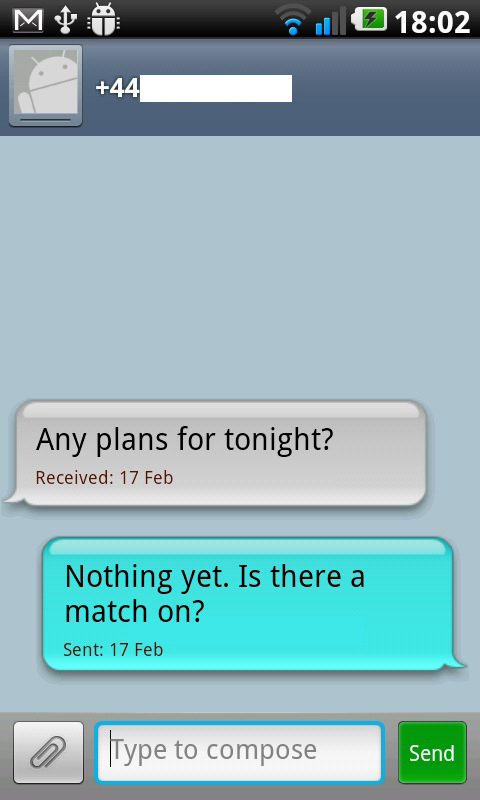
To reply to a text, just press in the 'Type to compose' box at the bottom of the screen (or hit the 'New Message' button if you're on the Messaging app's first screen). The software keyboard will pop up, along with a Send button and button to attach multimedia for MMS, and you can see the last message in your conversation above it.
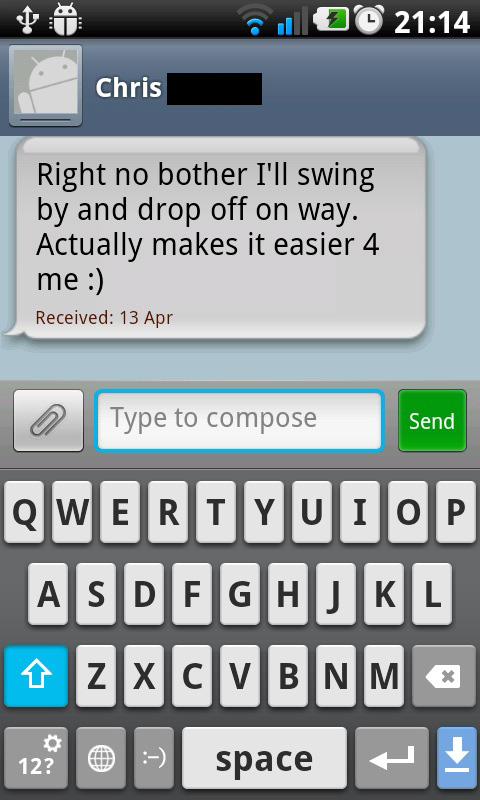
Well, that's all true if you're in portrait. In landscape, you get the generic Android text entry box you get in just about every app, with no button to attach things, no view of your messages, and no context in general.
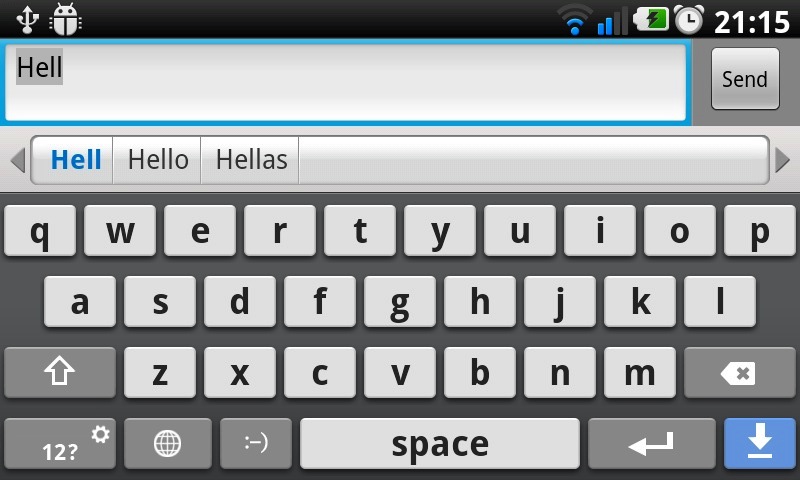
Typing in landscape is generally preferable, so you'll have to switch back and forth if you do want to send a picture or anything. It's irritating – especially considering the 'World' key on the keyboard surely isn't used by anyone, and could easily be swapped for the attach key.
The same goes for the emoticon menu key. Do we really need help with this in exchange for losing other, more useful buttons?
It's only an annoyance, though, and certainly not an insurmountable problem.
The autocorrect is a disappointment, though. It simply isn't smart enough, and considering that this isn't the best keyboard around (it's perfectly adequate, but the iPhone's is better, for one), that's not helpful. It really can't work out that "hiw" should be "how"?
It's not difficult to move the cursor to tweak it, but it's still seems unnecessary when so many other phones do it better.
There are two email apps on the Optimus 2X – the Gmail app and the Email app. Once you've got Android tied into your Google account, the Gmail app will automatically start bringing in your emails.
It's easy to set yourself up on the Email app, too. We were given the option of Exchange, our service provider's email, or Other. Hit other, type in your details, choose if you want push enabled or not, select POP or IMAP, and away you go.
The two apps work slightly differently. The Gmail app fits more onto one screen and features threaded viewing of messages.
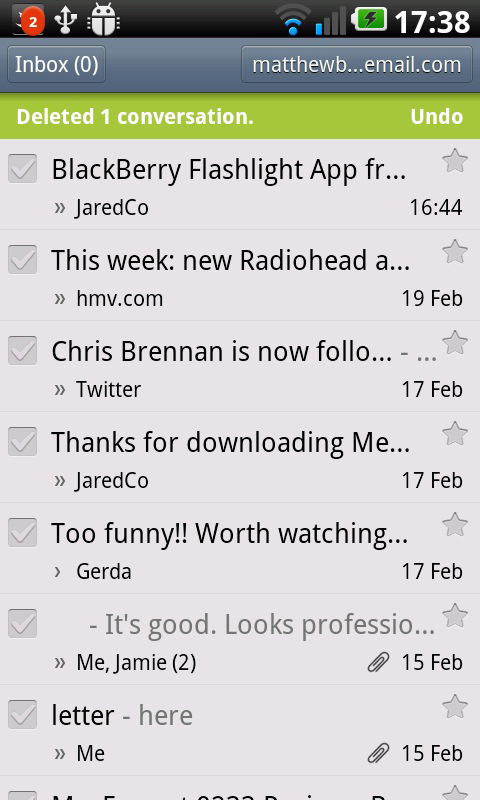
However, it doesn't feature the ability to sort your emails by anything other than date in an easy way, which is offered by the Email app (are you keeping up?). The Email app also has dividing lines between days, so you can easily see where you are in your email timeline of sorts.
The Email app can also offer a combined inbox for several different accounts from different sources or individual inboxes.
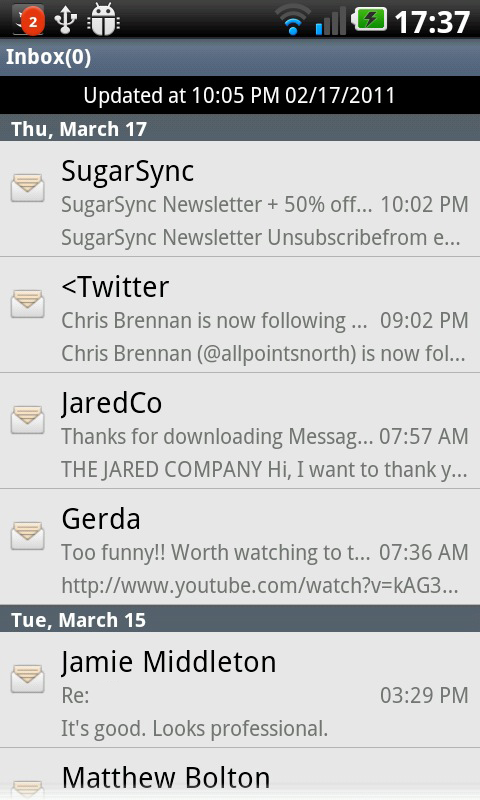
Both these apps have their good points, but we came to prefer the Email app. The Gmail interface looks slightly more cluttered to us, with options not as clearly laid out.
The apps are very similar in terms of writing emails. The Gmail app offers a slightly neater interface for writing, but the options again aren't as clearly laid out as the Email app. In the case of both, switching to landscape will bring up the generic writing view again, just as it did in the Messaging app.
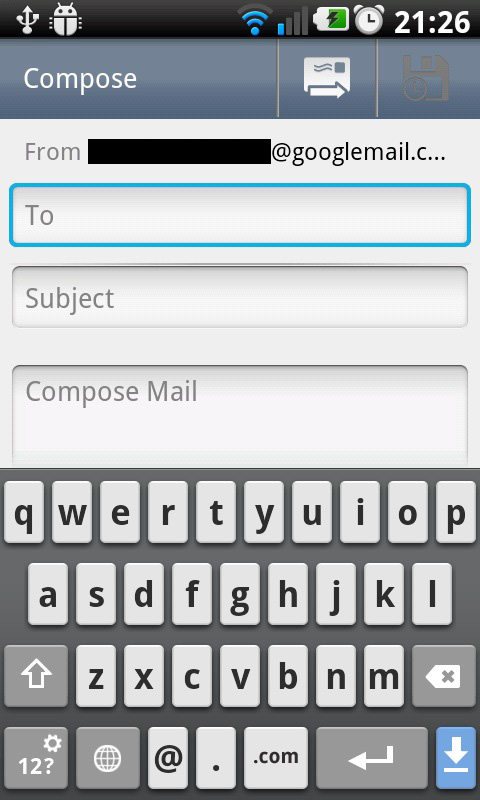
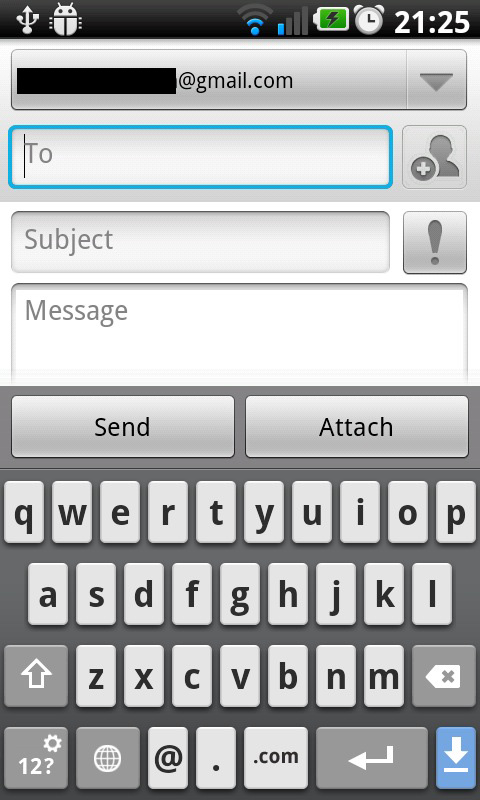
Clicking on links in emails will bring up the browser in a fraction of a second thanks to the powerful processor, though going and back and forth between the two isn't as slick as it is on the Palm Pre 2 using HP webOS and its Stacks feature.
Current page: LG Optimus 2X: Messaging
Prev Page LG Optimus 2X: Contacts and calling Next Page LG Optimus 2X: Internet