Why you can trust TechRadar
Messaging capabilities on the LG Optimus Black include SMS, MMS, email and Twitter/Facebook for LG with the options of downloading additional apps from the Android Market such as Google Voice, Skype and Meebo.
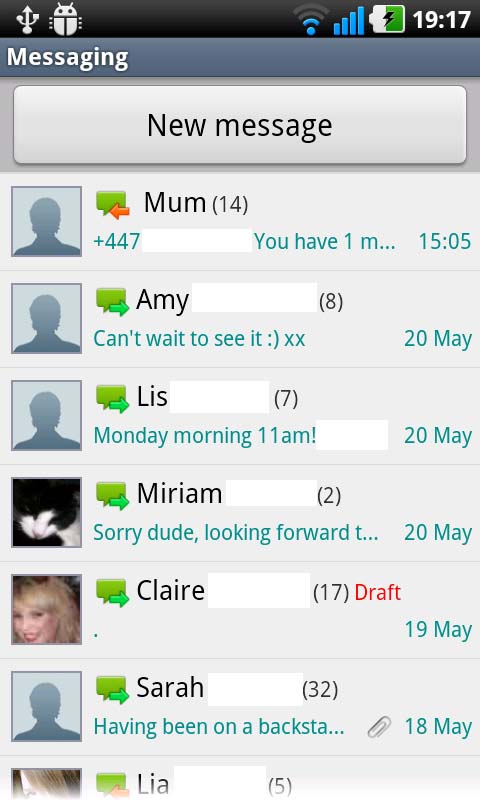
The messaging interface is bright and aesthetically pleasing, if nothing new. The messaging widget sits on the home screen, taking you into the inbox where your conversations – rather than singular texts – are listed, with the option to create a new message at the top.
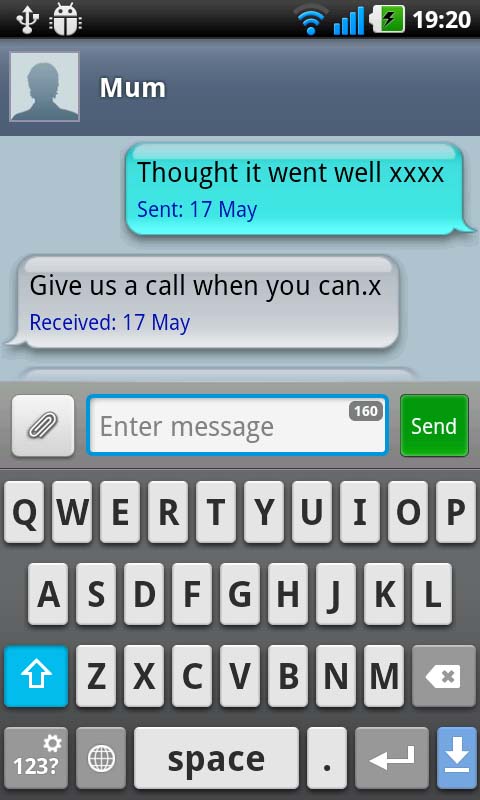
QWERTY keyboards abound prove LG is keeping up with the simple details (unlike the similarly priced Nokia E7). In portrait mode, a small text input box and QWERTY keyboard sit below a visual of previous messages above.
Or landscape mode is designed for those who prefer to see the entire text they're typing, without a view of the message they're replying to.
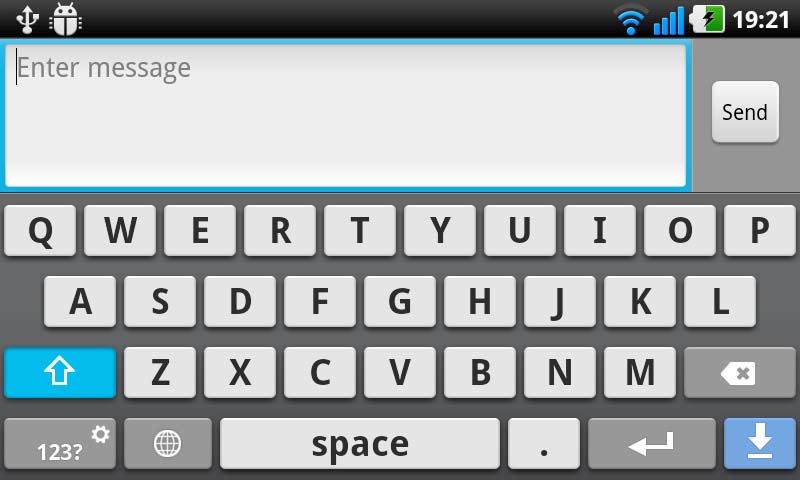
The LG Optimus Black can be a little slow to move from portrait to landscape, but otherwise the keys are nicely spaced and easy to type with. The one complaint would be the space bar, which seemed somehow less responsive than the rest of the keyboard – which could be because of the thinness of the key or just us not having the hang of it.
The messaging app includes predictive text and spellcheck, while attaching media files and converting to a multimedia message is as easy as clicking the menu button and selecting 'Attach', in either portrait or landscape mode.
If you see something while you're messaging that just can't wait, you can open the camera from the Attach menu, snap a picture and insert it into the text you were typing.
There's a crowbar separation between MMS/SMS and email inboxes via the appropriate apps, but this may be something you prefer. A gesture for flipping between the two would certainly come in handy here.
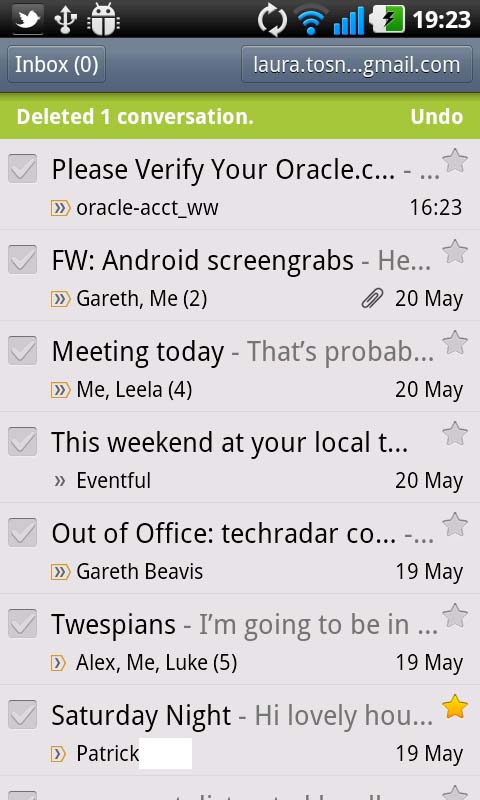
In terms of email, if you're a Gmail user, the droid app for this is pretty sweet, giving you both Priority Inbox and Inbox view. It's also easy to find your organised folders and label emails. Setting up the app is as easy as signing in – you've got to love it, and on the 4-inch screen, it's a nice view indeed.
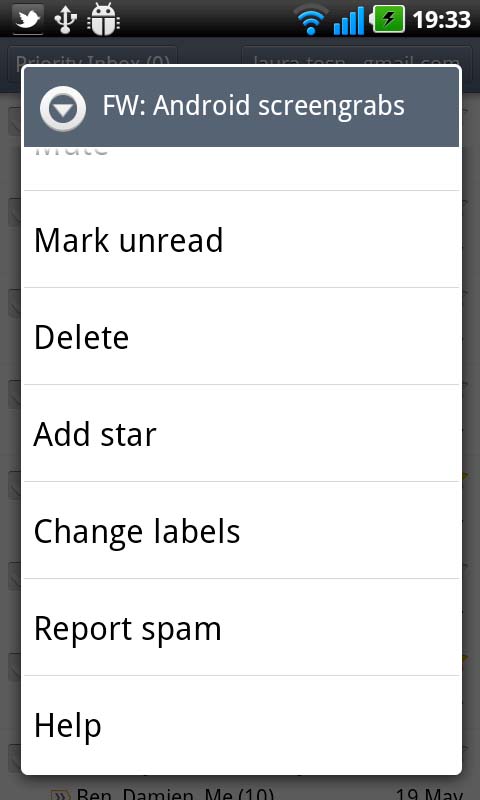
Long-tapping an email brings up various editing options, including Delete, Mark unread and Report spam.
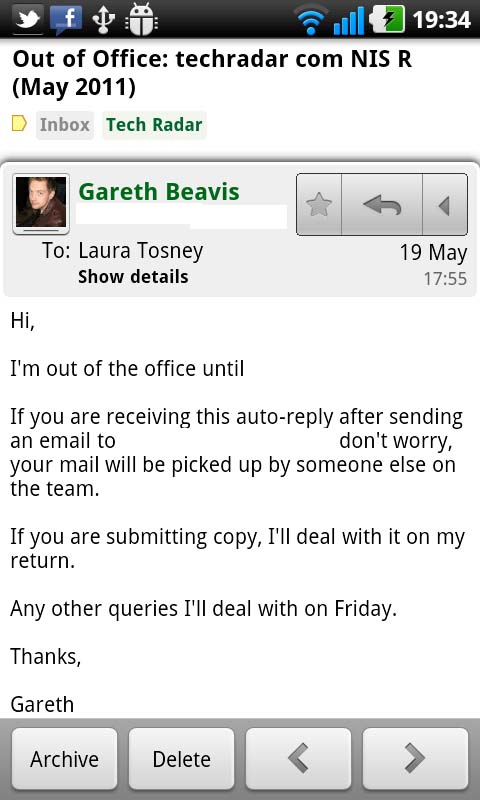
And clicking into the email itself brings up the reply button and, of course, allows you to read the full email.
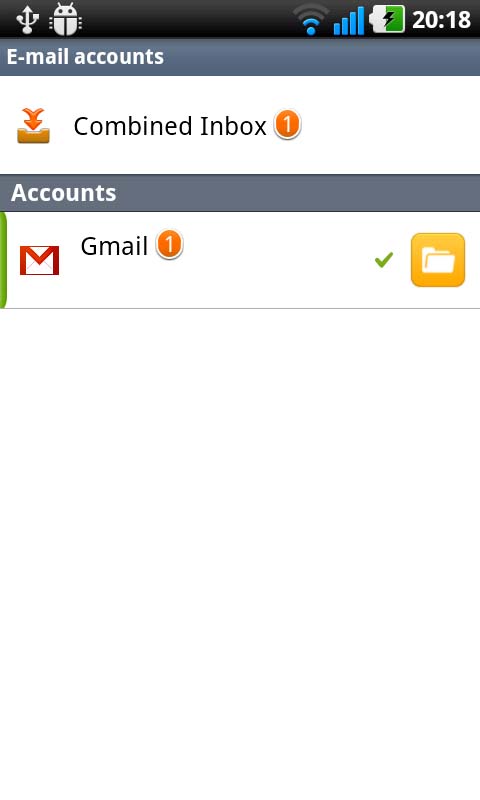
Setting up the pre-loaded email app is just as simple – just follow the on-screen instructions and add the accounts you'd like to see in a combined inbox.
IM isn't included in the LG Optimus Black's list of apps, but the Market is nicely stocked and apps such as Meebo and AIM are easy to download. All in all, it's an easy to use messaging system with plenty of features and nicely laid out.
Current page: LG Optimus Black: Messaging
Prev Page LG Optimus Black: Contacts and calling Next Page LG Optimus Black: Internet