Why you can trust TechRadar
Messaging
Messaging on the LG Optimus G is handled through the Messaging app, which is found on the dock by default. Like all icons on the Optimus G, it can be moved or completely done away with.
Messages appear in the typical back and forth of an instant message conversation. In the upper right there's a phone icon that allows you to quickly call the person you're texting with.
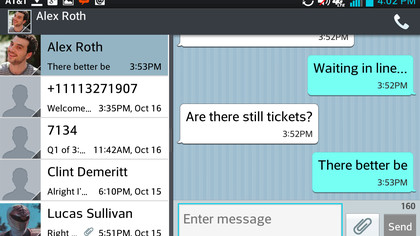
Turning the phone to landscape mode shows previous messages on the left hand side. It's both attractive and convenient. Touching the Enter Message field brings up the wide landscape keyboard, but obscures the current conversation. While we appreciated the bigger keys, not being able to see the whole conversation felt odd.
Email is, of course, handled by the Email app. While Gmail and Exchange are the default email addresses it asks for, it will accept other types of accounts easily.
Email does an admirable job of handling multiple accounts, allowing you to see a selection of or all of your inboxes at once.
There's a Gmail app on board by default, and it comes along with a fantastic widget that offers you a preview of your inbox, right from your home screen.
Keyboard
The Optimus G's keyboard has two available keyboards, the standard Android keyboard and LG's keyboard. Both sets of keys are a good size on the G's big screen, and have a mic icon for quick access to Google talk to text.
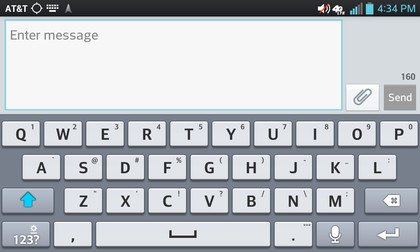
LG's keyboard provides fast access to symbols like @, / and ? by giving alternate functions to basic keys. You just give a key a long press to access these. It takes a little getting used to, but it can be faster than scrolling key menus in the normal fashion.
In text messaging mode, the keyboard's key are signifigantly wider and easier to type with. When browsing the web, or whenever the Optimus G decides its relevant, a .com and @ button are crammed in. This forces all the other keys to slim down in order to make room, which makes them a bit harder to hit.
