Why you can trust TechRadar
Text messages on the LG Optimus L3 2 are handled by the 'Messaging' app, which follows the same basic format as most smartphone messaging apps.
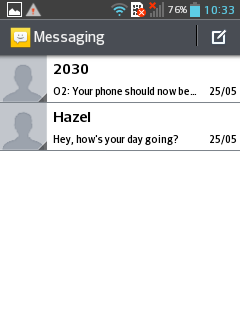
You start on the main inbox screen, which lists the names of any people that you've sent messages to, along with a preview of the most recent message.
Tapping on someone's picture gives you the option to call them, long pressing them enables you to delete the conversation and tapping on their name opens their message thread, where any messages sent and received between the two of you will appear in speech bubbles which you can scroll back through.
There's also a box at the bottom of the screen for sending a new message. Just tap it to bring up the keyboard, type out a message and hit send.
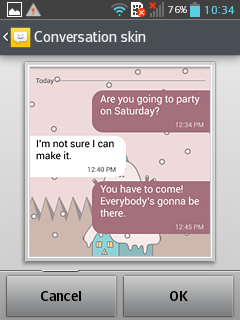
If you want to add an attachment there's a button for that just above the send button.
Back on the main inbox screen if you want to message someone new there's a little icon at the top right which you can tap on to do that.
Then you just type out their name or select them from your address book and write the message.
If you hit the menu button from the inbox there are a few options, such as searching for a specific message or turning delivery reports on.
You can also change the theme of the text message app. There are only a few to choose from but it's a nice touch, which along with the theme and transition options for your home screen adds a welcome extra layer of customisation to the handset.
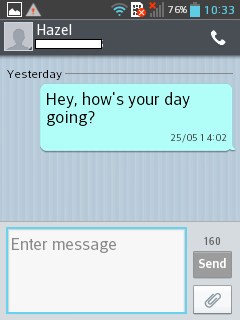
Sure you can get replacement apps from Google Play which have even more options, but most Android handsets don't let you do much to mess with the look of things at all without a trip to Google Play.
Another nice touch is the fact that when you receive a text it will pop up on your screen over whatever else you might be doing.
This allows you to read it and reply to it without having to click through to the messaging app, which is great if you're in the middle of something.
That might raise privacy concerns for some people, but if you'd rather your messages didn't pop up for the world to see it can be disabled.
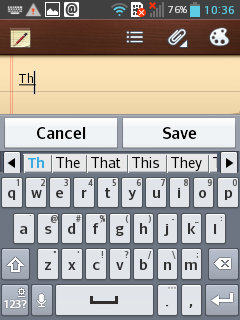
Social networking and IM services aren't integrated into the main text message app, but you can access people's Facebook profiles and other connected accounts from their contact cards.
The other form of messaging on offer is email. As tends to be the case on Android handsets two separate apps handle this, a Gmail app and another just called 'Email'.
The Gmail app brings your inbox up by default and from there you can tap an email to open it, long press it to delete it or tap the envelope button at the bottom of the screen to send an email.
Once in an email there are options along the bottom to reply to it, delete it, re-label it or go back to your inbox.
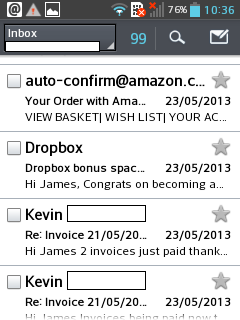
Emails aren't resized to fit the screen, so there can be a lot of scrolling involved in reading them, particularly given how small the screen on the LG Optimus L3 2 is.
The text is also far from sharp, thanks to the low resolution, otherwise though it's a perfectly functional experience.
The 'Email' app is what you'll be using for any email accounts that aren't Gmail.
The layout is pretty similar, with the main difference being that the options to send and delete messages are at the top of the screen rather than the bottom. Both apps allow you to setup push notifications so your phone will alert you when you get new mail.
Whether for emails or text messages the on screen keyboard is surprisingly accurate given how small the screen is.
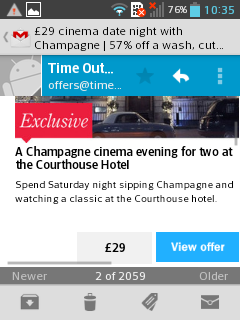
We were expecting to regularly hit the wrong button as it's so cramped, but in reality mistakes were rarely made, though the cramped space still makes tapping out messages a little uncomfortable, particularly if you've got big hands.
Turning the keyboard to landscape gives you slightly more breathing room but not much.
It can correct typo's and predict the next word you're typing - both of which it does a reasonable job of - however you'll have to manually switch these options on in the settings menu as it defaults to them being off.
Another option that is available but needs enabling is voice input, which adds a little microphone button to your keyboard, allowing you to speak a message instead if you'd prefer.
This works pretty well and managed to keep up with us even when we spoke quickly, though it always seemed to make a mistake eventually.
James is a freelance phones, tablets and wearables writer and sub-editor at TechRadar. He has a love for everything ‘smart’, from watches to lights, and can often be found arguing with AI assistants or drowning in the latest apps. James also contributes to 3G.co.uk, 4G.co.uk and 5G.co.uk and has written for T3, Digital Camera World, Clarity Media and others, with work on the web, in print and on TV.
