Why you can trust TechRadar
We were a little concerned when we first saw the LG Optimus L7 at MWC 2012, where is was running Android 2.3 Gingerbread, however LG has clearly pulled its socks up as the Optimus L7 review sample we have packs Android 4.0 Ice Cream Sandwich.
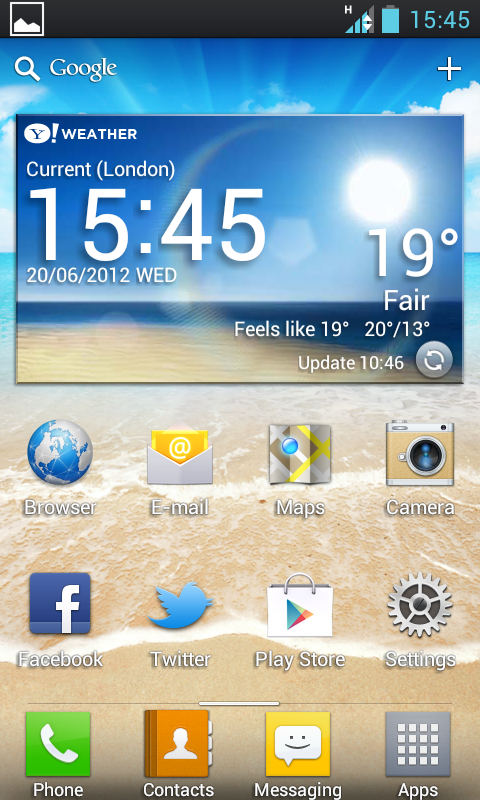
As is common among most Android manufacturers these days, LG has had a play with the operating system, applying its own overlay known as Optimus UI 3.0 – not quite a slick as Sense or TouchWiz, but at least it's informative.
You notice LG's user interface as soon as you pick up the Optimus L7, with the handset sporting the firms new unlock screen – place your finger on the screen and a circle will appear, drag your finger to the edge of that circle to unlock.
It's a nice touch, giving the lock screen a bit of unique flare; however it wasn't always the smoothest motion, with the 1GHz Cortex A5 processor in the Optimus L7 sometimes struggling to render the animation.
There are also four app shortcuts on the lock screen and you can employ the same unlock technique to open these if you start with your finger over the one you wish to jump to.
The apps which appear on the homescreen can be easily changed in the Settings menu, where you can also choose from three different clock displays.

The Optimus L7 offers up to five homescreens for you to play with – matching the One V and San Diego – and LG has employed a pleasing little effect as you skip between the screens, with apps and widgets flowing on and off the display as you flip through.
Pinch the screen by drawing two fingers together and you'll get an overview of all the homescreens – with the option to remove some if five is just too many for you to cope with.
Hold down on a free space on any homescreen and you'll enter edit mode – allowing you to add a variety of apps and widgets to the screens, as well as being able to change the homescreen.
There's the standard select of Android widgets on offer, including contacts, weather, Gmail and so on (no calendar widget though), with the only LG addition being a widget with links to the LG Smart World application.
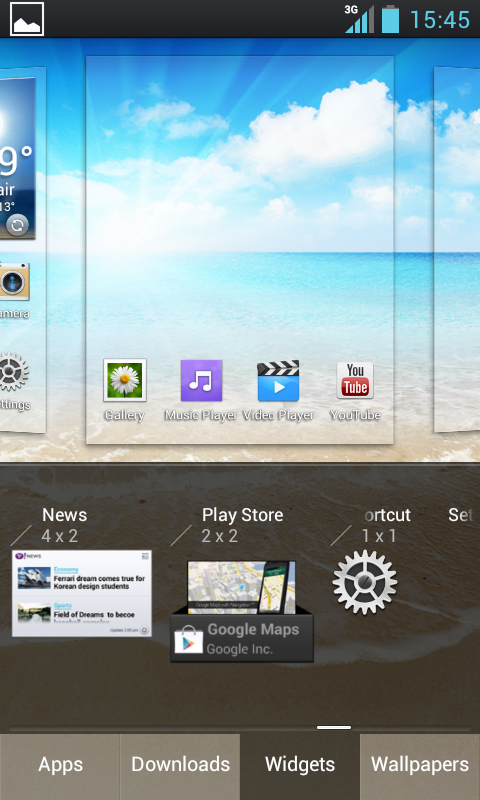
The processor seems to let the Optimus L7 down here as well, with widgets sometimes taking five or so seconds to appear in the list – which can get a bit frustrating if you're trying to add several at a time.
Hold down the physical key below the screen and the multitasking menu will pop up, allowing you to see what apps you currently have running and providing an easy way to close the ones you're not using – just swipe your finger left or right over an open app to close and remove it from the list.
There is a little big of lag each time you swipe an app off the list, and although it doesn't affect usability, it's not as fluid as the system on the One V.
The questionable speed of the Optimus L7 is at large again when it comes to opening apps, with most having a two or three second load time delay – which overall produced a sluggish user experience.
Drag down the notification bar from the top of the screen and you'll find LG has implemented a settings shortcut bar at the top, allowing you to toggle key aspects on and off, including Wi-Fi, GPS, Bluetooth, NFC and airplane mode.
You can edit the order of these toggles in the bar, plus add/remove some if you only want certain options to appear - it's a handy feature which LG has implemented well.
It's a shame that the LG Optimus L7 regularly suffers from lag and delays, leading to some very frustrating situations, especially when you're trying to quickly find a number or send a text, as its 4.3-inch screen would make Ice Cream Sandwich a joy to use if it worked properly.

TechRadar's former Global Managing Editor, John has been a technology journalist for more than a decade, and over the years has built up a vast knowledge of the tech industry. He’s interviewed CEOs from some of the world’s biggest tech firms, visited their HQs, and appeared on live TV and radio, including Sky News, BBC News, BBC World News, Al Jazeera, LBC, and BBC Radio 4.
