Why you can trust TechRadar
The LG Spectrum launched more than a month after the Samsung Galaxy Nexus introduced Ice Cream Sandwich (Android 4.0) into the marketplace, yet is still stuck running Android 2.3.5. Despite the dated OS build, the Spectrum moves pretty fluidly across the LG-skinned menus and in and out of apps, putting its dual-core 1.5GHz processor to work.

Seven home screens are available on the LG Spectrum, with the center one initially dominated by a large and attractive digital clock widget that also includes the current weather for your location, along with a visual representation of the conditions.
Another page is set by default to contain a scrolling list of large icons that grant access to photos, videos, and music sorted by albums, artists, and playlists, which makes it easy to jump into media without digging through menus.
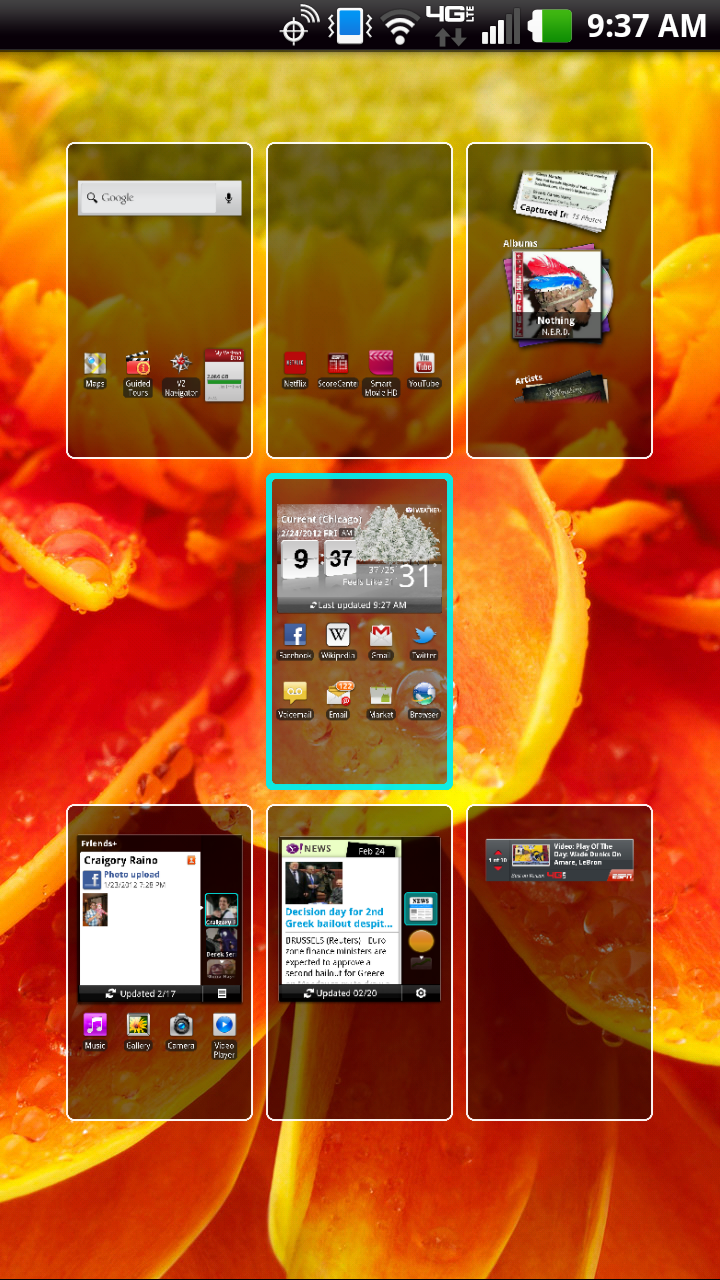
Left and right swipes get you around the menu screens, with a tap of the home button bringing you back to the center one. Pinching any home screen brings up an overview of all seven, which lets you drag and drop them to rearrange the order.
Rearranging app icons is curiously a hassle, though, as it's not possible to move them around an already-filled screen. Attempting to drag an icon into the gap next to or between others doesn't automatically create a space for it; instead, you'll have to move an app to another page to create a space to work with, or delete an icon to do the same.
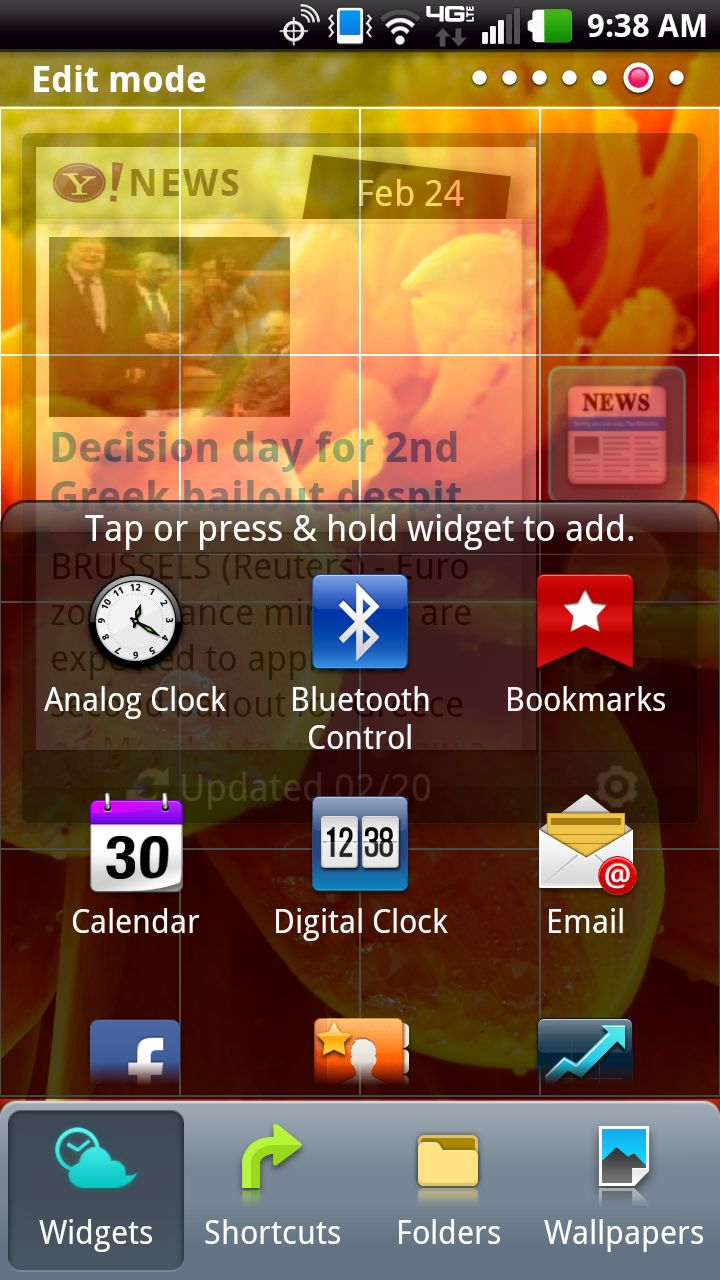
Various widgets – including social networking, news, finance, and calendar options – can be added to any of the home screens, along with shortcuts and folders for storing multiple apps. LG's Friends+ widget lets you handpick pals from Facebook, Twitter, and MySpace, and quickly view their latest status message or photo update. It's a handy tool, but no replacement for each full-service social networking app.
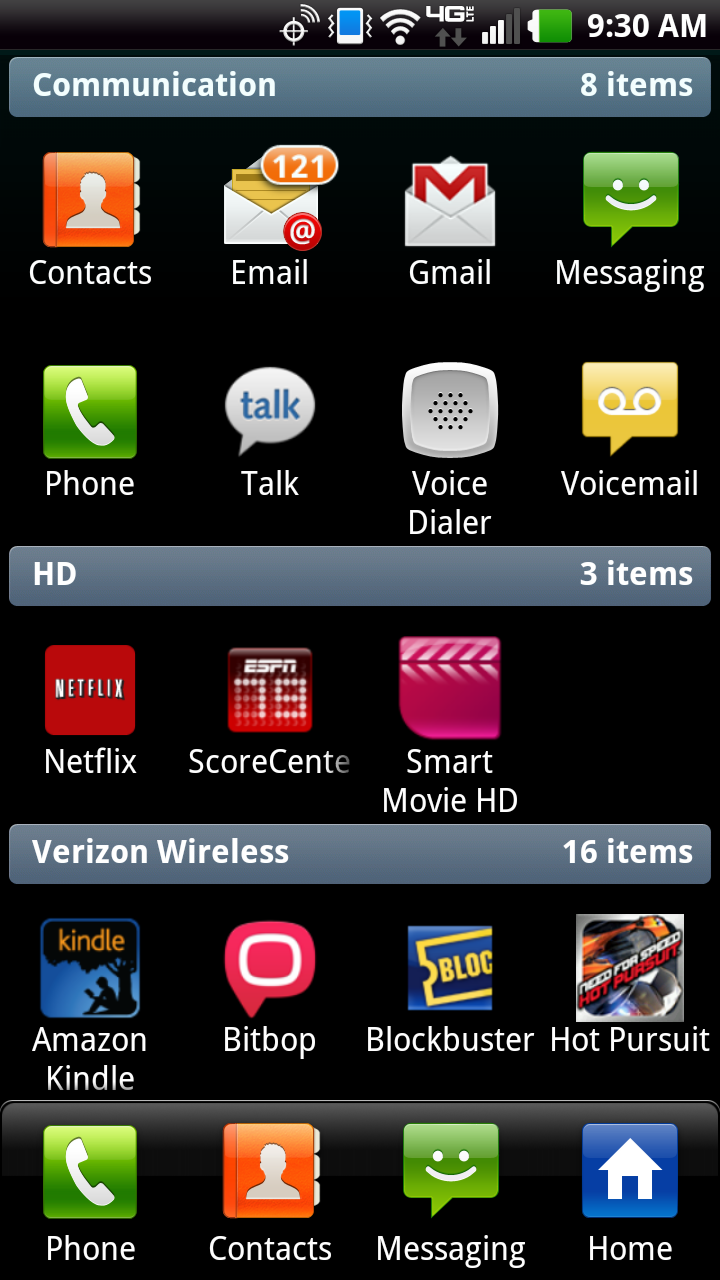
The Apps listing is a bit of a headache to deal with, as it offers access to apps in only one of two layouts: sorted by category, or listed in a very long and unnecessarily chunky list. We would have loved to just see a few pages of alphabetically sorted icons, but neither option here is particularly ideal.
Gingerbread's pull-down notifications tab is a little busy in this skinned iteration, but offers easy access to a few helpful settings, like orientation lock, Airplane mode, Bluetooth and Wi-Fi on/off access, and the ability to control your music.
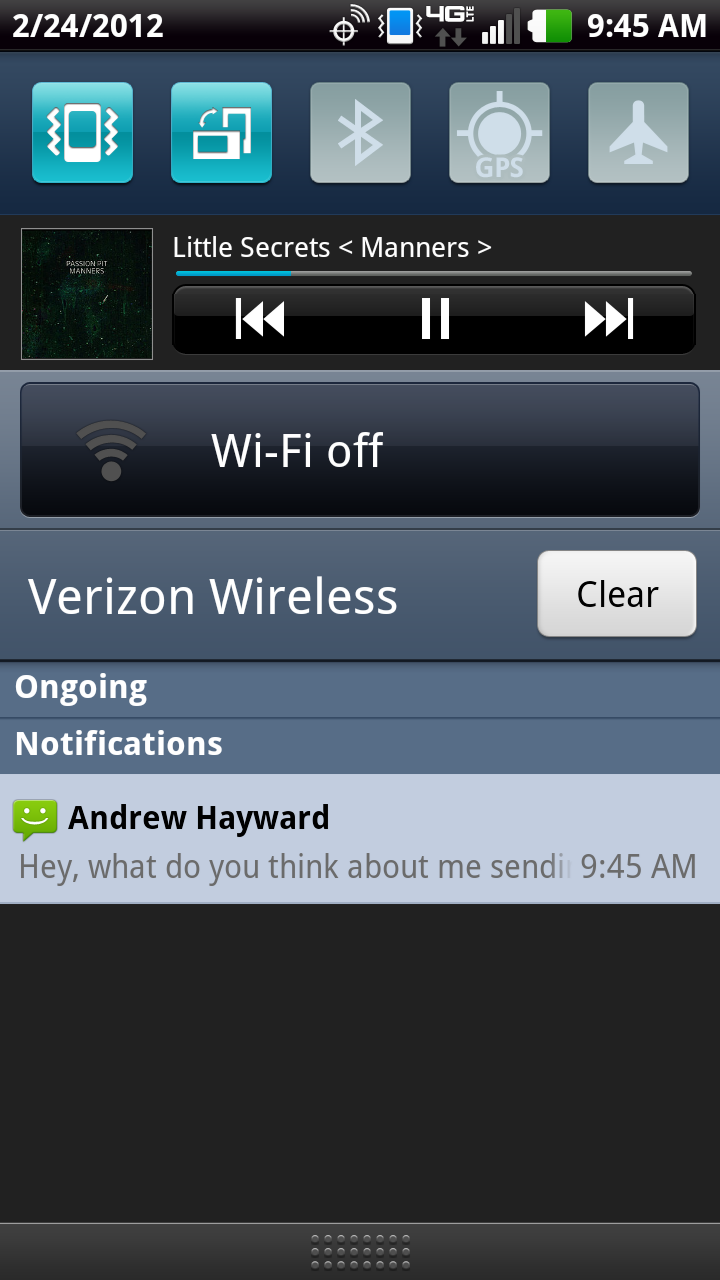
The touch buttons located below the screen make it easy to return to the main home screen, flip back a screen or option in any app, and access settings and options applicable to the current app or screen, respectively.
