Why you can trust TechRadar
Making a voice call is as easy as tapping the dialler button on the main screen and hitting a number, or hitting the contacts button on the main screen or, of course, using either LiveSquare or the contacts speed dial screens we mentioned earlier.
There was nothing wrong with call quality, and the handset didn't drop calls while we were in the middle of a conversation, either.
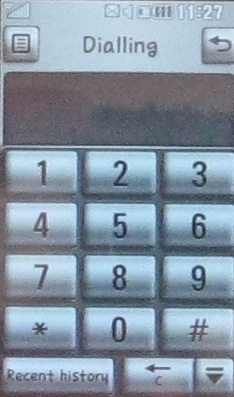
You've got a couple of skins for the dialler, as well as the ability to set the font colour and size, and show or remove the alphabet, so you can personalise things a bit.
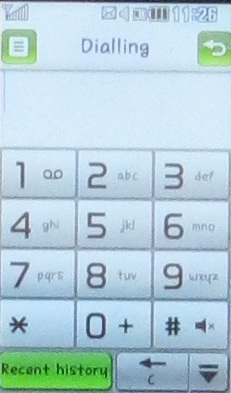
New contacts are easily saved to either the handset or SIM. You can't import your chums from Facebook, or other social networking or cloud-based sources though. This handset isn't advanced enough for that.
Contact info runs to a reasonable range including a nickname if you don't refer to your friends by their usual first names. You can store numbers for home, office, mobile, pager, fax and a general number that you can use for an additional contact method – but you can't rename the field.
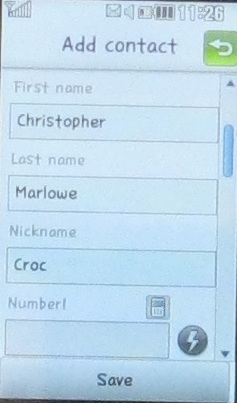
You can assign a ringtone to a contact which is quite handy, and note a birthday and anniversary date as well as a URL. There's even room for some memo text if you can think of anything you want to add to a contact's details.
Current page: LG Town GT350: Contacts and calling
Prev Page LG Town GT350: Interface Next Page LG Town GT350: Messaging