Why you can trust TechRadar
Contacts
As I've mentioned the Motorola Moto G is running stock Android, so there are no surprises in the People app.
Contacts are displayed in the standard, alphabetical list format with pictures of your chums to the left - that is if the Moto G can pull them through from your Google contacts and their Google+ pages.
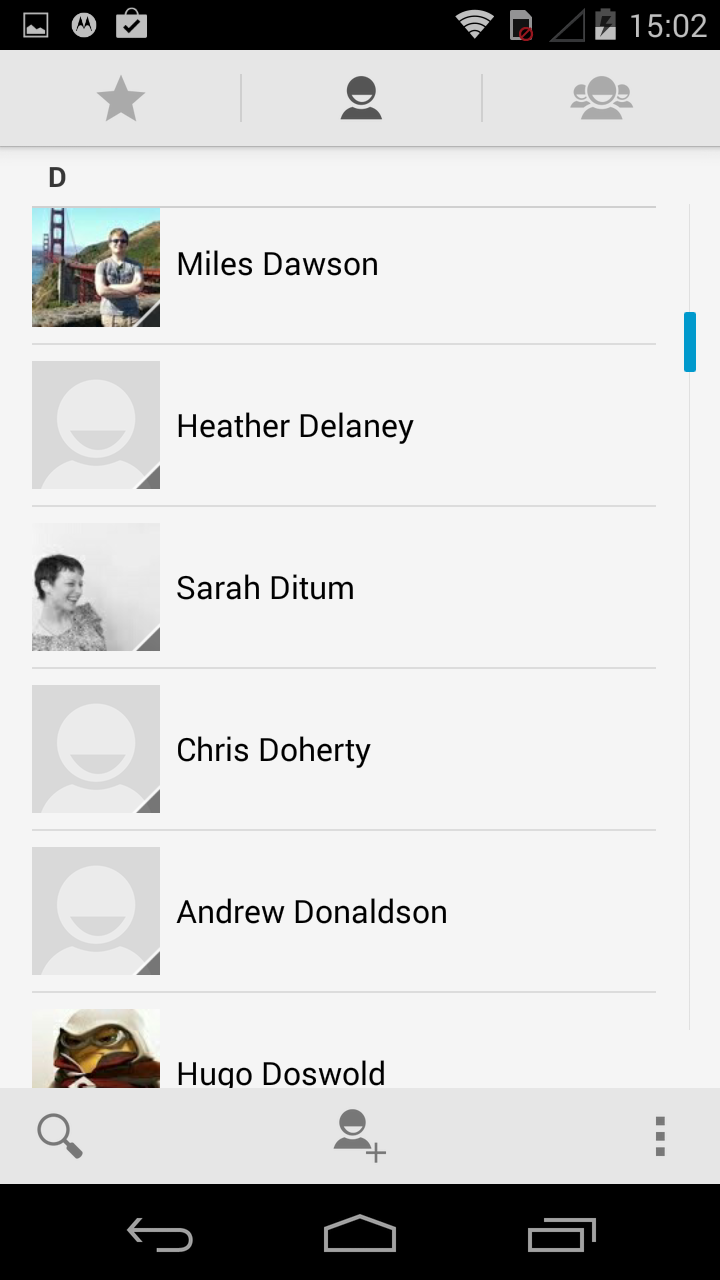
A lot of my contacts ended up faceless for the simple fact that they aren't on Google+ and there's no way of linking your buddies up with their Facebook or Twitter profiles - Whatsapp integration is available however.
Why? Well it's because Google had a bit of a falling out with some of the main social media players and the join contact integration we see on the likes of Samsung, HTC and even Huawei devices are all the doing of the manufacturers themselves tinkering with the OS.
It's not a huge issue, it just means your contact list doesn't look quite as pretty, but it's something I feel Motorola could have included as part of its added benefits for the user - never mind, you can't win them all.
What all this means is that your contact cards a relatively bland - there's all the vital information - numbers, emails and the sort - but don't expect any thrills. It's cheap, cheerful and user friendly.
As well as your main contact list the People app offers two further tabs at the top of the screen - groups and favorites. Nothing out of the ordinary here, but it makes it easier to find the people you contact most often.
Adding a new contact is easy - just tap the central icon in the bar below your contact list and you'll be transported to the data entry screen where you can fill in all manner of details about your new found friend.
Calling
The Phone app is where you'll be heading if you need to make a call, and as default you'll find it in the app dock on the homescreen of the Motorola Moto G - although you can move it out of here if you prefer.
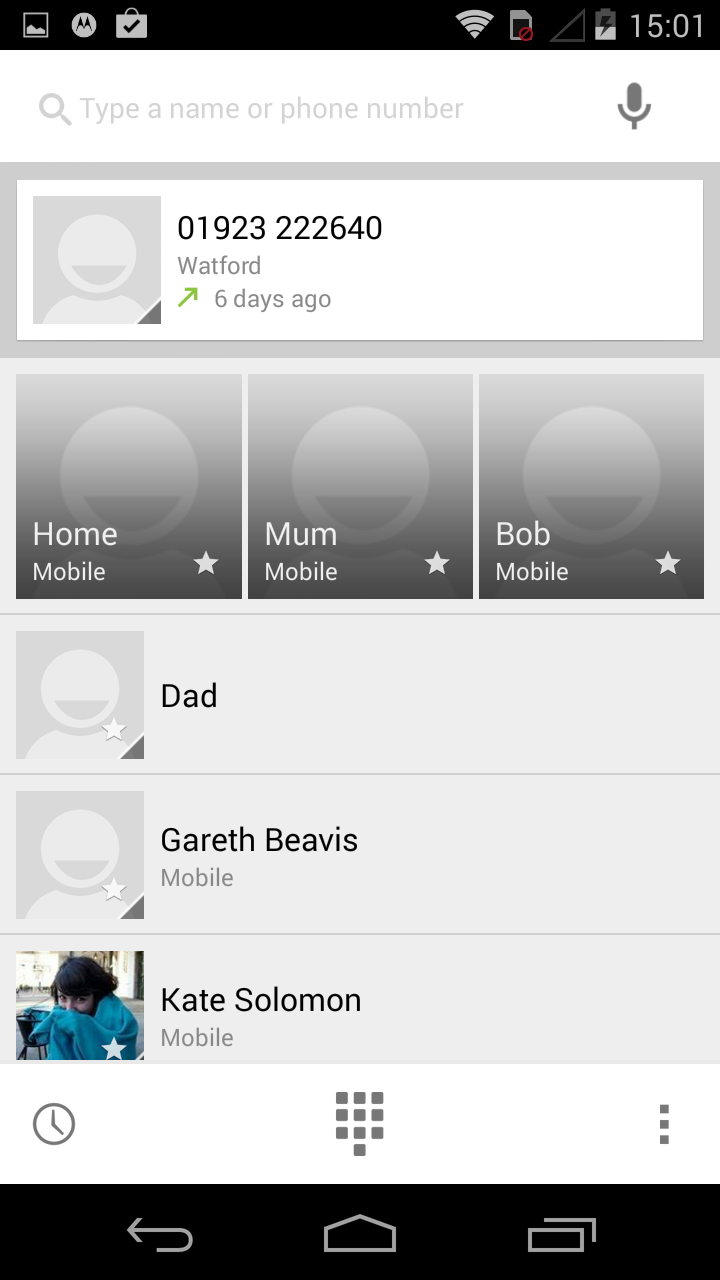
Fire it up and you'll be taken to the phone overview tab which was a new feature in Android KitKat. Here you'll see your more recent calls, most called contacts and your stared buddies for easy call-back ability.
Hit the dial pad icon at the base of the screen, start tapping out a number and you'll notice that smart dialing is enabled, with the Moto G offering up various contact suggestions relating to the numbers you've entered.
If you want to call someone you've spoken to recently tap the clock icon at the top of the screen and you'll get to the call list. Press the phone icon to the right of a contact and the Moto G will start calling them.
Call quality is acceptable, although it was far from crystal clear and the Moto G could do with the addition of HD voice to improve the clarity of voice chat.
That said I was still able to hear and understand the person on the other end of the line, and vice versa, so for a budget handset the Moto G and Moto G 4G don't perform badly.
I found the Moto G and Moto G 4G was able to keep hold of signal well, even in areas of poor reception and I didn't witness any dropped calls during the review period.

TechRadar's former Global Managing Editor, John has been a technology journalist for more than a decade, and over the years has built up a vast knowledge of the tech industry. He’s interviewed CEOs from some of the world’s biggest tech firms, visited their HQs, and appeared on live TV and radio, including Sky News, BBC News, BBC World News, Al Jazeera, LBC, and BBC Radio 4.
