Why you can trust TechRadar
The Motorola Motoluxe runs on Android 2.3 Gingerbread, which wouldn't be bad if the processing power were just that little bit stronger. Powered at only 800MHz, the Motorola Motoluxe is incredibly slow when flicking through home screens.
Apps fare little better, and if they require internet access, they're best used with the Wi-Fi on.
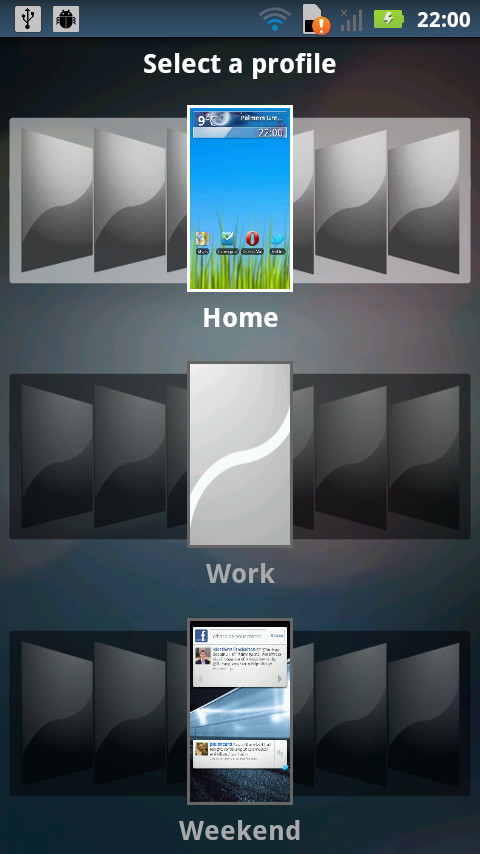
Speaking of home screens, the Motorola Motoluxe boasts not only seven home screens, but three separate profiles: one for work, one for play and, we suppose, one for when you turn into Mr Hyde.
With so many home screens and so many profiles, the generic apps list almost becomes redundant, given that you could probably fit the entire multitude of shortcuts on the home screens. The list still exists, but it's a little hidden, with a shortcut icon that looks more fitting for a media centre.
You can sort the apps list three ways: alphabetically, by most frequently used and by most recently used.
Set against the black screen, the menu really pops, making the colours appear deeper and brighter. The white typography also looks a little sharper as a result.
As well as the ability to turn your apps into shortcuts for them, there is also a good mix of Android and Motorola widgets, with the latter affecting a Windows 8-style tiling composition.
For example, the Motorola Activity Graph widget will compile your most used apps, automatically switching around the order, depending on what you use when, with your favourite appearing in the largest tiles, swirling down to the smallest.
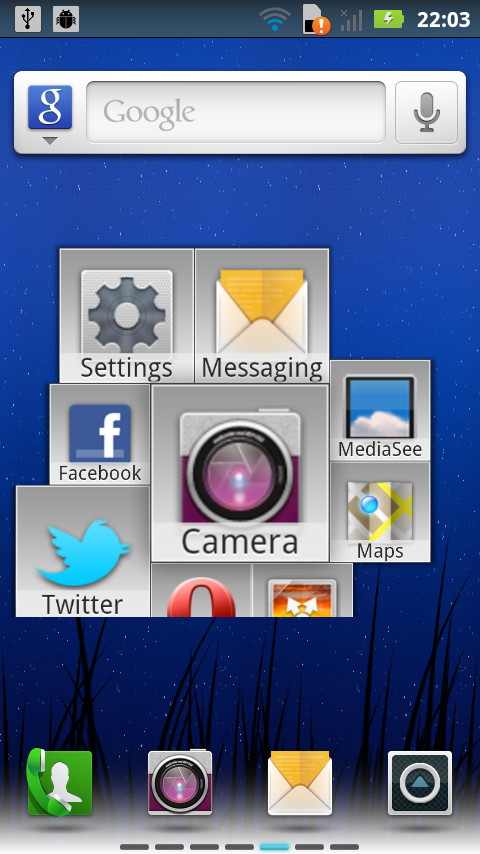
It's an attractive idea, but it's a shame that the larger the icons get, the more blurred and pixelated they become.
One of the best features of Android is usually the handy notifications bar, but whereas with the HTC skin you can toggle the Wi-Fi and networks from it, with the Motorola Motoluxe you don't have that useful addition.
But you can simply add a networking shortcut to one of your home screens, which, we suppose, though less accessible, is still helpful.
A second helpful addition is the left-hand 'Settings' touchscreen button, which, from the home screen, brings you to the 'Manage apps' menu. From here you can manage what's running, so you're not leaking too much of that precious limited processing power on background apps.
