Why you can trust TechRadar
The Motorola Motoluxe is well set up for messaging, with SMS, MMS, Video messaging, Google messenger email and a Gmail app as standard.
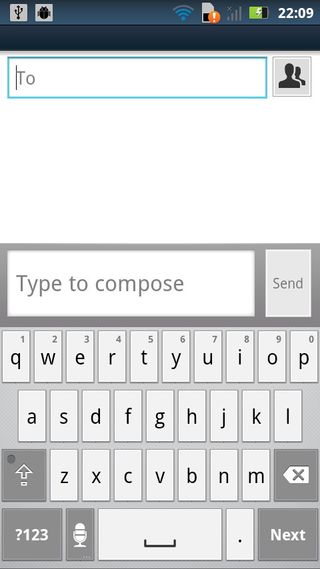
Logging into your Google account when first setting up the phone will automatically update most of these with your inboxes and contacts.
The SMS app is tied to the home screen dock, as with the Contacts, and opens into the SMS inbox.
Click 'compose new message' to bring up the text editor.
The QWERTY keyboard isn't too bad, with haptics to aid your typing. The keys are nicely spaced but a little on the thin side, although it didn't take us too long to start typing quickly.
It's also easy to use with one hand. In portrait mode there are shortcuts to the most used punctuation marks, plus a shortcut to the Android smileys, which is a sweet touch.
You can also see the last message or so of the conversation history when typing in portrait, but when replying in landscape the keyboard and new message fill the entire 4-inch screen.
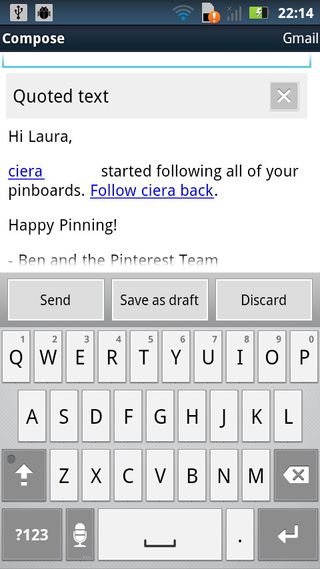
With the Motorola Motoluxe email app, it's possible to set up several accounts to land in a combined inbox; when you first open the app you're prompted to add an account. After that, simply click the 'Settings' key and click 'Add account'.
There's a handy home screen for your accounts, enabling you to click through to all your emails combined or to see them in separate inboxes.
The keyboard is much the same in the email app as it is for messaging, but without the whimsical android smileys. Click on the droid icon to be taken to your contacts list.
When replying to an email, scroll down the screen to see the email that you're replying to.
If you're looking for instant messaging capabilities, you're quite spoilt for choice, given the ubiquity of apps for IM, such as Facebook Chat, Gmail Chat and Skype.














