Why you can trust TechRadar
Contacts
Android's contacts system has always been one of the best out there. And it's just as good here.
Getting names and details onto the Nexus 4 is as easy as pie. As is the way for most manufacturers now, contacts can be installed from the cloud within seconds and it's all done for you automatically when you first log into the phone.
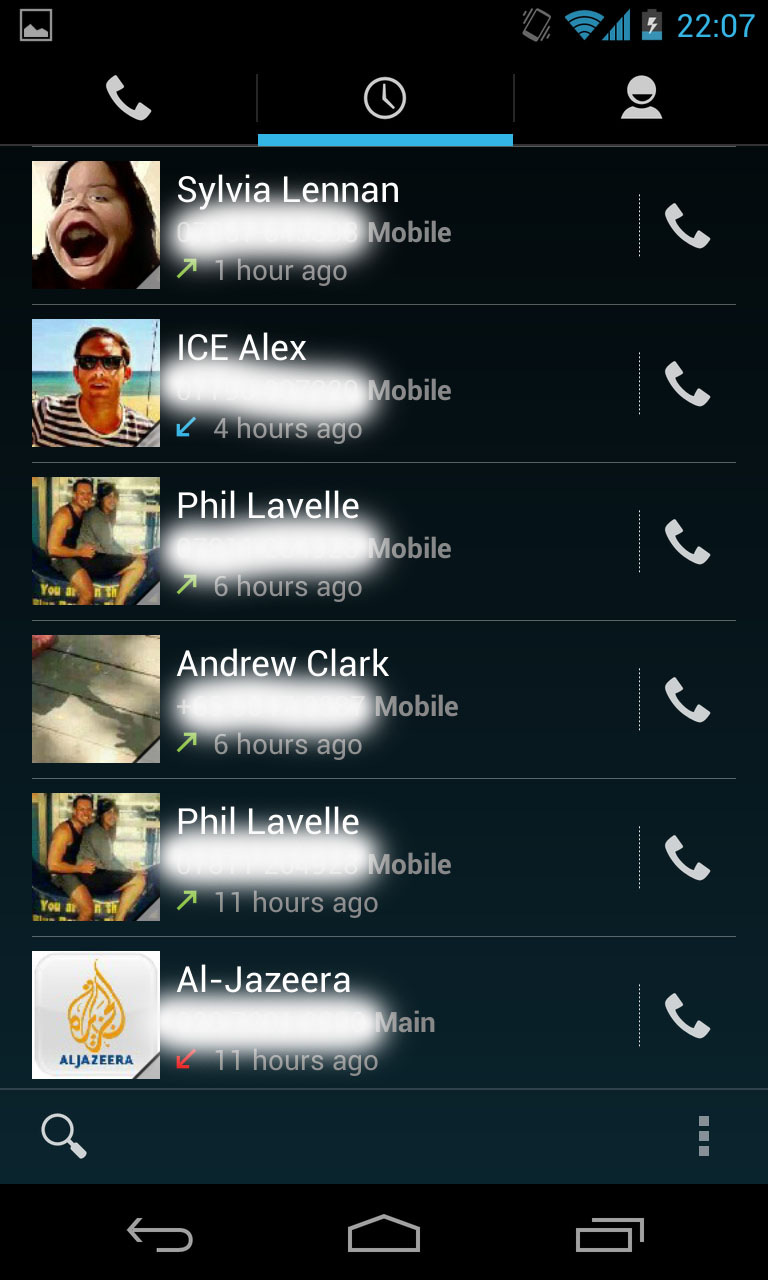
They come from your mandatory Gmail account, which is free to set up. This isn't Google jumping on the bandwagon here.
They have always done it this way – ever since we got the very first Android handset, the HTC G1 exactly four years ago.
Getting into your contacts can be done several ways. Firstly, you can just jump straight in by tapping the telephone icon in the dock at the bottom of your home screen which brings up the phone app.
Inside there, you've got the beautiful dialling pad (Jelly Bean colours ape the Ice Cream Sandwich look which is ice blue numbers on a sheer black background which looks great.)
You can't smart dial – as in you can't start typing names using the number of the keypad like you can in some older handsets – but then again, that's not a problem because you can either tap the magnifying glass at the foot of the app and just type your contact's name or you can go into the phone book using a tab at the top of the screen and select from there.
Your two most commonly contacted peeps are displayed at the top, followed by the most recent ones and then, your phone book is below that.
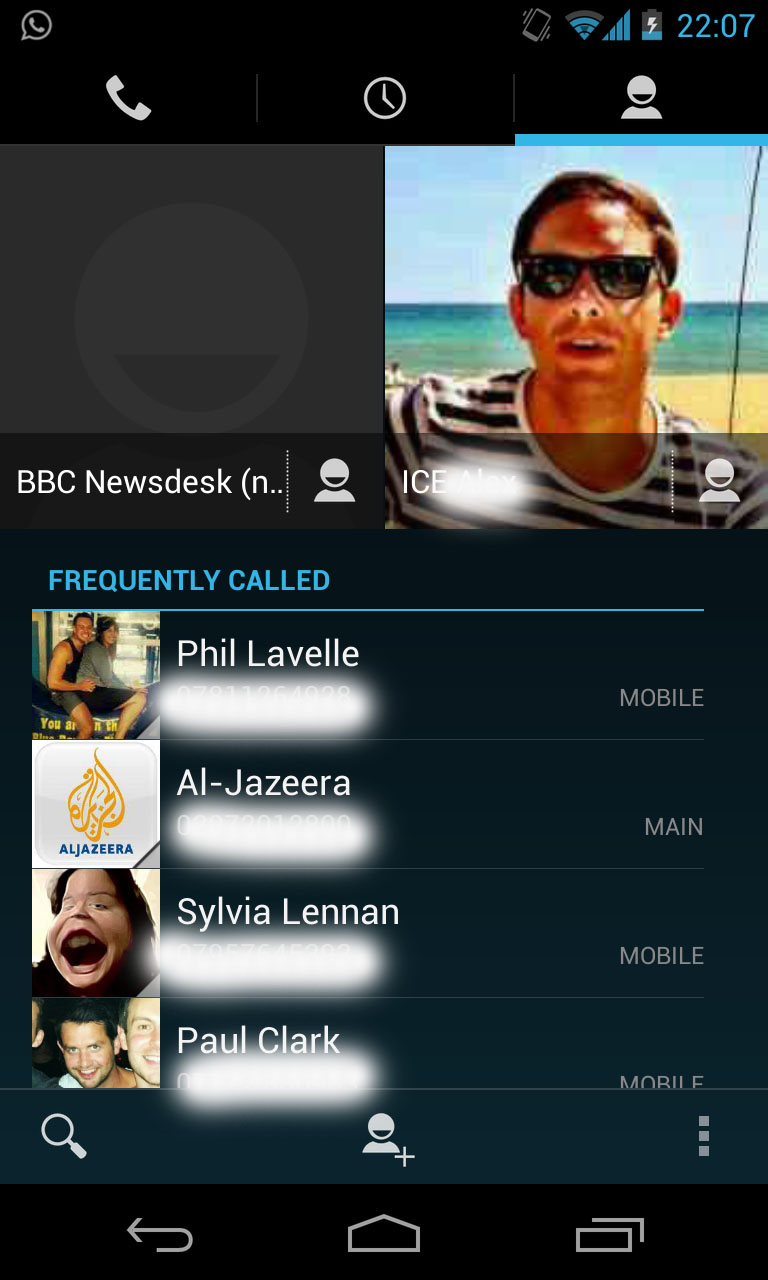
Names are displayed beautifully with contact photos brought in which is a real cosmetic plus.
It goes to show just how basic iOS' contact offering is here with faces displayed in list view here – while Apple users have to go into an individual contact to see what they look like.
Alas, Android doesn't bring them across in high res so when you get a call, your contact can look rather pixelated, which ruins an otherwise beautiful appearance.
We've been complaining about this for a year so are surprised it hasn't been rectified yet.
The other way of accessing a contact is to just start typing their name into that compulsory search bar at the top. This is something we've always loved – Google doesn't just search the internet but also your phone.
So if you start typing in, say, 'Harry', the Nexus 4 not only comes up with internet suggestions, but also will list your mate Harry, music by Debbie Harry that you have stored on your handset, contact appointments with him and anything else 'Harry' related in your life.

This is by far the easiest way of getting hold of Harry – unless you add a widget with his details to your home screen, which you can, because there are several versions of that available. Google gives you Android's own ones – and there are several third party versions too.
If you don't have any Harrys in your life - but want to add some, putting contact names in the Nexus 4 couldn't be easier.
Just bring the keypad up and type the number and hit 'save.' You can also add details ranging from their birthday to who their spouse is.
Social networking isn't supported by default. Well, aside from Google+ (which nobody seems to use!) If you buy, say, an HTC handset, it is.
That means that when you log in, all of your networks are pulled together by HTC Sense and you get a brilliant experience.
Whereas, standard Android ignores any networks you haven't installed. That said, it takes seconds to download official apps for Twitter, LinkedIn, Facebook etc and then you'll find you can hook everything up. It's not a big deal. Though this is an area where Windows Phone wipes the floor with Android.
Calling
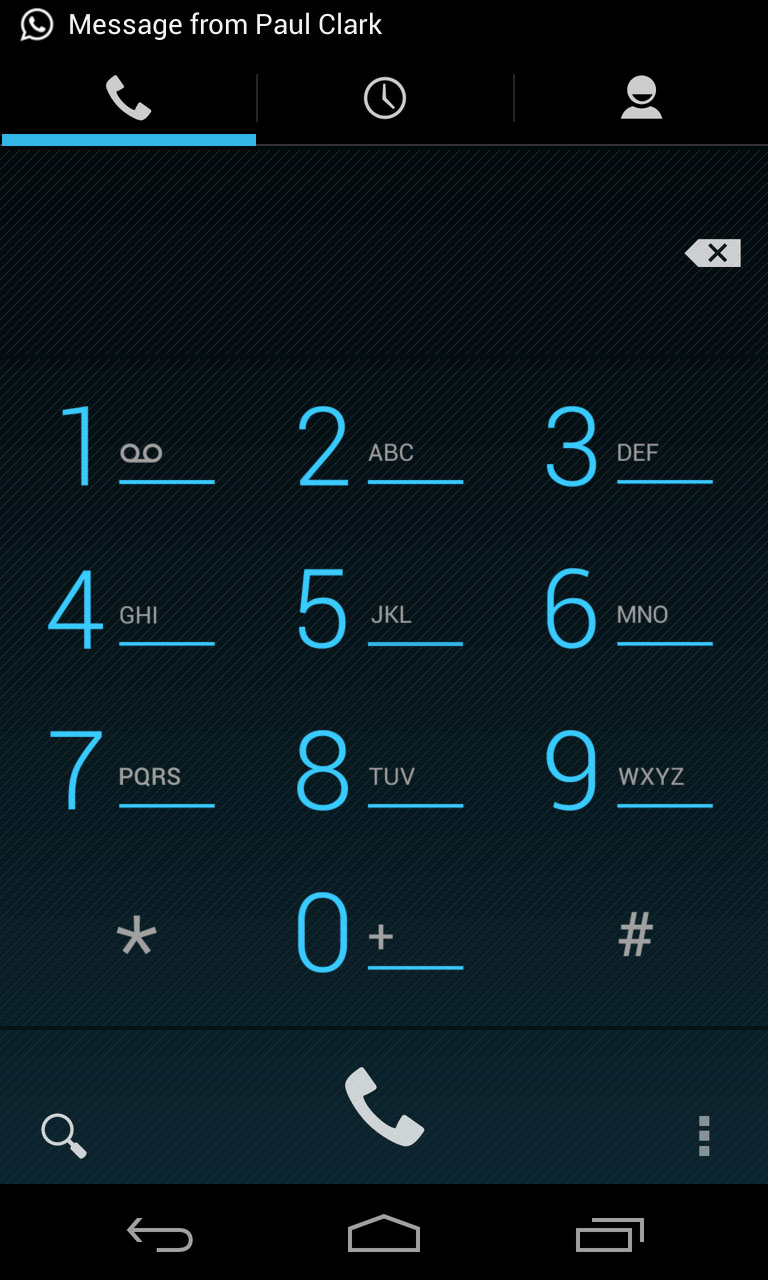
Calling a contact is as easy as tapping the person's name. We found the performance on calls to be more than excellent.
We sometimes lose track of the fact that a smartphone is a phone and call quality can range from the brilliant to the unacceptable.
We had absolutely no issues with the Nexus 4 and found that not only did calls connect easily but they stayed connected even in places where we'd expect them to drop.
Getting into the lift in the office is a classic example of this. We suffered no dropped calls. And the sound quality was, quite frankly, brilliant. Again, you need to experience this to believe it.
Audio volume was loud enough for us when talking to buddies and they reported no issues hearing us. The Nexus 4 comes with noise cancelling built in and we were told we sounded clear enough.
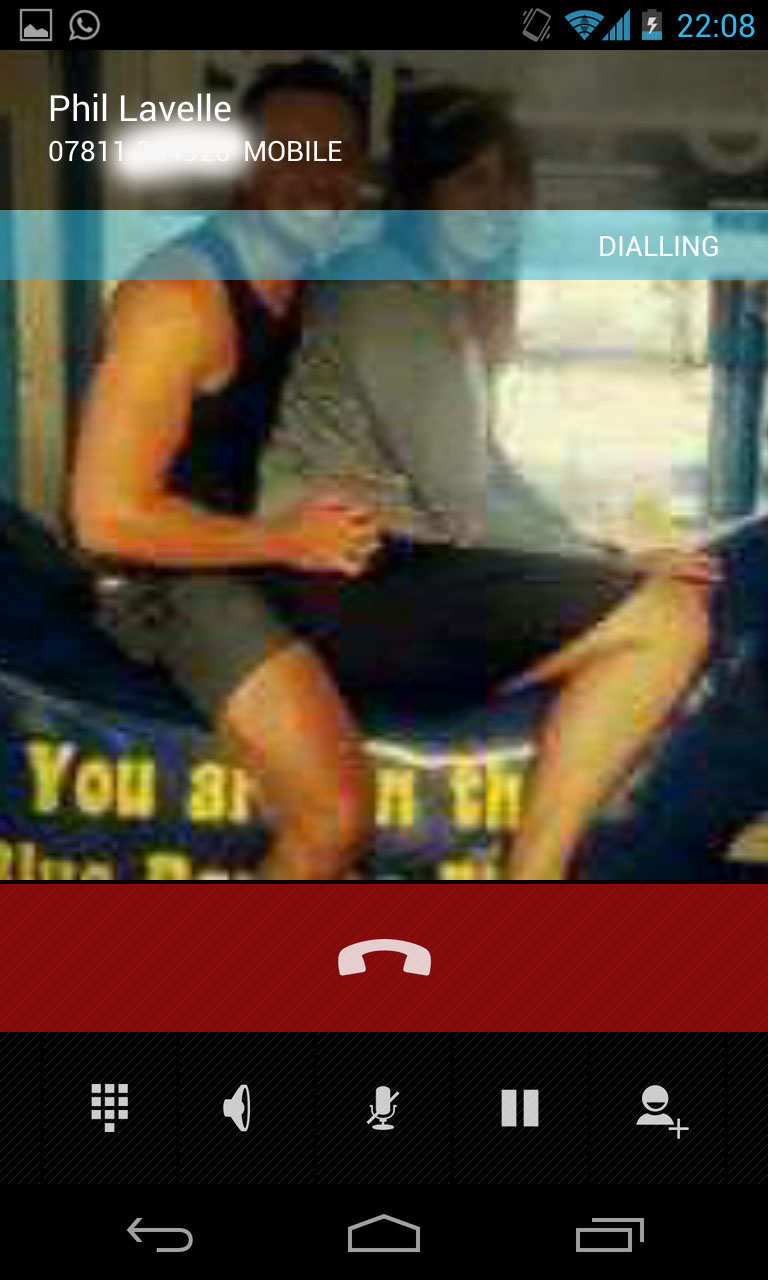
At one point, we stood underneath Wellington Arch in Central London where we had a lot of traffic noise and wind going on. We still managed to arrange a night out which kept us happy.
One thing we did miss was the ability to bring up notes as we typed. Yes, you can always go to the home screen and fire up Evernote or something similar but there is a lovely addition on the Samsung Galaxy S3 which allows you to actually bring up a note-taking app as you talk to someone.
It certainly reduces the amount of times we have to say "hang on while we get a pen" but, as we stated before, this is a PURE Google experience so you won't get those added extras.
We'd also like the ability to record calls. This is something we've managed to employ using custom ROMS on other handsets but unsurprisingly, it's not a feature of standard Android, no doubt for legal reasons.
