Why you can trust TechRadar
The Nexus 4 comes with two cameras – an 8MP job around the back and a 1.3MP snapper on the front.
8MP seems to be the industry standard at the moment – but as we're constantly reminded, it's not about the megapixels but so much more. Elements including the aperture, the compression and all that stuff have a part to play. Brains vs brawn and so on.

The camera is super quick to load. From the home screen, we had it up within a second ready to shoot. It can also be fired up very quickly from the lock screen by swiping to the camera symbol.
We found it to be good in a variety of situations. It won't blow your socks off – but as long as you don't go into this expecting a miniature DSLR, you'll not be disappointed. If you want an excellent camera phone take a look at the Nokia Lumia 920.
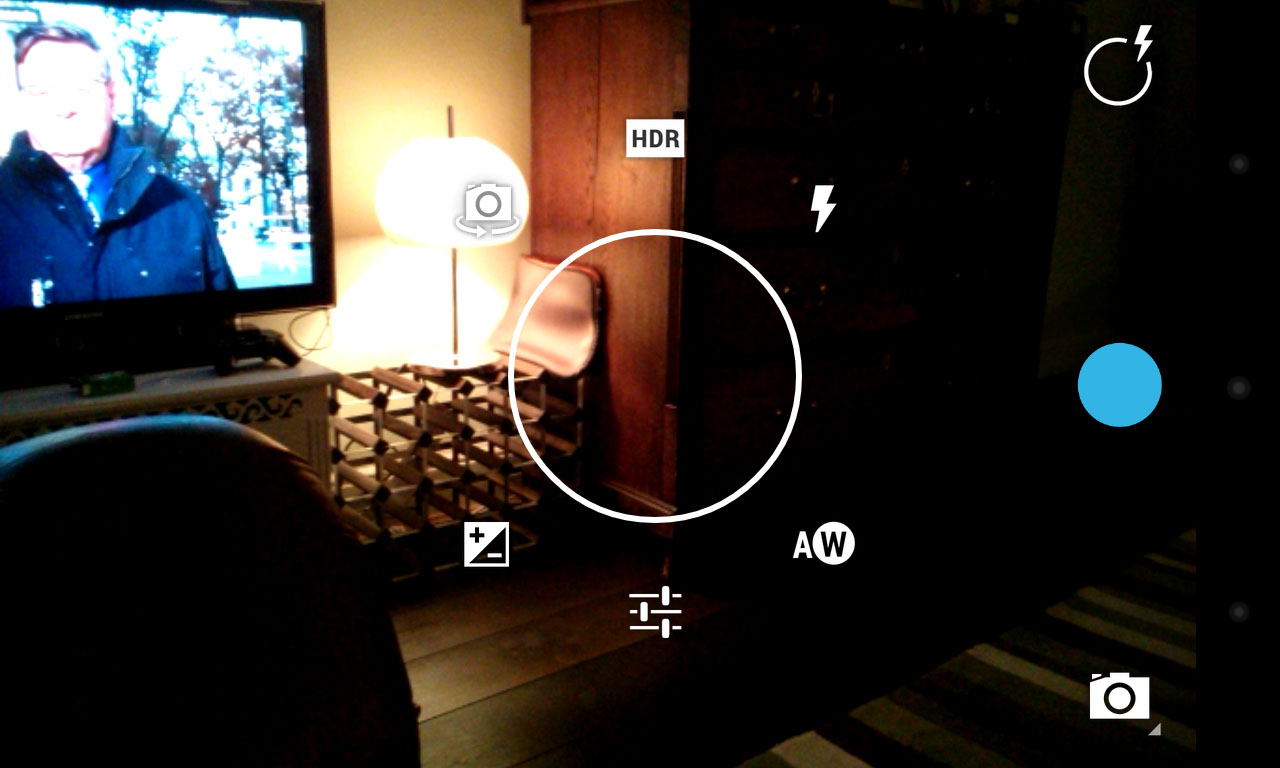
In good light, you get fantastic reproduction and the HDR mode can on occasion make that even better. In lower light, the LED gave us pleasing results though it was unable to match the intensity of the light on the Samsung Galaxy S3. That said, few phones have been able to.
You can alter the focus of a shot, simply by tapping on it. If you don't, the Nexus 4 will focus all by itself for you. And it will even pick out faces, surrounding them with a circle.
We love how you bring up the options. Hold your finger down on the screen and it'll bring up a circular dial and you just drag your finger to the setting you want to access. The likes of flash toggling or auto white balance and so on.
However, it really does take some getting used to, and you'll initially find yourself angry when you want to focus and instead whack the exposure up by two notches instead.
In low light, the Nexus 4 really doesn't perform well, and while HDR mode on the Galaxy S3 or iPhone 5 is strong enough to fix these situations, the Nexus isn't blessed with the same skill; in fact, it usually comes out totally blurred.
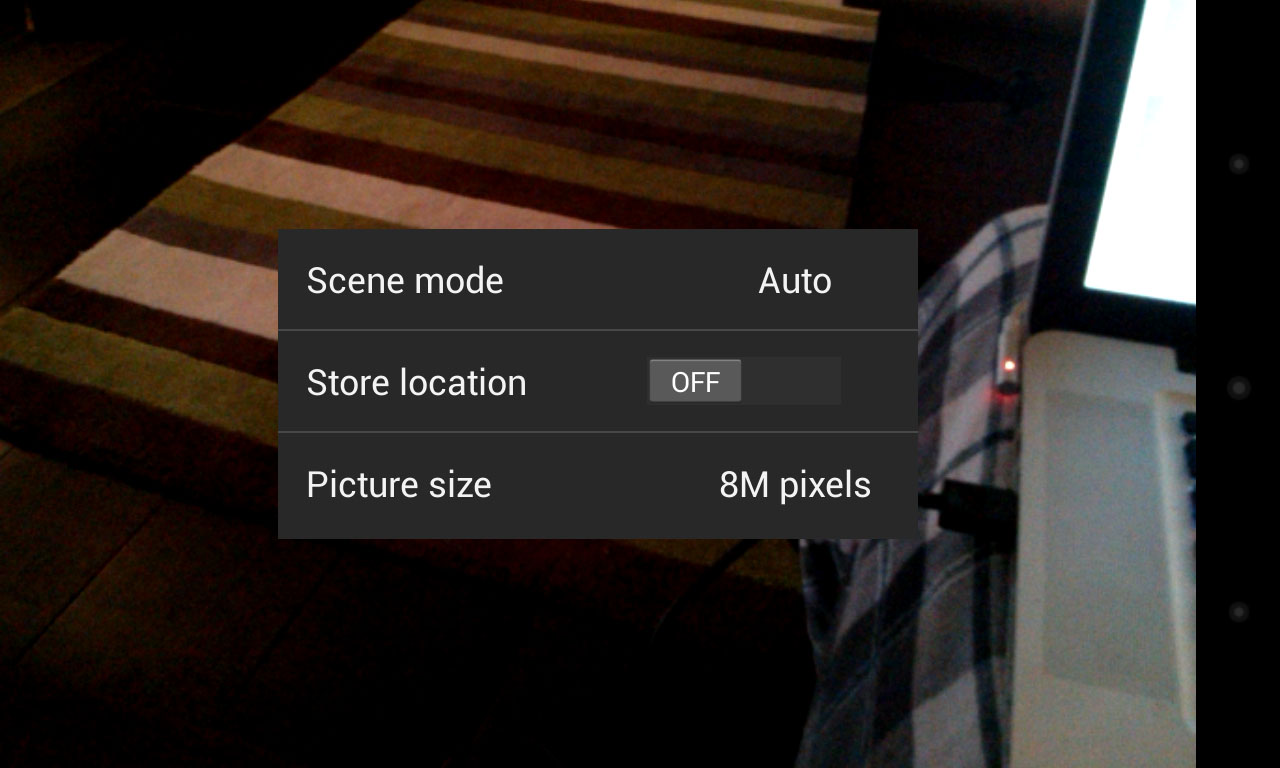
Shutter speed won't blow your mind and there did seem to be a bit of a bug in that we'd press the on screen button to take a snap and it wouldn't shoot.
We'd press it three or four times and nothing would happen, then it would take several snaps in succession. Normally, we'd assume that was because the handset had frozen but the Nexus 4's viewfinder was still moving about. THe issue resolved itself with an update, but compared to the competition the Nexus 4 remains painfully slow at snapping and focusing.
If you're a fan of panorama shoots, you'll find yourself in heaven here because you get two different varieties. Firstly, there's the standard panorama mode that was first introduced last year with Ice Cream Sandwich. It's what you expect. You hold the Nexus 4 up and move it across and it automatically stitches your photos together.
But the real excitement relates to the new Photo Sphere addition that's been included on the Nexus 4. If you've ever used an app on the iPhone or other Android handsets called 360Panorama, you'll know where we're coming from. This is panorama on steroids because not only can you move left and right but up and down and complete a circle.
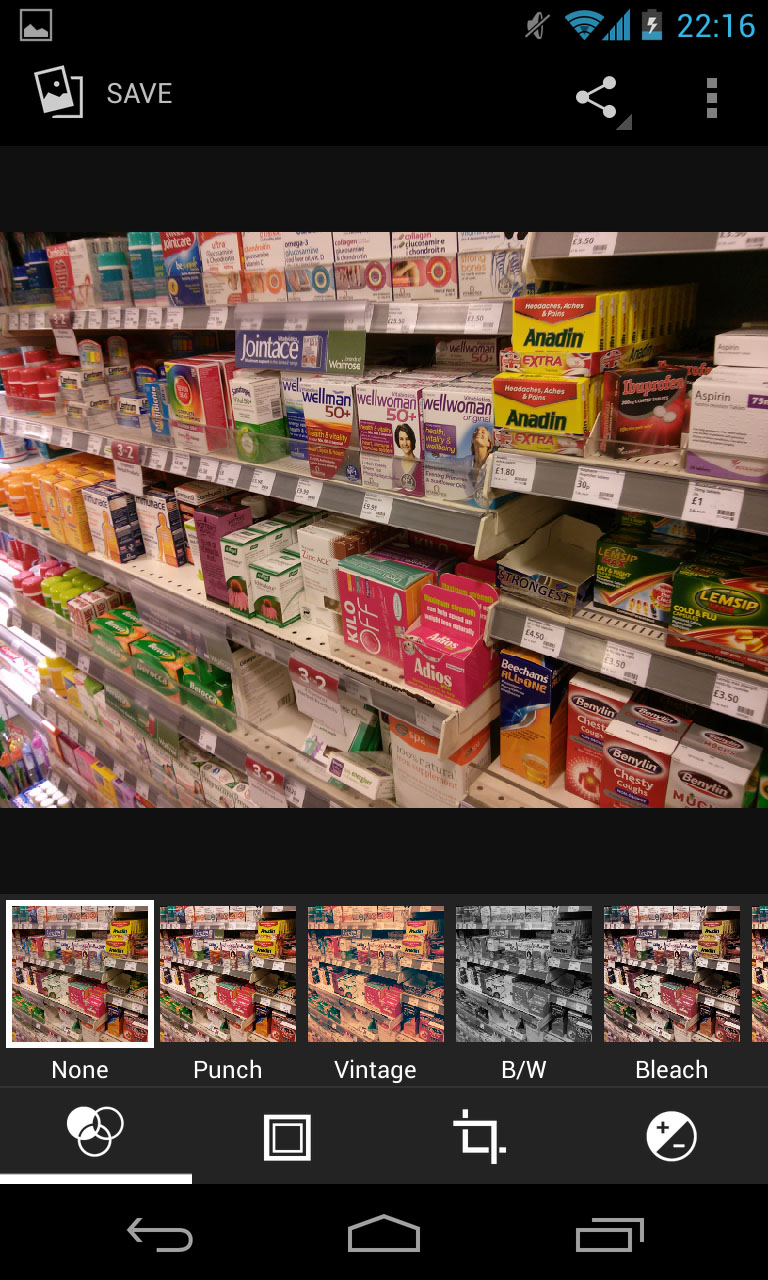
Sadly, the excitement doesn't last long. In theory, it should work well. In practise, we were disappointed with the results.
We've used 360Panorama lots and it does a very good job of stitching pictures together. You can then move your phone around and the picture moves as well – as if it would if you were looking through a viewfinder, taking advantage of both the accelerometer and gyroscope.
Unfortunately, the Nexus 4 version didn't seem as good to us. Despite having little guides on screen to help ensure you shoot in the right place, it just seemed to make a mess of the image.
Our photo sphere looked a mess and moving about the sphere was limited to finger navigation. The only saving grace is that you can still download the third party app from the Google Play Store and use that instead.
Something else worth a special mention – filters! When you've taken photos, your Nexus 4 allows you to manipulate them and make them look older or funkier.
It's all very Instagramish – and it seems everyone is getting in on the action – but there are actually a lot of effects in there to choose from. The only problem is that you have to apply them after you've taken your photo – you can't apply them as you snap.
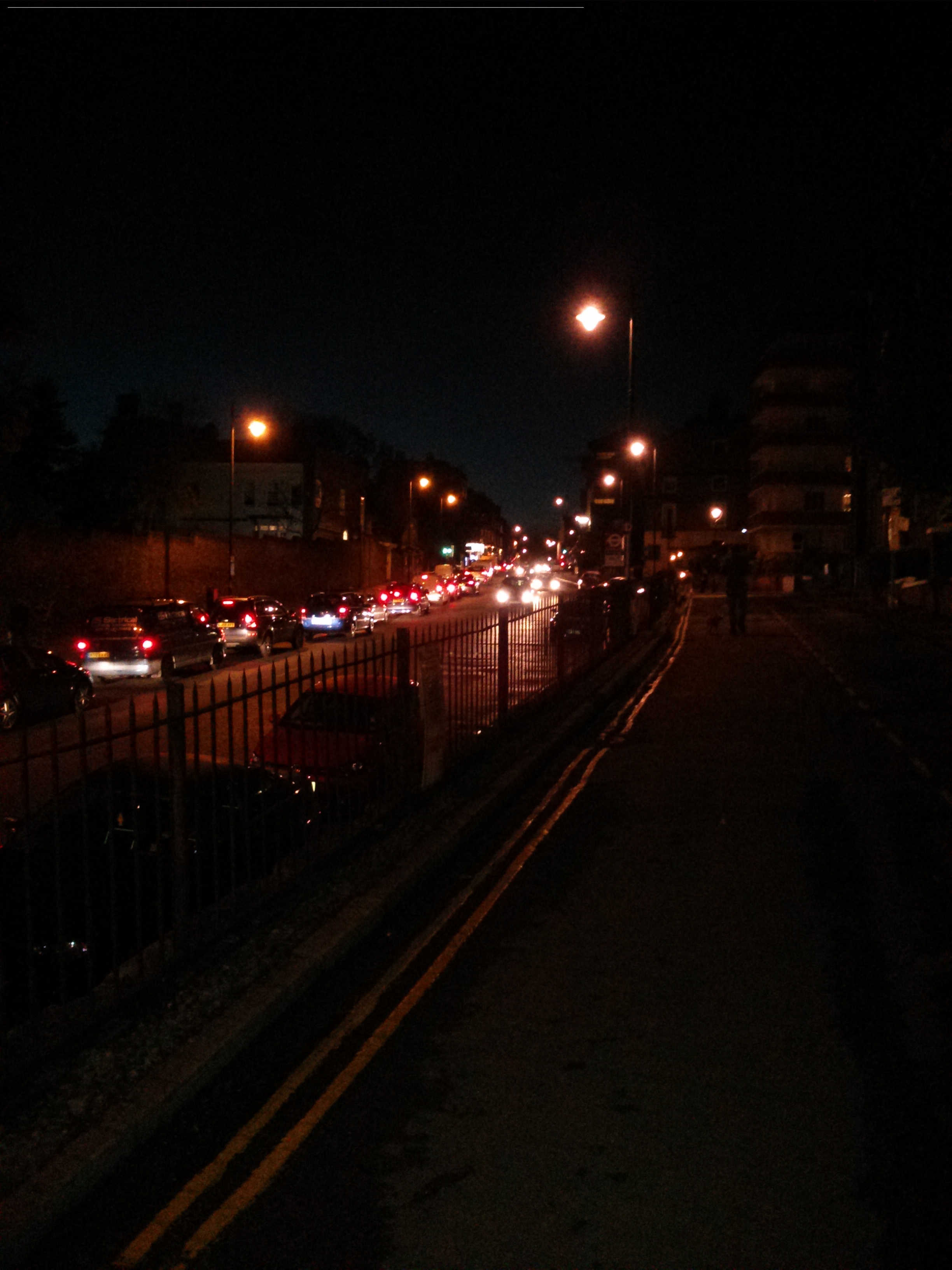
Click here to see the full resolution image

Click here to see the full resolution image

Click here to see the full resolution image

Click here to see the full resolution image

Click here to see the full resolution image

Click here to see the full resolution image

Click here to see the full resolution image

Click here to see the full resolution image

Click here to see the full resolution image
Click here to see the full resolution image

