Why you can trust TechRadar
Display
- 5.2-inch full HD display is bright, clear and responsive
- Fits five apps in a row on screen, rather than four
The average acceptable phone size has increased over the last two years, but I feel as though a 5.2-inch display is the limit for hands. It's not going to change unless we all grow longer fingers.
It's therefore no coincidence that the Nexus 5X keeps up with today's ideal Android phone size, with a 5.2-inch LCD, up from the Nexus 5 that was technically 4.95 inches.
Little else has changed here. It's uses the same IPS LCD screen technology and 1,920 x 1,080, and the resolution is now 432 pixel per inch.
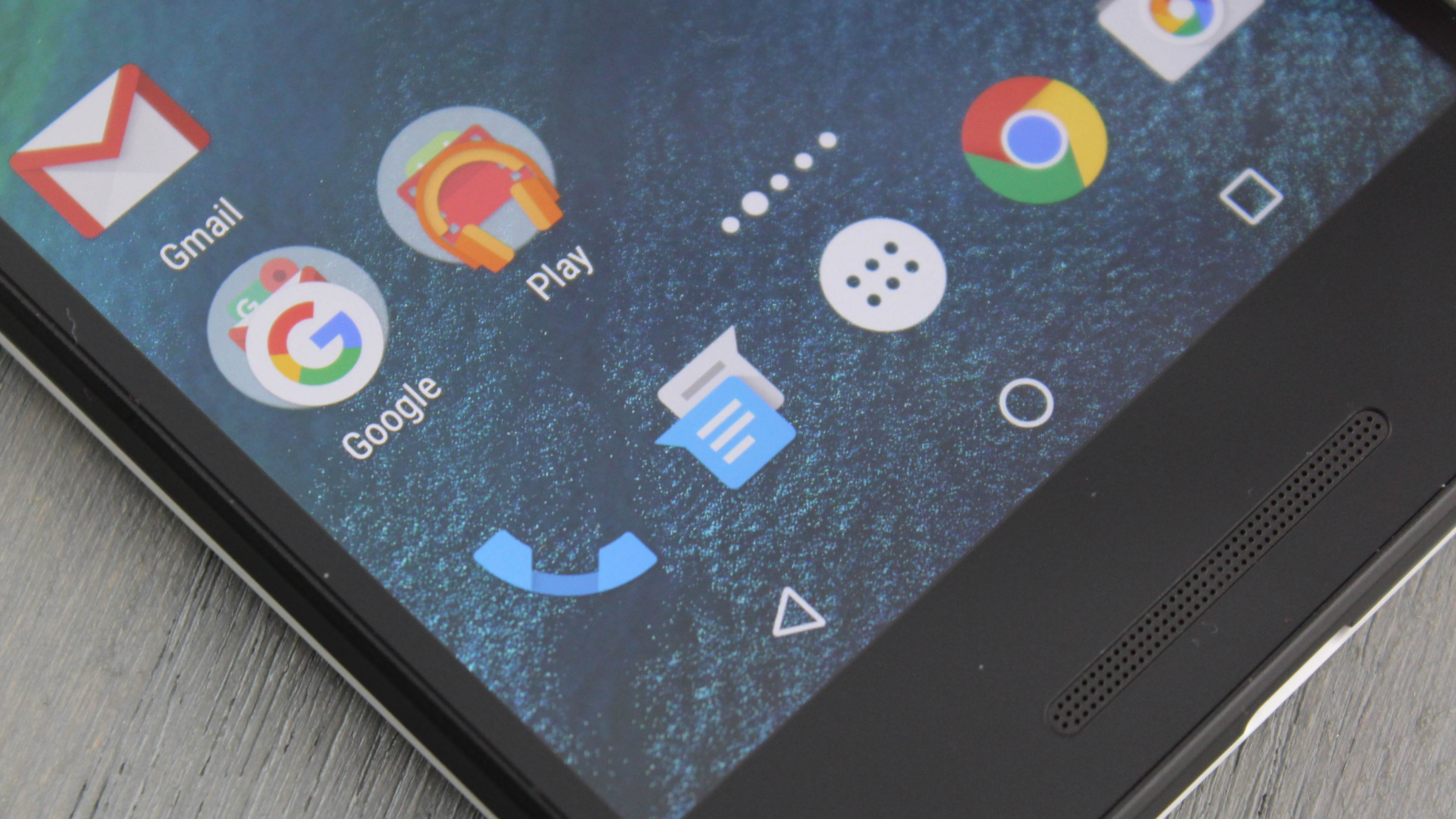
Pixels are less densely packed given the increased display size but same exact resolution, yet you won't notice a difference. You will, however, notice five apps now fit across the screen instead of just four.
Google and LG vetoed making a Quad HD display for the Nexus 5X, which would have been a bit more meaningless given the smaller size of this phone. It would just suck more battery life. As such, the Nexus 5X is not compatible with the high-resolution-requiring Google Daydream View headset. For that, you'll want a Pixel.
But the 5X does get the important things right: brightness, uniformity and functionality. With the default "adaptive brightness" turned off, it was plenty bright for outdoor use.

The Nexus 5X inherits the Ambient Display setting of the Nexus 6. It wakes up the phone with a grayscale notification screen whenever the device is picked up or a notification arrives. Newer Apple phones like iPhone 6S have a similar "raise to wake" feature now too thanks to iOS 10.
This isn't as effective as the double-tap-to-wake functionality found in the LG G6, and that's a shame for 5X owners especially. It would've fit, given the flimsy power button on the side and fingerprint sensor on back.
I'm also a fan of Motorola's Moto Display, which uses IR sensors to detect your presence and show interactive notifications in a limited state. That's not what Ambient Display does, sadly.
Fingerprint sensor
- Rear mounted isn't always a convenient location
- Fast, accurate and easy to set up
The Nexus 5X and Nexus 6P introduce Google's first fingerprint sensor, or what it calls the Nexus Imprint. Don't let the fancy name fool you.
It works like every other phone-based biometric fingerprint sensor out there, except it's on the back of the device right below the camera, not around front acting as the home button.
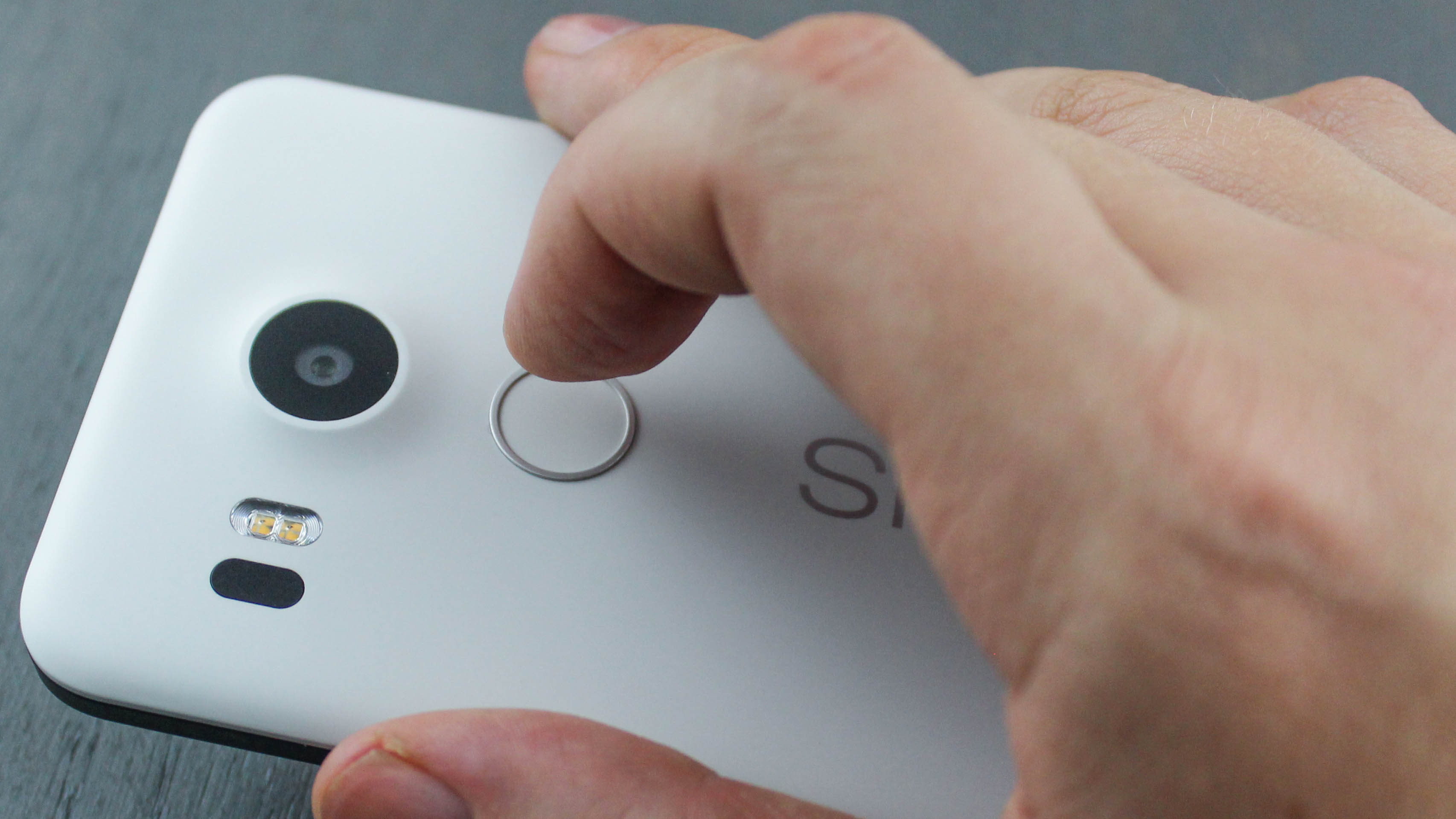
There's no physical home button on the Nexus 5X, just extra screen space, so this placement makes sense. It did however take some getting used to, but I now accidentally try to unlock my other Android phones this way.
While Google says that "this is where your finger naturally falls," I still felt like I had to genuflect my index finger to unlock the phone. I also smudged the nearby camera a bunch of times. For this reason, the Sony Xperia Z5 fingerprint sensor, on its side power button, is a better idea.
The good news here is that the Nexus Imprint fingerprint sensor is fast, accurate and easy to set up. It took me eight seconds to register a finger and half a second for my phone to unlock.

Apple's iPhone 6S Touch ID setup is painstakingly slower and requires too many taps and too many seconds in between taps. I found Nexus Imprint to be just as accurate with six simple taps.
Android phones and tablets offers a number of different unlock methods, and this my favorite and the most secure so far. It's built for Android Pay and web sign-ins too.
I still found myself needing to use my traditional pattern unlock, however. Whenever the phone is on my desk, it's the only way to bypass the lockscreen without picking up it up to then reach for the back fingerprint sensor.
USB Type-C connection
- Easy to use as can plug in cable either way round
- You'll want to buy a couple of spare USB Type-C cables
Get ready to retire the dozens of micro USB cables you've collected over the last half decade, because the 5X and 6P also introduce USB Type-C to the Nexus line.
The advantage here is that the cable connection is reversible on both ends. It's easy to plug in without looking, now that there's no wrong way to do it. It's USB in its finest form yet.
It's more than just a convenience, though. The Nexus 5X USB Type-C port offers for faster charging (data transfer speeds appear to be at normal pace in our testing).

Juicing up the phone via the included Type-C 15W (5V/3A) charger for just 10 minutes makes it last four hours. I could also charge via other USB-C devices, like my Nexus 6 or new MacBook.
The drawback is that most Nexus 5X owners will have just one USB Type-C cable (yet dozens of micro USB cables) and only one USB Type-C charging block. Lose either and you're in serious trouble.
Newer USB Type-C Android phones at least come USB-C-to-normal-USB cables as well as charging blocks that accept normal USB. That's tremendously more convenient, not to mention logical.
Nexus 5X is also a pain because your computer likely uses USB. Google's Nexus 6P actually includes a USB Type-C to USB Type-A plug, but you won't find that in the box of the Nexus 5X. It's an additional price via the Google Play Store (or anywhere else, really).
The future is certainly USB Type-C, but it's going to be rough adapting to this burgeoning technology. Every time you're at a bar or in an Uber, and you need a quick charge, expect them to look at you funny when you ask if they have USB Type-C.
Current page: Display, fingerprint sensor and USB-C
Prev Page Introduction and design Next Page Specs and performance
