Why you can trust TechRadar
We've noted that the Nokia 6700 Slide runs Symbian's S60 3rd Edition with Feature Pack 2. That makes it very similar to plenty of other handsets out there. You could switch from another Symbian handset and feel right at home here.
And despite having a relatively small screen, Nokia has done a lot of work to make the Home screen as flexible as possible and to offer plenty of options.
Right beneath the signal strength, time and date display there is by default a set of shortcuts to key contacts – the horizontally scrolling Contacts Bar. Only two contacts can be shown at a time – with little thumbnail photos if you choose to use them.
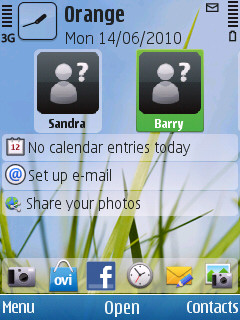
You move through these contacts using the D-pad. When the one you want is highlighted you just hit the centre of the D-pad and can then decide whether to call them, message them, add a feed for them or edit their details.
Beneath the Contacts Bar there are shortcuts to information and services and beneath that a horizontal bar which has more shortcuts.
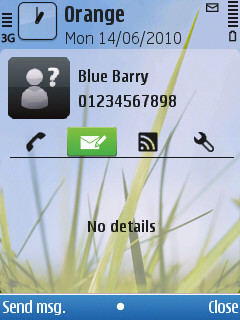
You can personalise the Home screen so that it doesn't include the Contacts Bar and also choose some other configurations, all variations on the theme that leave you with less – or more – easily accessible apps and info on the Home screen.
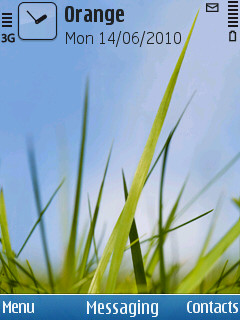
We think more is better as it helps you get around the handset faster.
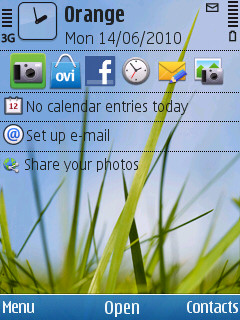
But instead, you might choose the vertical icon bar, horizontal icon bar or even the basic configuration.
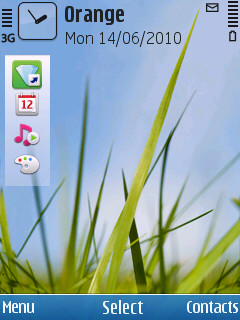
You can also personalise the role of the slide to accept and end calls (or not) and set up the roles of two D-pad shortcuts and the six application shortcuts that are on the Home screen.
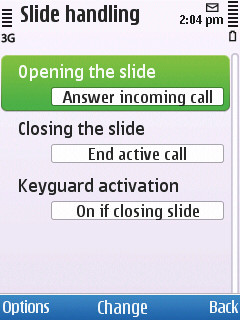
There is always the menu button for when the app or service you want is not on the Home screen, of course. This is hardwired to the left softkey so it is always on hand.
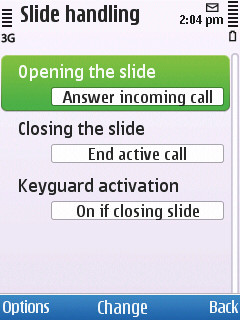
Calls
Making and taking calls is easy as pie. We've already noted that you can set the handset to accept and end calls on use of the slider. You've got the Call and End buttons on the front fascia if you prefer those, and the shortcuts on the Home screen mean your favourite people are never very far away.
Call quality was fine for us during testing, and the loudspeaker has plenty of volume, should you want to use it. Video calls worked well too.
Say what you like about video calling, we've found that it can be useful – though obviously you need to be selective about how and when you use it. A video call to the boss explaining that you're too ill to work when you're on the way to Wimbledon might not be a good idea.

The main contact listing is hardwired to the right soft button. Once into it, you can use a search box to tap out any part of a contact's name and the list is narrowed down for you.
You can store a reasonable amount of info for each contact. Alongside first and last names, there's room for a mobile and landline number, email address and separate number for video calling. You can also enter a company name and job title.
And of course, you can simply flip the keypad out and dial a number if someone is not in the contacts list already.
Current page: Nokia 6700 Slide: Interface and calls
Prev Page Nokia 6700 Slide: Overview Next Page Nokia 6700 Slide: Messaging